Solution 7: contact hp support for service – HP Photosmart C4580 All-in-One Printer User Manual
Page 166
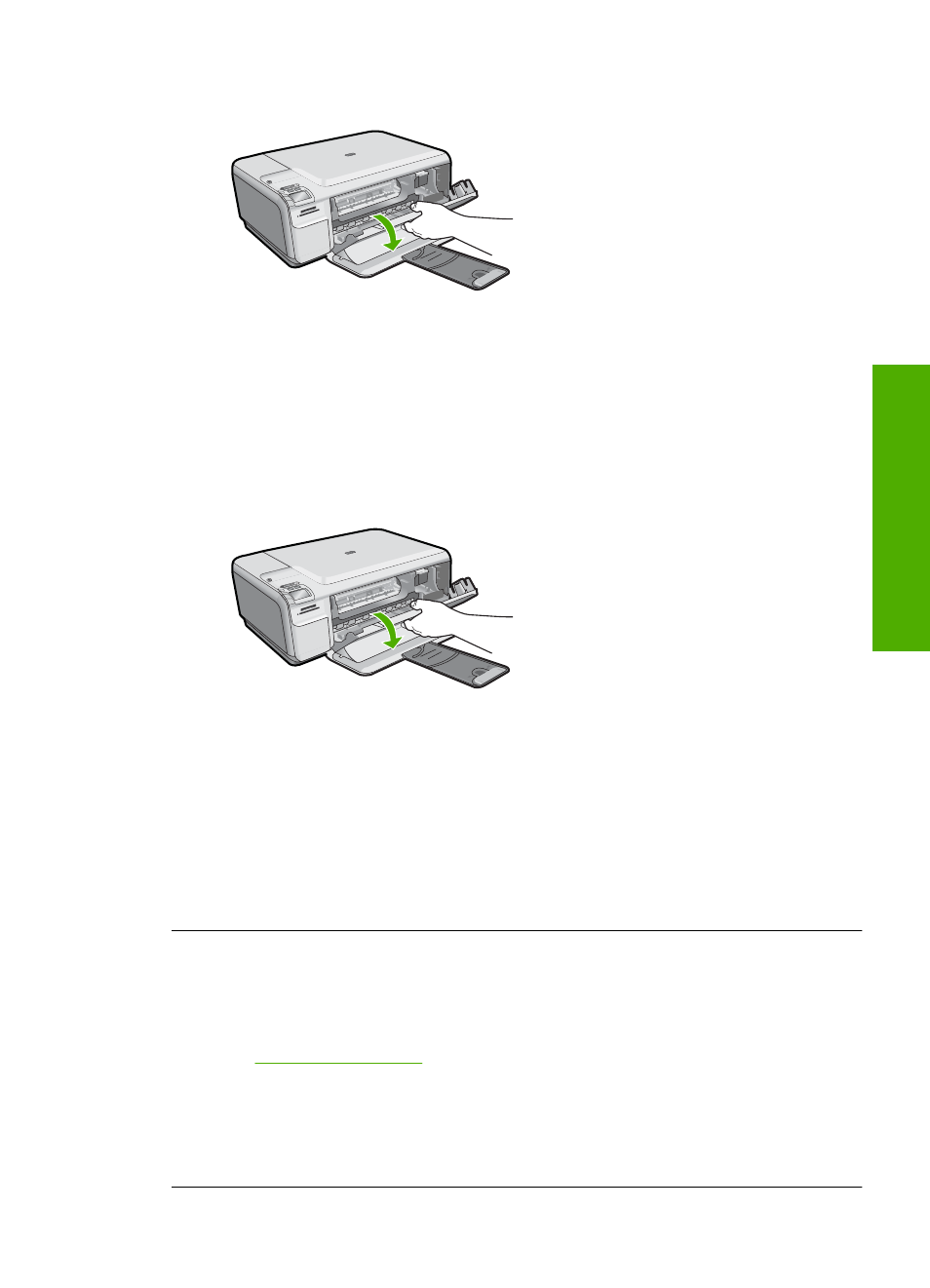
3.
Open the print cartridge door.
The print carriage should move to the far right side of the product.
4.
Remove the print cartridges and keep them aside carefully.
5.
Close the print cartridge door.
6.
Disconnect the power cord from the product and wait for 60 seconds.
7.
Reconnect the power cord to the product.
8.
Turn on the product by pressing the On button.
9.
Open the print cartridge door.
The print carriage should move to the far right side of the product.
10.
Reinsert the print cartridges in the appropriate slots.
11.
Close the print cartridge door.
12.
Load paper in the input tray.
13.
If prompted, print a cartridge calibration page, and then scan it.
Cause: The product experienced an error and had to be reset.
If this did not solve the issue, try the next solution.
Solution 7: Contact HP support for service
Solution: If you have completed all of the steps provided in the previous solutions
and are still having a problem, contact HP support for service.
Go to
.
If prompted, choose your country/region, and then click Contact HP for technical
support.
Cause: You might need assistance to enable the product or software to function
properly.
Errors
163
Trou
bles
ho
ot
ing
