Solution 5: print a self-test report, Solution 6: reset the product – HP Photosmart C4580 All-in-One Printer User Manual
Page 165
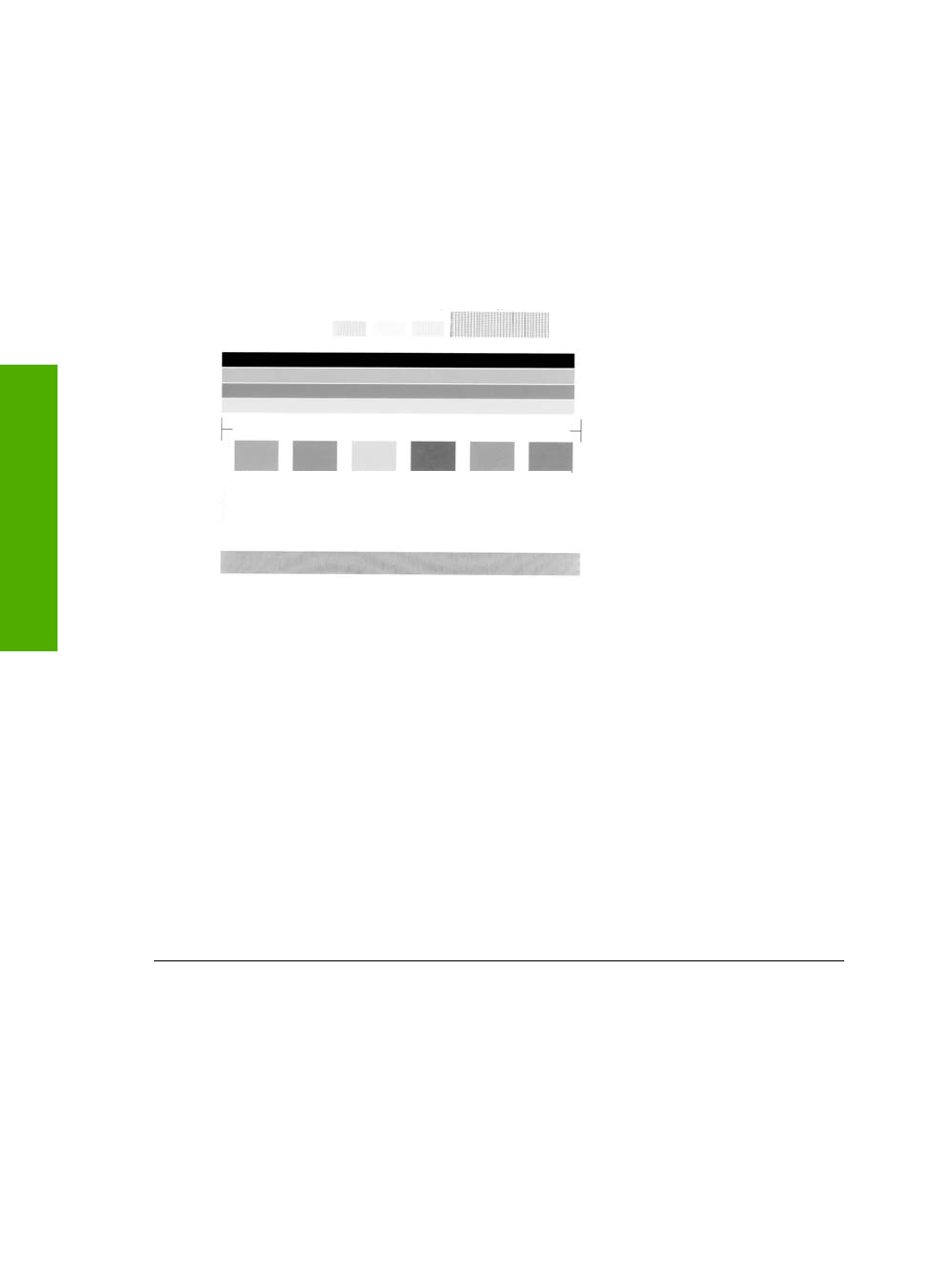
Solution 5: Print a self-test report
Solution: Print a self-test report to see if the product can print.
To print a self-test report
1.
Load letter or A4 unused plain white paper into the input tray.
2.
Press and hold the Cancel button and then press the Start Copy Color button.
The product prints a self-test report, which might indicate the source of the printing
problem. A sample of the ink test area of the report is shown below.
3.
Make sure the test patterns show a complete grid and the thick color lines are
complete.
•
If more than a few lines in a pattern are broken, this might indicate a problem
with the nozzles. You might need to clean the print cartridges.
•
If the black line is missing, faded, streaked, or shows lines, this might indicate
a problem with the black or photo print cartridge in the right slot.
•
If any of the color lines are missing, faded, streaked, or show lines, this might
indicate a problem with the tri-color print cartridge in the left slot.
If the product can print a self-test report and can print from the computer (if applicable),
then there is no need to follow the remaining solutions, as the error message might
be false.
Cause: The error was false.
If this did not solve the issue, try the next solution.
Solution 6: Reset the product
Solution: Turn off the product, and then unplug the power cord. Plug the power
cord back in, and then press the On button to turn on the product.
To reset the product
1.
Remove all paper loaded in the input tray.
2.
Make sure that the product is turned on and remove the USB cable from the back
of the product.
Chapter 13
162
Troubleshooting
T
roub
les
hoot
ing
