Viewing a resource summary, Resource summary – HP NonStop G-Series User Manual
Page 67
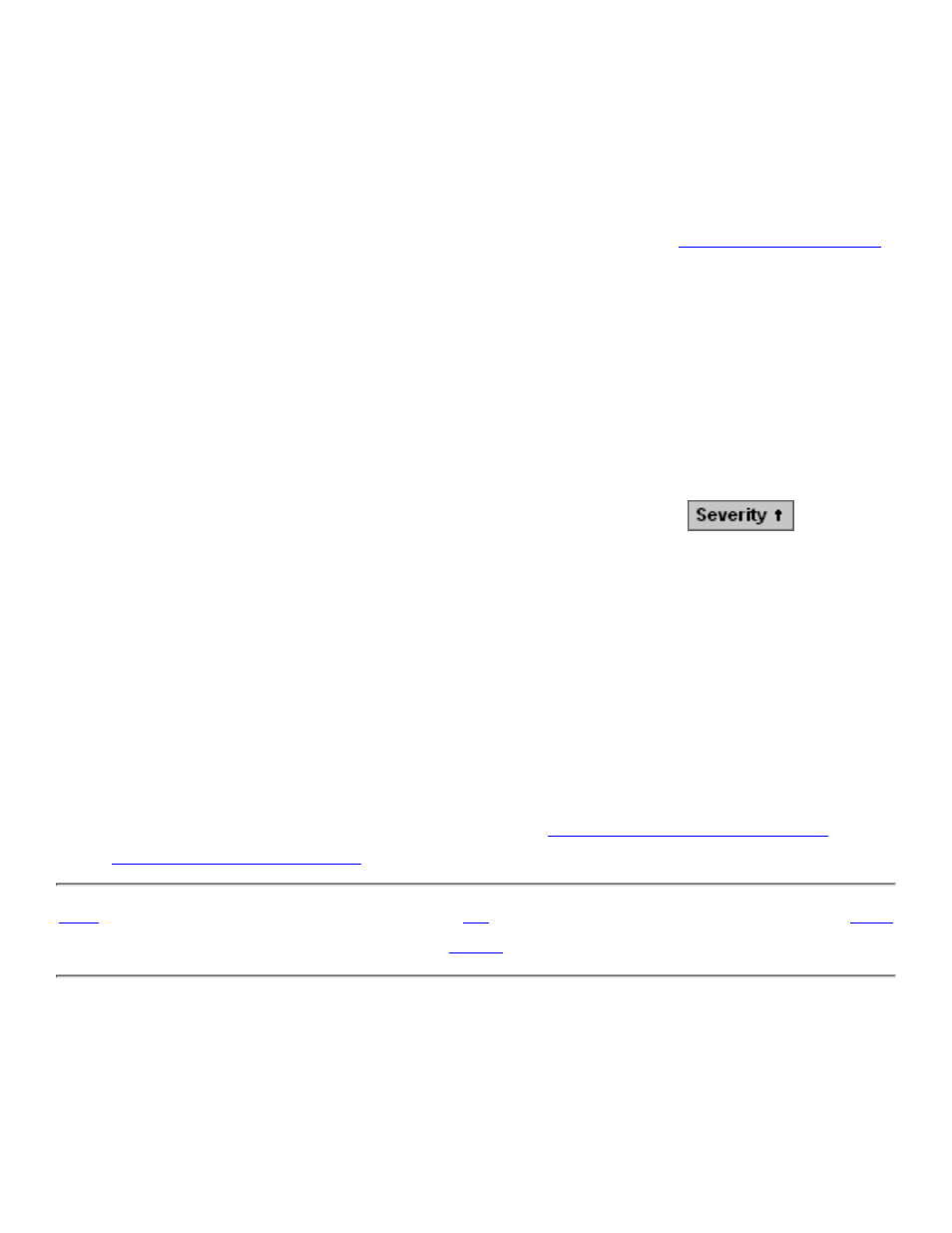
Resource name
●
Description of the alarm, including probable cause and alarm type
●
Whether the alarm is dialed out to your service provider (assuming your system console
is configured to dial out)
●
To display detailed information for an alarm: Highlight the alarm and click Detail. Or
right-click the alarm and select Detail from the menu that appears. See
.
To suppress or unsuppress an alarm: You can suppress the state propagation that results
when a specific alarm type occurs on a selected object. By suppressing the alarm, state
propagation will not occur if the same alarm is again generated on the object. Unsuppressing an
alarm resumes the state propagation.
To delete an alarm: Highlight the alarm and click Delete. Or right-click the alarm and select
Delete from the menu that appears.
To sort the alarms: When you first open the Alarm Summary dialog box, the alarms are sorted
in chronological order. To sort the alarms in a different order, click a column header. An icon
next to the column heading indicates which field controls the sort order.
To reach this dialog box: Select Summary>Alarm.
Viewing a Resource Summary
Use the Multi-Resource Actions dialog box to build a summary of any collection of resources
of the same type:
Select Display>Multi-Resource Actions.
1.
From the Resource Type list, select a resource to display all resources of that type.
2.
To perform an action on any of the resources, see
Performing Actions on Multiple
3.
Chapter 8. Performing Actions
Chapter 10. Managing a System
527274-009
