HP NonStop G-Series User Manual
Page 22
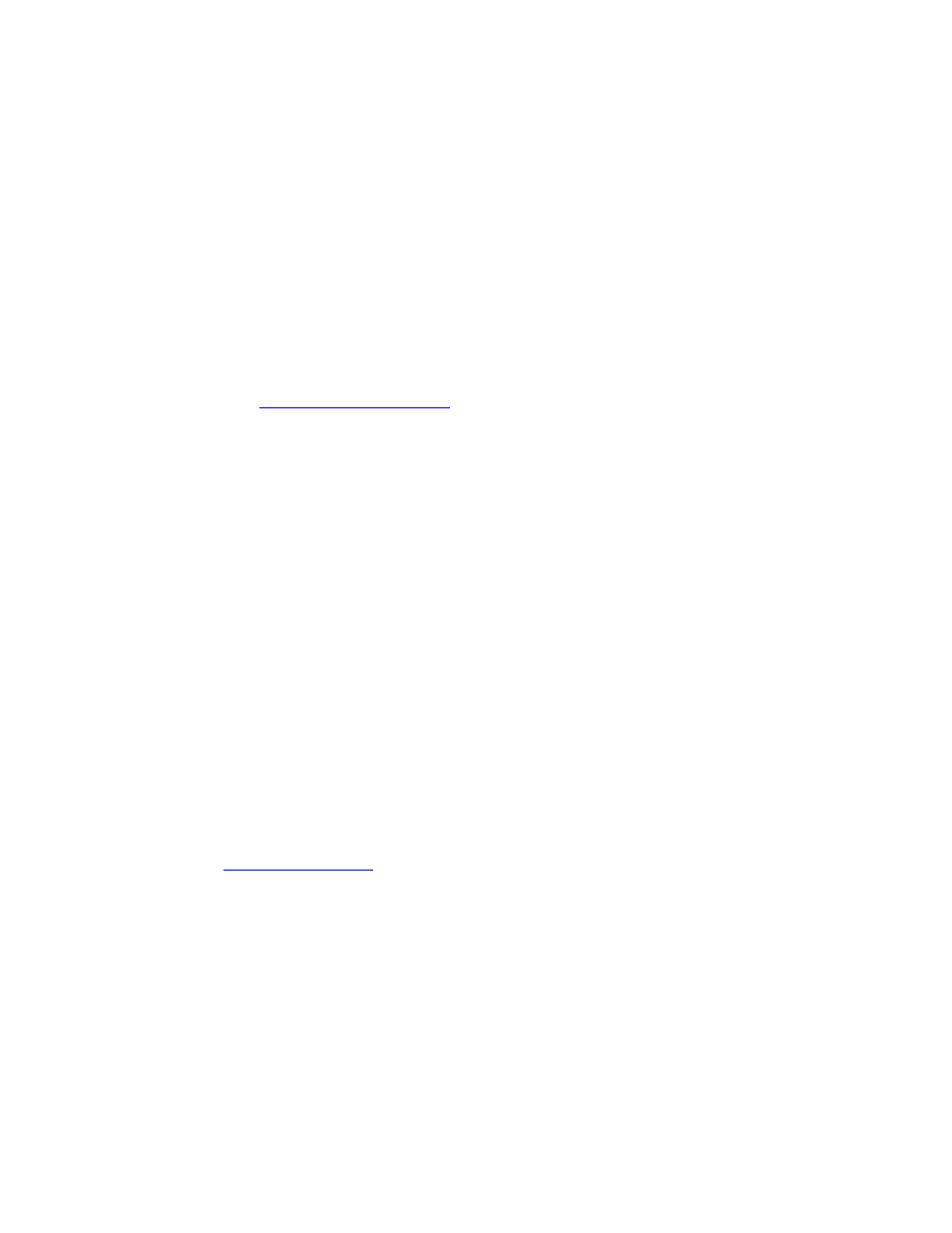
Using the Display
menu to switch
between the
Physical view,
Connection (not
currently available)
view, or Inventory
view in the view
pane
These menu options are replaced by a View drop-down list, located directly in the
view pane. A Save button on the Inventory view allows you to save the contents of
the Inventory view as a Microsoft Excel file.
Performing basic
TSM actions
The OSM Action dialog box more clearly indicates which object is being acted on
and requires you to select an action from the drop-down list of available actions.
Action details appear when you click a button instead of being displayed directly on
the dialog box.
Performing the
same TSM action
on several objects
of the same type
(individually)
The
dialog box (available from the Display menu) allows
you to initiate an action on any or all resources of the same type simultaneously.
Rediscover menu
item
Rediscover is supported as an action on all system and some cluster objects. For
most objects, Rediscover is available only in the shortcut menu.
Rediscover causes OSM to refresh and reanalyze the object and all subcomponents.
Refresh refers to OSM updating the attribute values displayed in the OSM Service
Connection interface. Reanalyze refers to the running of OSM incident analysis,
which checks EMS event messages and creates alarms in OSM if certain conditions
exist.
TSM menu options
for:
Firmware Update
Single SP
Firmware Update
SP Actions
SWAN Fast
Firmware Update
Update firmware is an action choice for applicable resources. The Multi-Resource
Actions dialog box allows you to simultaneously update firmware on multiple
objects of the same type.
Guided procedures
are now launched or replaced by OSM actions rather than from
the Windows Start button.
Disk Summary
Use the Multi-Resource Actions dialog box to view a summary of all resources of
the same type on your system. You can compare attributes or perform actions on any
or all resources of the same type simultaneously.
The Find dialog box
on the TSM toolbar
to search for system
resources
Use the standard Internet Explorer Find function in the Inventory view.
Action Status
Viewable in the Action Status field of the Multi-Resource Actions dialog box.
Alarm Summary
Select Alarm from the Summary menu.
Terminal Emulator This feature is available only in the OSM Low-Level Link.
