Clearing the setting of uuid – HP StorageWorks XP Remote Web Console Software User Manual
Page 86
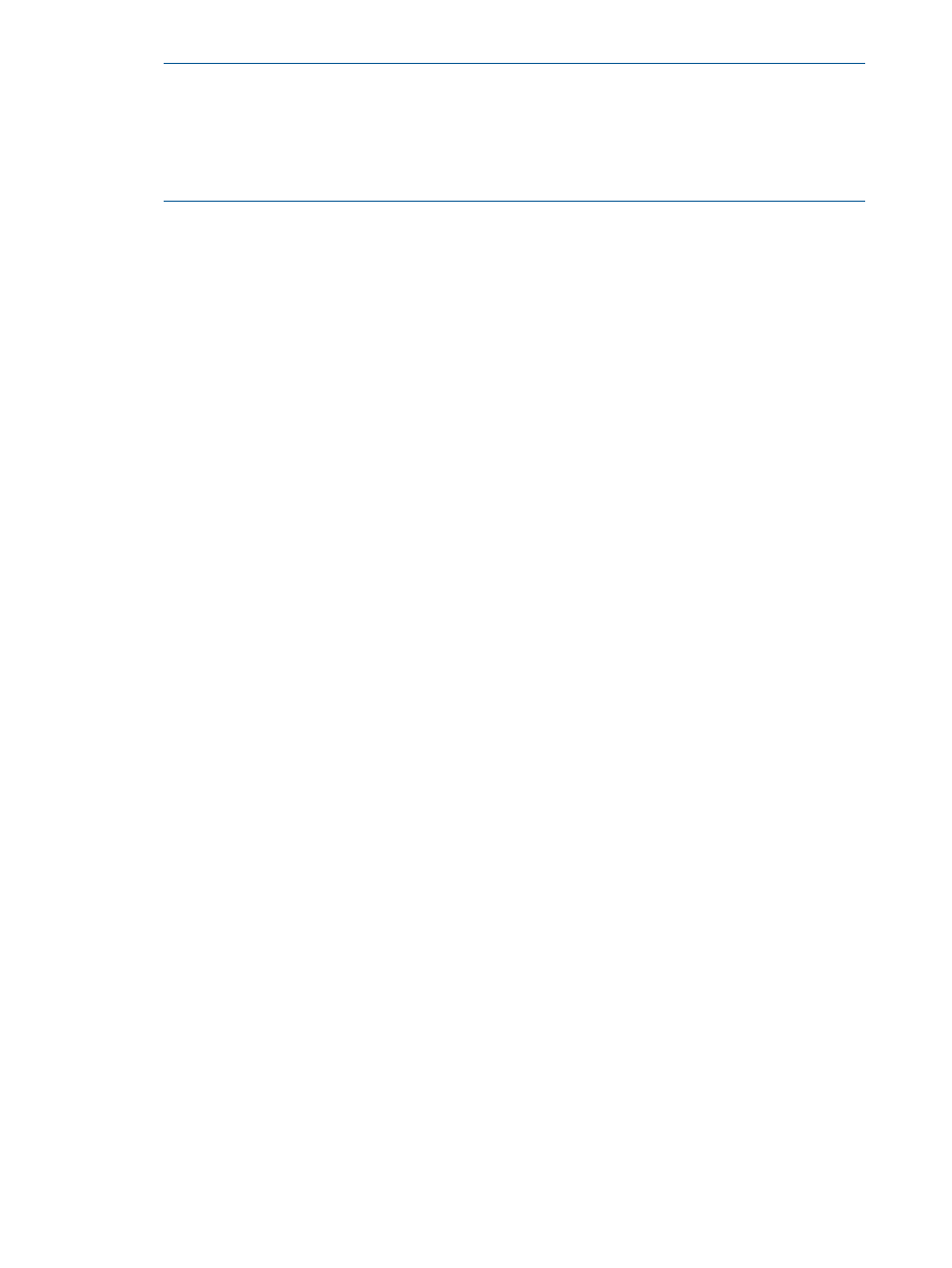
NOTE:
When the host mode 05 OpenVMS is used, the disk storage system version cannot
be downgraded if a host mode option 33 is set to ON, or a UUID is set. If you want to
downgrade the version, make sure the host mode option 33 is set to OFF, clear the setting of
UUID, and then perform the downgrade. Though a host mode option 33 is set to OFF and the
setting of UUID is cleared, an alarm message may be displayed. In this case, retry the
downgrade. For more informations about clearing the setting of UUID, see
.
Clearing the setting of UUID
You can clear the setting of UUID that is set to identify a logical volume from the host.
To clear the setting of UUID:
1.
Start LUN Manager and display the LUN Manager window (see
).
2.
In the tree, double-click a port. The host groups corresponding to the port appear.
3.
In the tree, select a host group. The LU Path list shows information about LU paths associated
with the selected host group.
4.
In the LU Path list, select one or more LUNs to which volumes are assigned (if a volume is
assigned to a LUN, the columns on the right of the LUN column are not empty). When plural
LUNs are selected, the UUID of all selected LUNs will be cleared.
5.
Right-click the selection and then select Set UUID. The Set UUID window opens (
and
).
6.
Make the UUID box in the Set UUID window blank. If a UUID has been specified already, a
UUID is shown in the UUID box, and you can change it. However, if plural LUNs, or NAs are
selected, a blank is shown in the UUID box.
7.
Click OK to close the Set UUID window.
8.
Click Apply in the LUN Manager window. A message appears asking whether to apply the
setting to the storage system.
9.
Click OK to close the message. The settings are applied to the storage system and the UUID
is set.
86
Performing LUN Manager Operations
