Clearing switch user information – HP StorageWorks XP Remote Web Console Software User Manual
Page 56
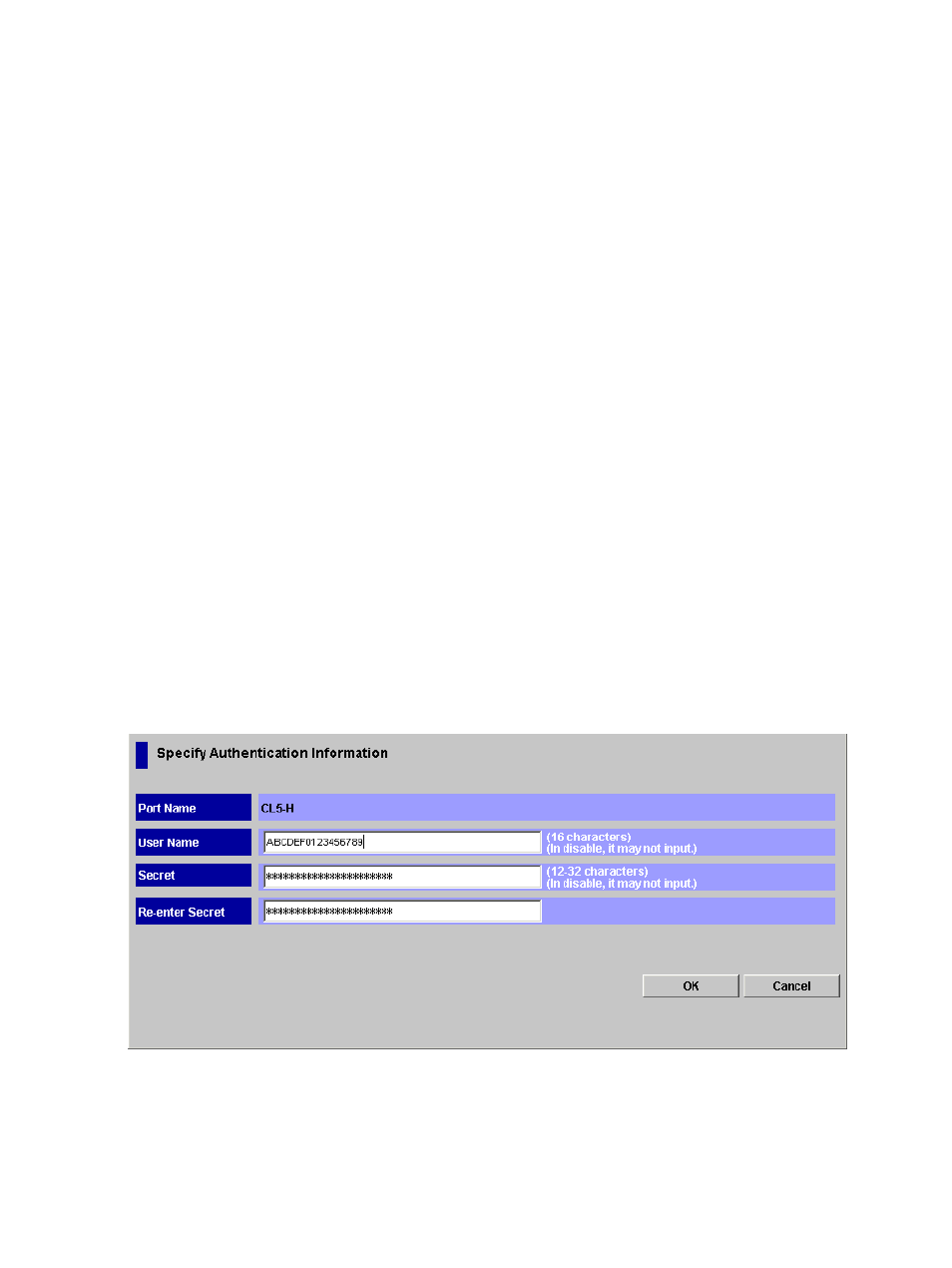
3.
In the Port tree, double-click the Subsystem folder.
If the storage system contains any Fibre Channel adapters, the Fibre folder displays below
the Subsystem folder.
4.
In the Port tree, double-click the Fibre folder.
The information for the Fibre Channel switch appears in the FC Switch Information list.
5.
Right-click any point in the FC Switch Information list
6.
Select Specify User Information from the pop-up menu.
The Specify Authentication Information dialog box (
) appears. In this dialog box,
specify the following user information for the host you want to allow connection.
•
User Name
Specify the user name of the Fibre Channel switch with up to 16 characters.
You can use alphanumeric characters in a user name.
•
Secret
Specify the secret (that is, a password used in CHAP authentication) in 12 to 32 characters.
You can use alphanumeric characters, spaces, and the following symbols in a secret:
. - + @ _ = : / [ ] , ~
•
Re-enter Secret
Specify the secret again for confirmation.
7.
Click the OK button to close the Specify Authentication Information dialog box.
8.
Click the Apply button in the Authentication window.
A message appears and asks if you want to apply the setting to the storage system.
9.
Click the OK button to close the message.
The setting is applied to the storage system.
Figure 37 Specify Authentication Information Dialog Box
Clearing Switch User Information
To clear the user information for a Fibre Channel switch:
1.
Make sure that Remote Web Console is in Modify mode.
2.
Start LUN Manager and display the Authentication window (
).
56
Performing LUN Manager Operations
