Using lun security, Enabling lun security – HP StorageWorks XP Remote Web Console Software User Manual
Page 81
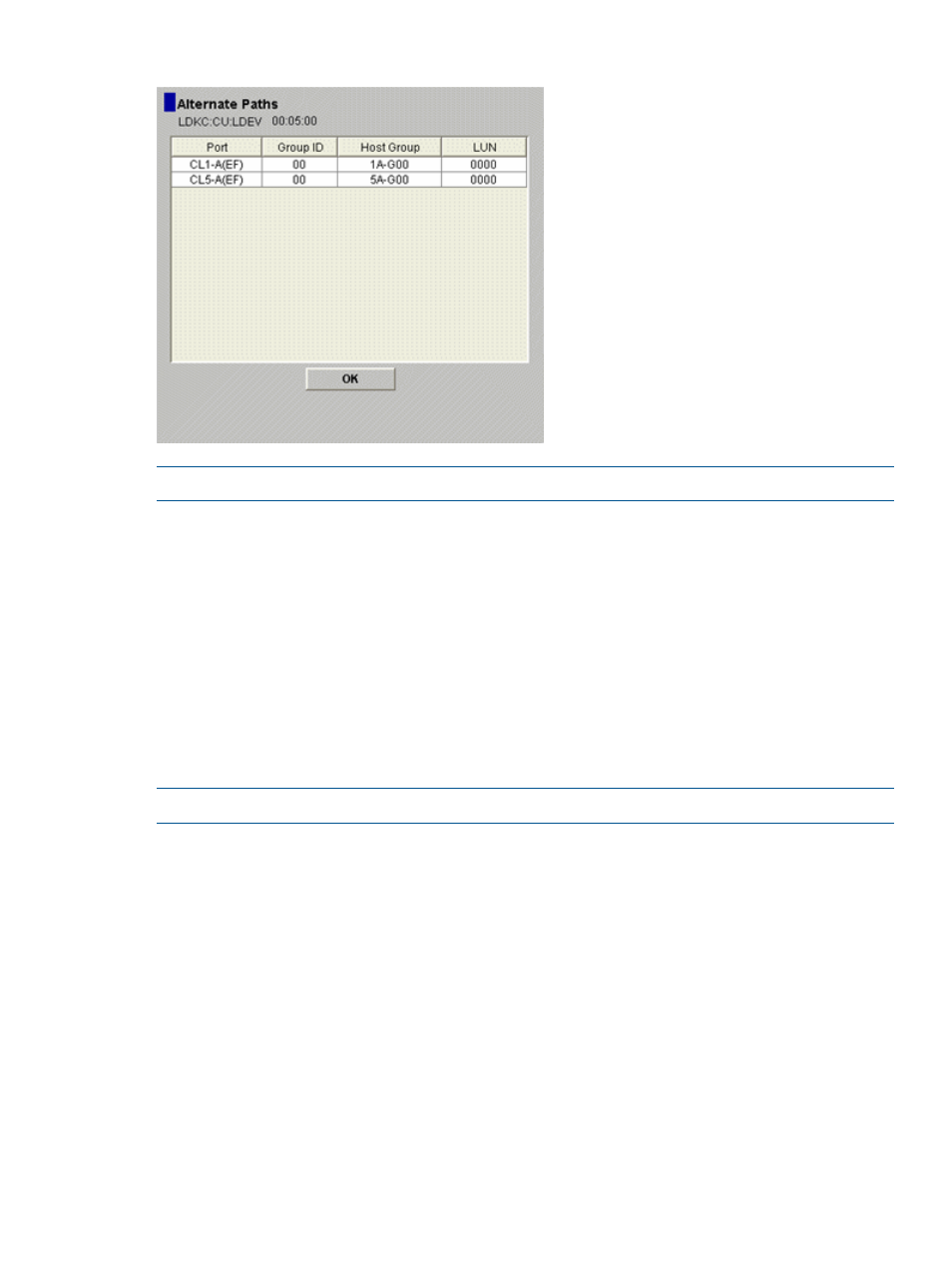
Figure 46 Alternate Paths Dialog Box
NOTE:
The Group ID column indicates group numbers (G-IDs) of the host group.
Using LUN Security
To protect mission-critical data in your storage system from illegal access, you need to secure the
logical volumes in the storage system. Use LUN Manager to secure LUs from illegal access by
enabling LUN security on ports.
By default, LUN security is disabled on each port. When configuring your system, you must enable
LUN security on ports.
If a port has the External attribute, you cannot apply LUN security to the port.
When you register hosts in multiple host groups, you must set the security switch (LUN security) to
ON. When you set the security switch to ON, you must specify the WWN of the host bus adapter.
Enabling LUN Security
NOTE:
If a port has the External attribute, you cannot apply LUN security to the port.
To enable LUN security on a port:
1.
Start LUN Manager and display the LUN Manager window (
).
2.
In the tree, locate the desired port.
3.
See the text on the right of the port name to find LUN security status:
•
If LUN security is enabled, you do not need to go through the remaining steps in this
procedure.
•
If LUN security is disabled, go to the next step.
4.
Select and right-click the port.
5.
Select LUN Security: Disable -> Enable from the pop-up menu.
A message appears, asking if you want to change the LUN security setting.
6.
Click the YES button to close the message.
A key is added to the port icon.
Using LUN Security
81
