Changing host user information, Deleting host user information – HP StorageWorks XP Remote Web Console Software User Manual
Page 51
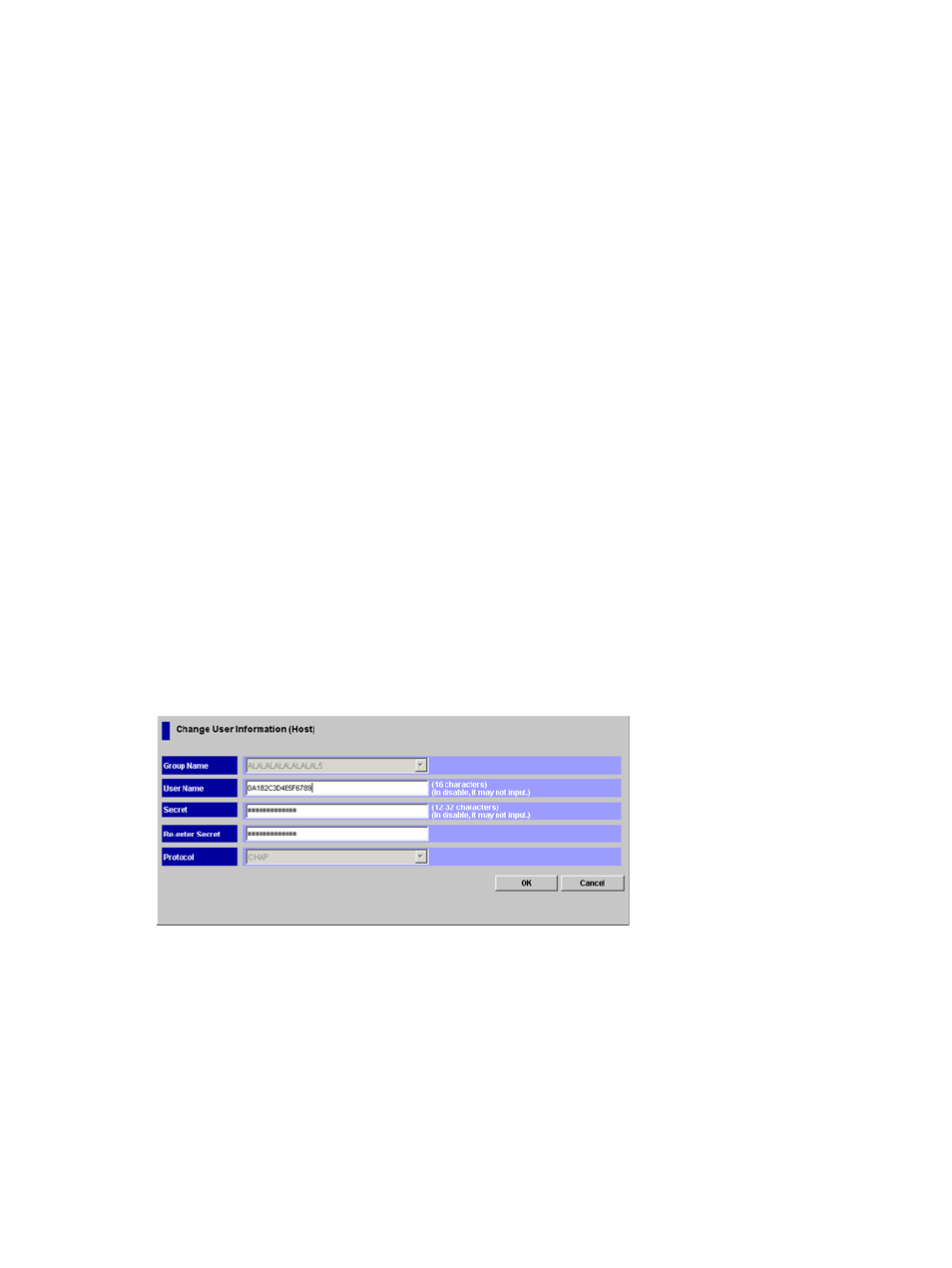
Changing Host User Information
You can change the registered user name or secret of a host, and change authentication settings
between enable and disable after registration. You cannot change the WWN when you change
user information.
To change user information for a host registered on a host group:
1.
Make sure that Remote Web Console is in Modify mode.
2.
Start LUN Manager and display the Authentication window (
).
3.
In the Port tree, expand the Fibre folder and select a port or host group on which the user
information you want to change is registered.
All the user information for the hosts registered on the selected port or host group appears in
the Authentication Information (Host) list.
4.
In the User Information (Host) list, right-click a user information item that you want to change.
5.
Select Change User Information from the pop-up menu.
The Change User Information (Host) dialog box (
) appears.
6.
Change the user information for the host in the Change User Information (Host) dialog box.
You can change the specifications of User Name and Secret. For details on available characters
and length in the user name or secret, see
.
7.
Click the OK button to close the Change User Information (Host) dialog box.
The user information for the host is changed to blue in the Authentication Information (Host)
list of the Authentication window.
8.
Click the Apply button in the Authentication window.
A message appears and asks if you want to apply the setting to the storage system.
9.
Click the OK button to close the message.
The setting is applied to the storage system.
Figure 32 Change User Information (Host) Dialog Box
Deleting Host User Information
To delete user information for a host from a host group:
1.
Make sure that Remote Web Console is in Modify mode.
2.
Start LUN Manager and display the Authentication window (
).
3.
In the Port tree, expand the Fibre folder and select a port or host group on which the user
information you want to delete is registered.
The user information for hosts currently registered on the selected port or host group appears
in the Authentication Information (Host) list.
4.
In the Authentication Information (Host) list, right-click a user information item that you want
to delete.
Setting Fibre Channel Authentication
51
