Port authentication, Setting port information, Setting port user information – HP StorageWorks XP Remote Web Console Software User Manual
Page 54
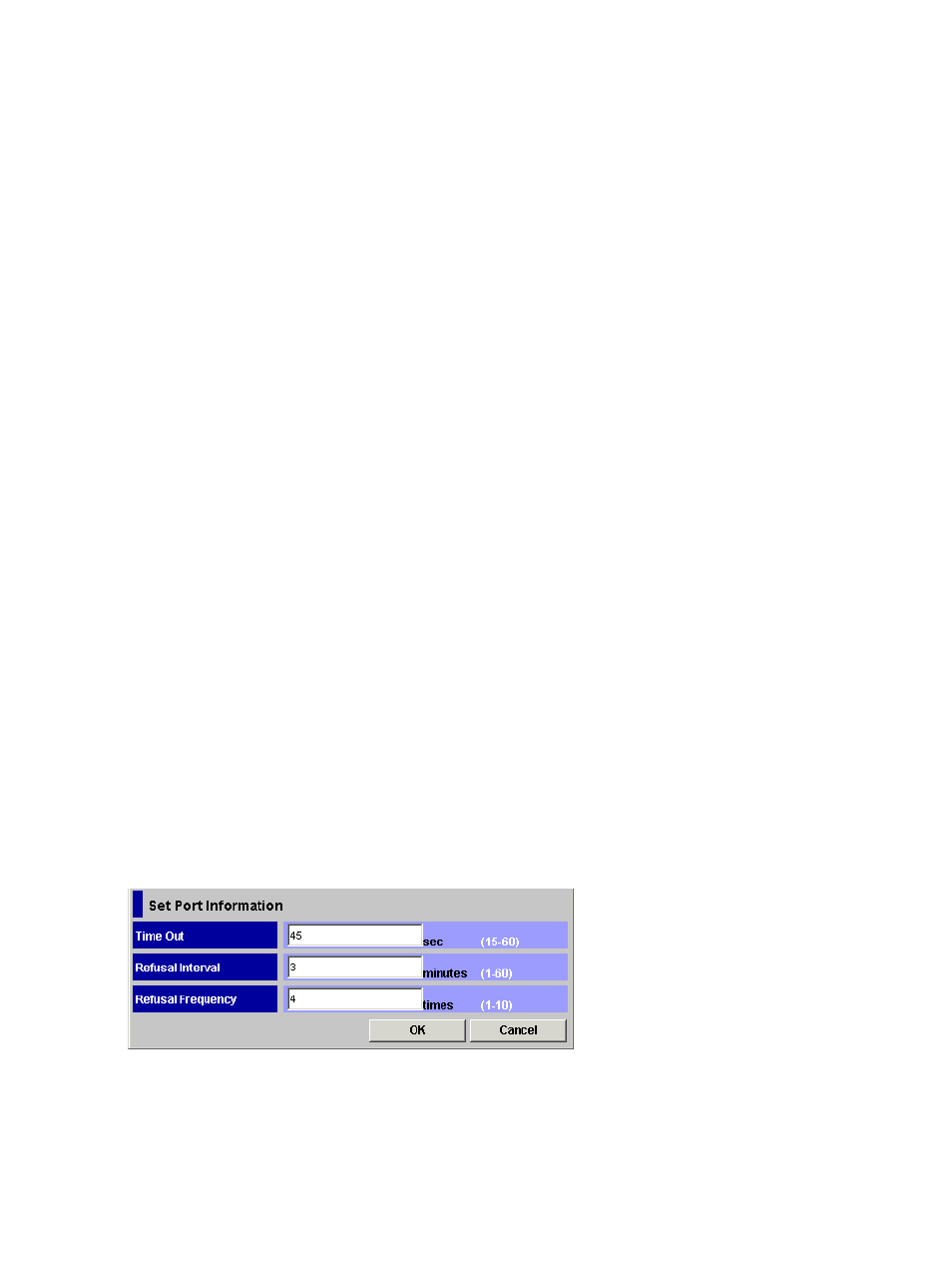
Port Authentication
Setting Port Information
To perform user authentication in Fibre Channel environment, you need to specify information on
the Fibre Channel ports of the storage system.
To specify information for a Fibre Channel port:
1.
Make sure that Remote Web Console is in Modify mode.
2.
Start LUN Manager and display the Authentication window (
).
3.
In the Port tree, double-click the Subsystem folder.
If the storage system contains any Fibre Channel adapters, the Fibre folder displays below
the Subsystem folder. The information for the port appears in the Port Information list.
4.
Right-click any point in the Port Information list and select Set Port Information from the pop-up
menu.
The Set Port Information dialog box (
) appears. In this dialog box, specify the
following information for the port.
•
Time out
Specify the period of time from when authentication fails to when the next authentication
session ends. Valid periods are between 15 and 60 seconds. The initial value of the Time
out is 45 seconds.
•
Refusal Interval
Specify the interval from when connection to a port fails to when the next authentication
session starts. Valid intervals are up to 60 minutes. The initial value of the Refusal Interval
is 3 minutes.
•
Refusal Frequency
Specify the number of times authentication can be attempted for connection to a port.
The maximum value is 10 times. The initial value of the Refusal Frequency is 3 times.
5.
Click OK to close the Set Port Information dialog box.
6.
Click the Apply button in the LUN Manager window.
A message appears and asks if you want to apply the setting to the storage system.
7.
Click the OK button to close the message.
The setting is applied to the storage system.
Figure 35 Set Port Information Dialog Box
Setting Port User Information
To register user information on a Fibre Channel port:
1.
Make sure that Remote Web Console is in Modify mode.
2.
Start LUN Manager and display the Authentication window (
).
54
Performing LUN Manager Operations
