HP Officejet Pro 8000 - A811 User Manual
Page 62
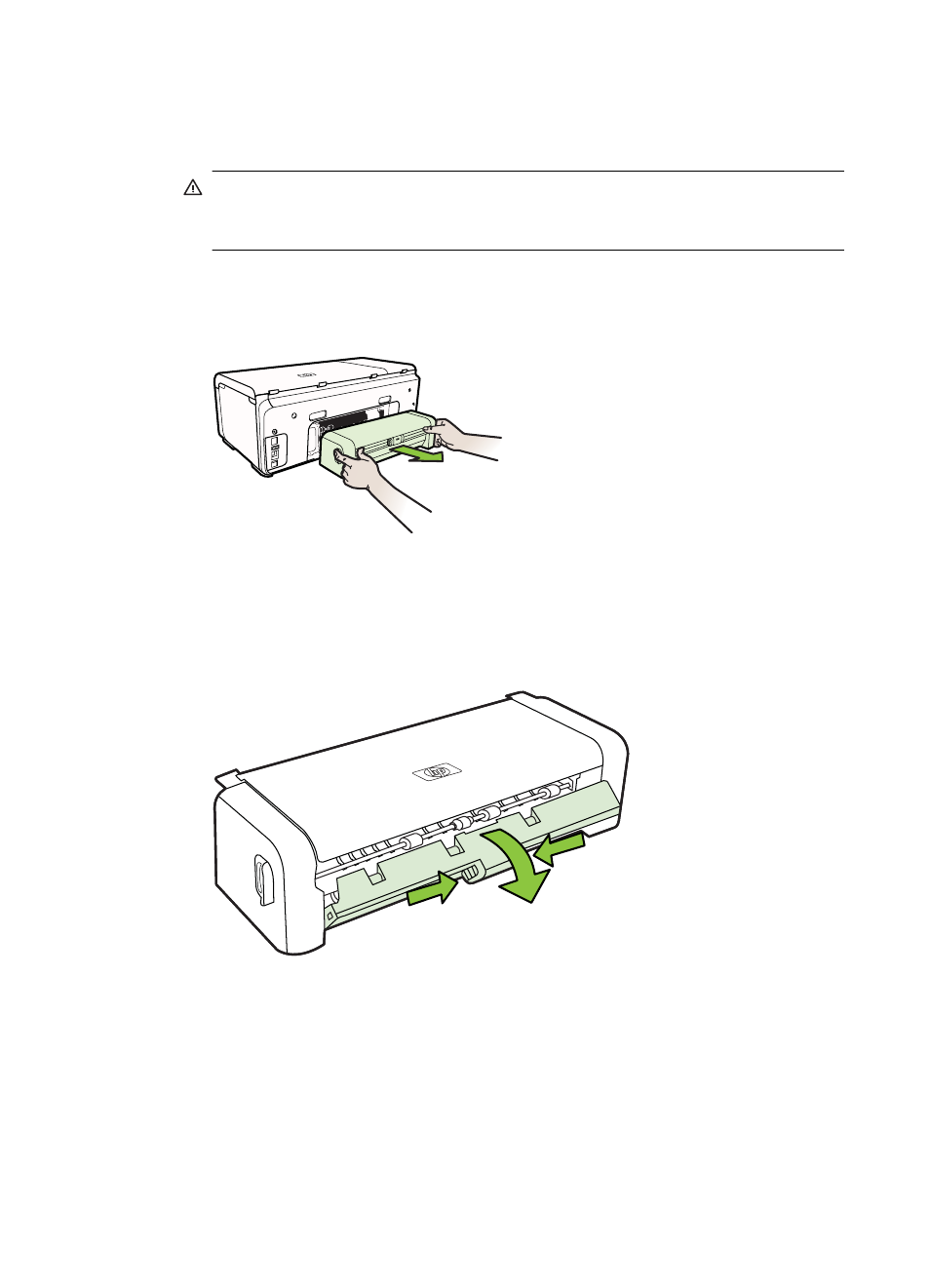
To clear a jam
Use these steps to clear a paper jam.
1. Remove all media from the output tray.
CAUTION: Trying to clear a paper jam from the front of the printer can
damage the print mechanism. Always access and clear paper jams through the
duplexer.
2. Check the duplexer.
a. Push the button on either side of the duplexer, and then remove the panel or
unit.
b. Locate any jammed media inside the printer, grasp it with both hands and then
pull it towards you.
c. If the jam is not there, push the latch on the top of the duplexer and lower its
cover. If the jam is inside, carefully remove it. Close the cover.
d. Reinsert the duplexer into the printer.
3. Open the top cover and remove any debris.
4. If you have not found the jam and have Tray 2 installed, pull out the tray and
remove the jammed media, if possible. If not, do the following:
a. Ensure the printer is turned off and disconnect the power cord.
b. Lift the printer off Tray 2.
c. Remove the jammed media from the bottom of the printer or from Tray 2.
d. Reposition the printer on top of Tray 2.
Chapter 4
58
Solve a problem
