Printout shows bleeding colors, Colors do not line up correctly, Text or graphics are streaked – HP Officejet Pro 8000 - A811 User Manual
Page 43
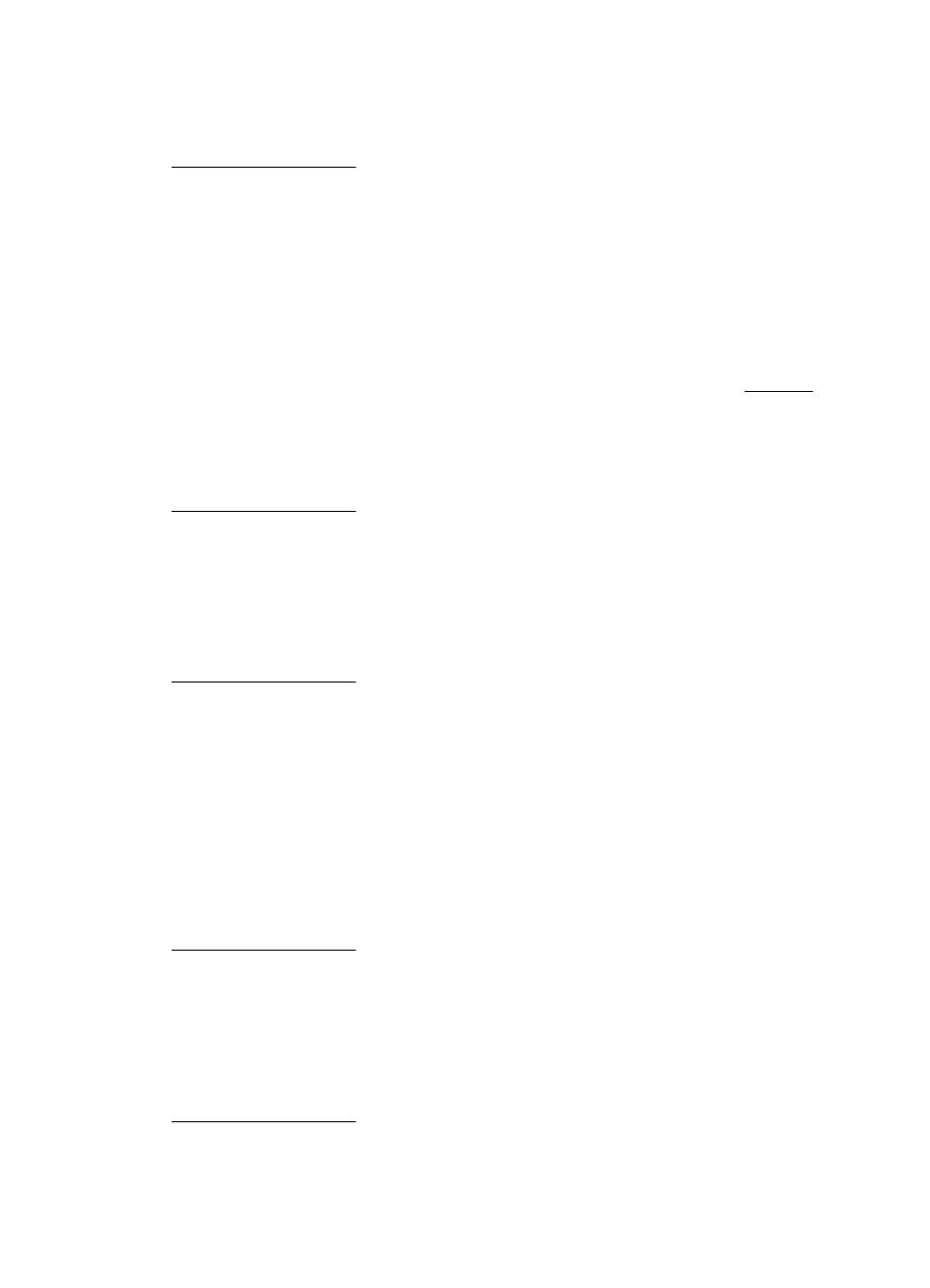
Check the printheads
Print the print quality diagnostic page on a clean sheet of white paper. Evaluate any
problem areas, and perform the recommended actions. For more information, see
Printhead maintenance.
Check the print cartridges.
HP cannot guarantee the quality of refilled, remanufactured, or non-HP ink cartridges.
Printout shows bleeding colors
Check the ink cartridges
Make sure you are using genuine HP ink. HP cannot guarantee the quality of refilled,
remanufactured, or non-HP ink cartridges. For ordering information, see Supplies.
Check the printheads
Print the print quality diagnostic page on a clean sheet of white paper. Evaluate any
problem areas, and perform the recommended actions. For more information, see
Printhead maintenance.
Colors do not line up correctly
Check the printheads
Print the print quality diagnostic page on a clean sheet of white paper. Evaluate any
problem areas, and perform the recommended actions. For more information, see
Printhead maintenance.
Check the graphics placement
Use the zoom or print preview feature of your software to check for gaps in the
placement of graphics on the page.
Text or graphics are streaked
Check the printheads
Print the print quality diagnostic page on a clean sheet of white paper. Evaluate any
problem areas, and perform the recommended actions. For more information, see
Printhead maintenance.
Something on the page is missing or incorrect
Check the printheads
Print the print quality diagnostic page on a clean sheet of white paper. Evaluate any
problem areas, and perform the recommended actions. For more information, see
Printhead maintenance.
Solve print quality problems
39
