Phone support period, Telephone support numbers, After the phone support period – HP Officejet Pro 8000 - A811 User Manual
Page 36: General troubleshooting tips and resources
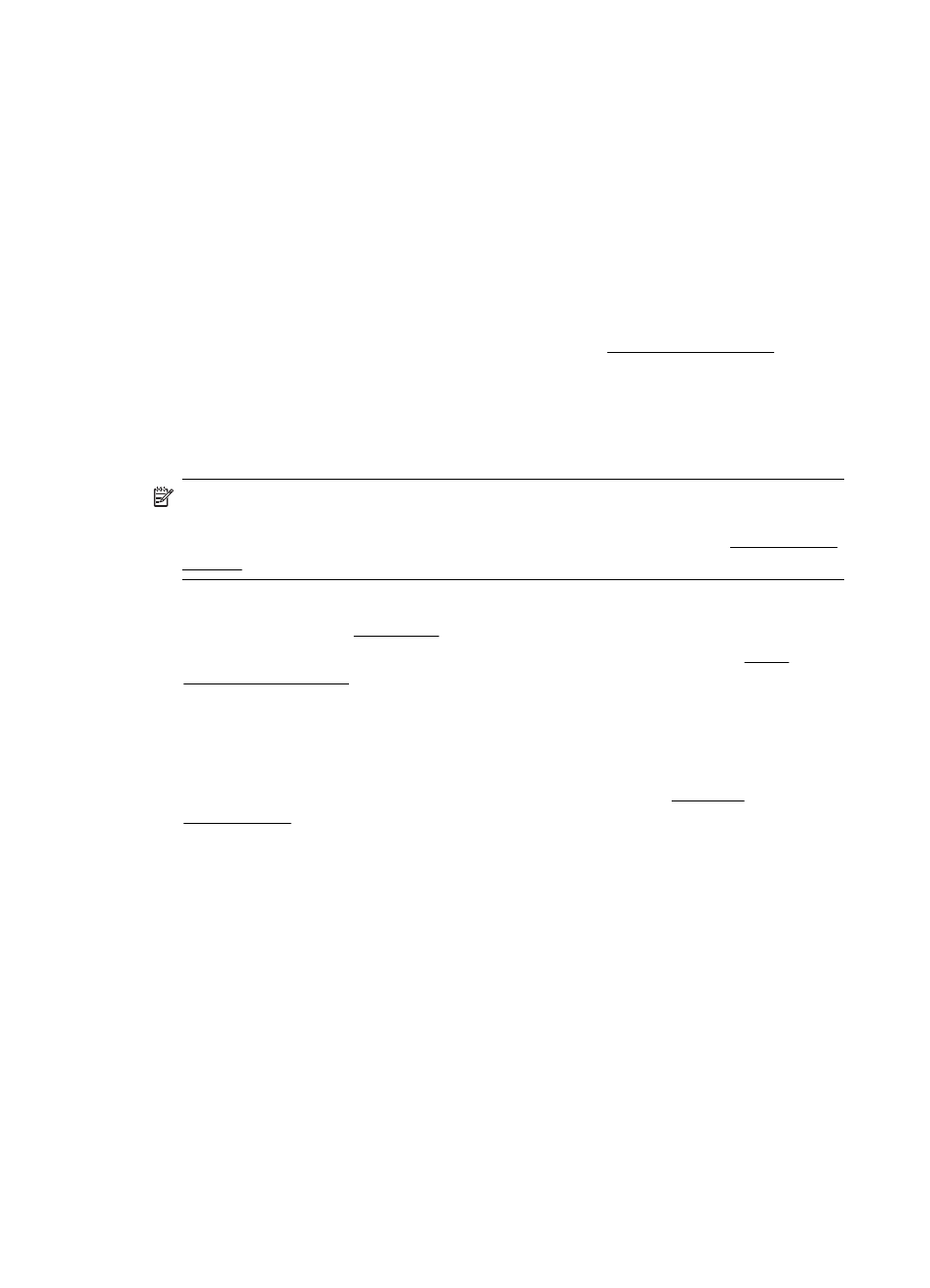
Phone support period
One year of phone support is available in North America, Asia Pacific, and Latin
America (including Mexico).
Telephone support numbers
In many locations, HP provides toll free telephone support during the warranty period.
However, some of the support numbers might not be toll free.
After the phone support period
After the phone support period, help is available from HP at an additional cost. Help
may also be available at the HP online support Web site: Contact your HP dealer or call the support phone number for your country/region to
learn more about support options.
General troubleshooting tips and resources
NOTE: Many of the following steps require HP software. If you did not install the
HP software, you can install it using the HP software CD included with the printer,
or you can download the HP software from the HP support Web site
Try these when you begin troubleshooting a printing problem.
•
For a paper jam, see Clear jams.
•
For paper-feed problems, such as the paper skew and paper pick, see Solve
paper-feed problems.
•
Power light is on and not blinking. When the printer is turned on for the first time, it
takes approximately 12 minutes to initialize it after the ink cartridges are installed.
•
Power cord and other cables are working, and are firmly connected to the printer.
Make sure the printer is connected firmly to a functioning alternating current (AC)
power outlet, and is turned on. For voltage requirements, see Electrical
specifications.
•
Media is loaded correctly in the input tray and is not jammed in the printer.
•
All packing tapes and materials are removed.
•
The printer is set as the current or default printer. For Windows, set it as the default
in the Printers folder. For Mac OS X, set it as the default in the Print & Fax section
of the System Preferences. See your computer's documentation for more
information.
•
Pause Printing is not selected if you are using a computer running Windows.
•
You are not running too many programs when you are performing a task. Close
programs that you are not using or restart the computer before attempting the task
again.
Chapter 4
32
Solve a problem
