Install the accessories, Install the duplexer, Install tray 2 – HP Officejet Pro 8000 - A811 User Manual
Page 22: Turn on accessories in the print driver
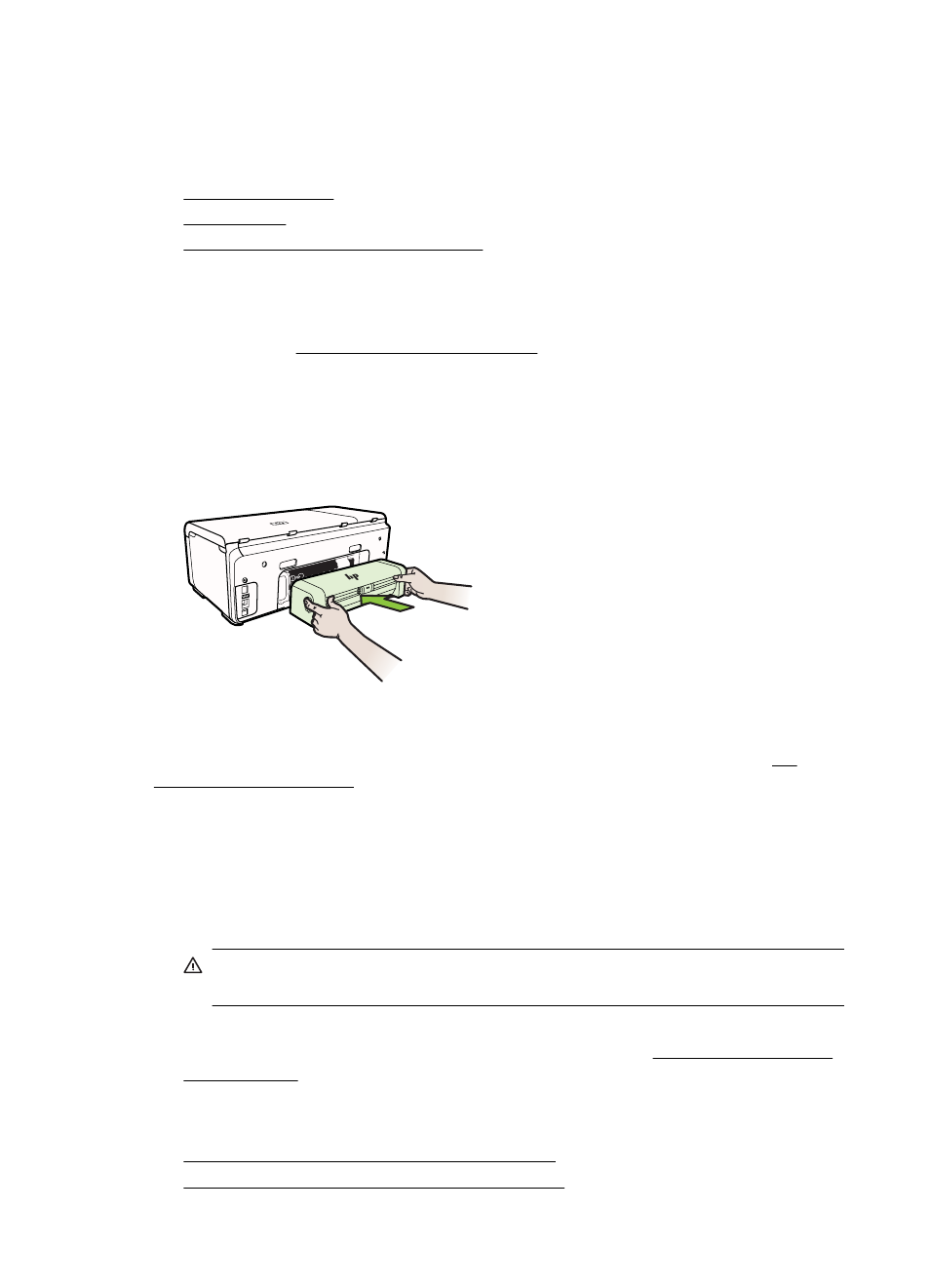
Install the accessories
This section contains the following topics:
•
•
•
Turn on accessories in the print driver
Install the duplexer
You can print on both sides of a sheet of paper automatically. For information on using
the duplexer, see Print on both sides (duplexing).
To install the duplexer
Ÿ Slide the duplexer into the printer until the unit locks into place. Do not press the
buttons on either side of the duplexer when installing the unit; use them only for
removing the unit from the printer.
Install Tray 2
Tray 2 can hold up to 250 sheets of plain paper. For ordering information, see HP
supplies and accessories.
To install Tray 2
1. Unpack the tray, remove the packing tapes and materials, and move the tray to the
prepared location. The surface must be sturdy and level.
2. Turn off the printer, and disconnect the power cord.
3. Set the printer on top of the tray.
CAUTION: Be careful to keep your fingers and hands clear of the bottom of
the printer.
4. Connect the power cord and turn on the printer.
5. Enable Tray 2 in the print driver. For more information, see Turn on accessories in
Turn on accessories in the print driver
•
To turn on accessories on Windows computers
•
To turn on accessories on Macintosh computers
Chapter 1
18
Get started
