Print photos, Print photos on photo paper (windows), Print photos on photo paper (mac os x) – HP Officejet Pro 8000 - A811 User Manual
Page 27: Print on special and custom-size paper, Print on special or custom-size paper (mac os x)
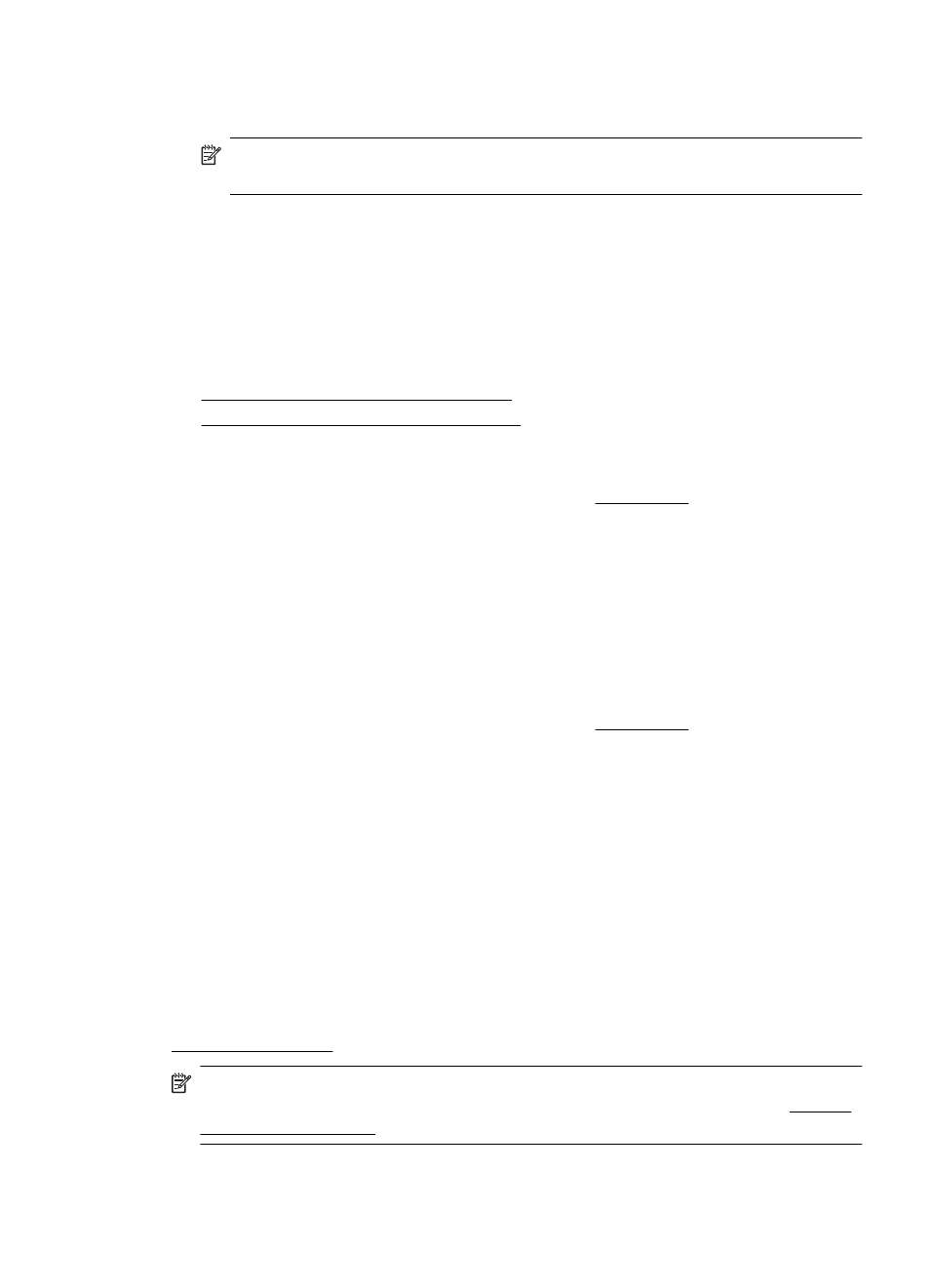
4. Select the appropriate envelope in the Paper Size pop-up menu.
5. Select the Finishing tab.
NOTE: If your computer is using Mac OS X (v10.5 or v10.6), click the blue
disclosure triangle next to the Printer selection to access these options.
6. Select any other print settings that you want, and then click Print to begin printing.
Print photos
Do not leave unused photo paper in the input tray. The paper might start to curl, which
could reduce the quality of your printout. Photo paper should be flat before printing.
Follow the instructions for your operating system.
•
Print photos on photo paper (Windows)
•
Print photos on photo paper (Mac OS X)
Print photos on photo paper (Windows)
1. Load paper in the tray. For more information, see Load media.
2. On the File menu in your software application, click Print.
3. Make sure the printer you want to use is selected.
4. To change settings, click the option that opens the printer Properties dialog box.
Depending on your software application, this option might be called Properties,
Options, Printer Setup, Printer, or Preferences.
5. Click OK, and then click Print or OK to begin printing.
Print photos on photo paper (Mac OS X)
1. Load paper in the tray. For more information, see Load media.
2. From the File menu in your software application, click Print.
3. Make sure the printer you want to use is selected.
4. Select the appropriate photo paper type in the Finishing pop-up menu.
5. Select Best or Normal in the Color/Quality pop-up menu.
6. Select any other print settings that you want, and then click Print to begin printing.
Print on special and custom-size paper
If your application supports custom-size paper, set the size in the application before
printing the document. If not, set the size in the print driver. You might need to reformat
existing documents to print them correctly on custom-size paper.
Use only custom-size paper that is supported by the printer. For more information, see
Media specifications.
NOTE: With certain types of paper, you can print on both sides of a sheet of paper
(called “two-sided printing” or “duplex printing”). For more information, see Print on
both sides (duplexing).
Print on special and custom-size paper
23
