HP Officejet Pro 8000 - A811 User Manual
Page 105
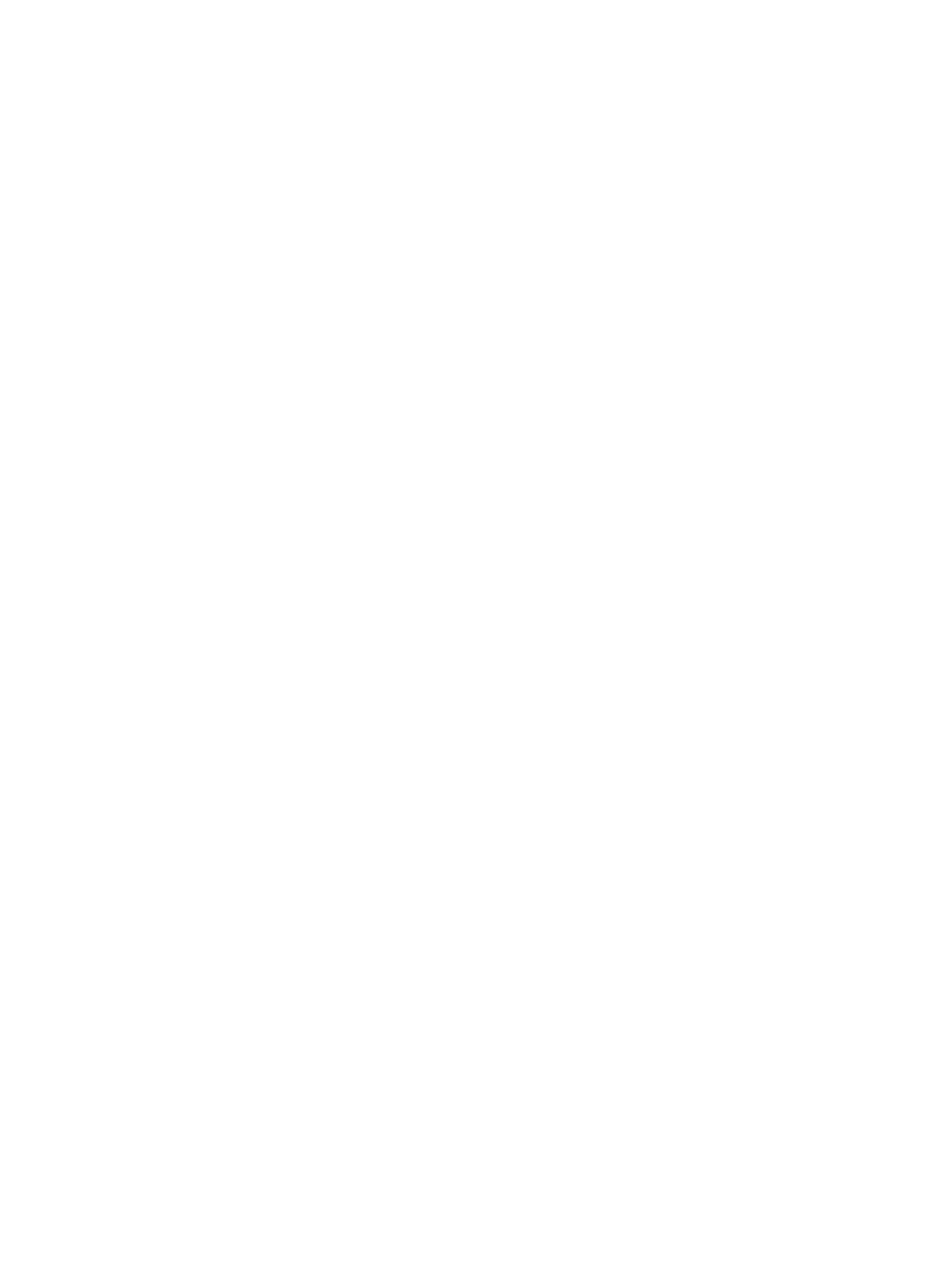
IP address
IP settings 92, 93
J
jams
clear 57
media to avoid 11
paper 57, 59
L
language, printer 63
linefeed, calibrate 42
link speed, setting 92
load
load cards 14, 15
load envelopes 13
load transparencies 14
loading
locking trays 16
M
Mac OS
custom-size paper 24
Print photos 23
print settings 21
turn accessories on and off
Mac OS X
HP Utility 98
printing settings 17
uninstall HP software 96
maintenance
check ink levels 27
margins
media
clear jams 57
duplexing 24
HP, order 91
load tray 11
print on custom-size 23
selecting 10
skewed pages 49
specifications 65
supported sizes 65
troubleshoot feeding 48
types and weights
supported 67
memory
specifications 64
missing lines or dots,
troubleshoot 39
missing or incorrect information,
model number 54
multi-feeds, troubleshoot 49
N
networks
connector illustration 8
firewall settings 93
firewalls, troubleshoot 34
IP settings 92, 93
link speed 92
operating systems
supported 64
protocols supported 65
solve problems 52
system requirements 65
view and printsettings 92
noise information 69
O
operating environment
specifications 68
operating systems
output tray
P
pages per month (duty
cycle) 63
paper
jams 57, 59
loading tray 2 12
locking trays 16
paper-feed problems,
troubleshoot 48
PCL support 63
phone support 31
phone support period
period for support 32
ports, specifications 63
power
specifications 68
troubleshoot 33
double-sided 24
slow 34
troubleshoot 33
Print brochures
print cartridges. See ink
cartridges
print driver
accessories settings 18
warranty 61
Print envelope 22
Print envelopes
Print photos
print quality
diagnostic page 40
troubleshoot 36
Print quality diagnostic page 40
printer
back view 8
configuration page 54, 57
control panel 7
front view 6
parts 6
printer driver
accessories settings 18
settings 17
warranty 61
printheads
aligning 42
clean 43
clean contacts manually 43
health, check 40
maintaining 40
ordering online 90
replace 46
status 40, 54
supported 63
printing
settings 17
processor specifications 64
product. See printer
Q
quality, troubleshoot
Index
101
