Printer takes a long time to print – HP Officejet Pro 8000 - A811 User Manual
Page 38
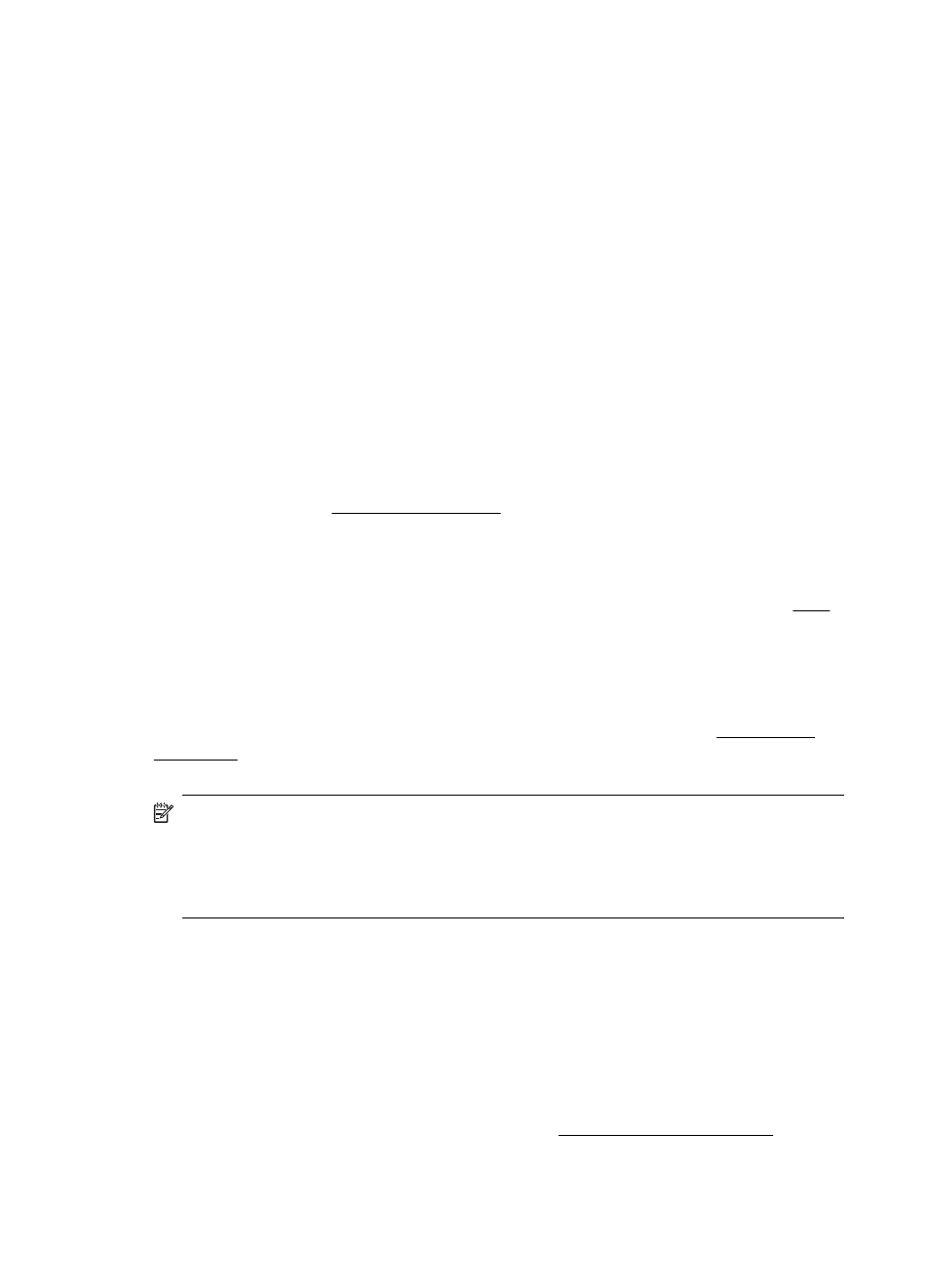
Check the cable connections
•
Make sure both ends of the USB cable or Ethernet cable are secure.
•
If the printer is connected to a network, check the following:
ƕ
Check the Link light on the back of the printer.
ƕ
Make sure you are not using a phone cord to connect the printer.
Check any personal firewall software installed on the computer
The personal software firewall is a security program that protects a computer from
intrusion. However, the firewall might block communication between the computer and
the printer. If there is a problem communicating with the printer, try temporarily
disabling the firewall. If the problem persists, the firewall is not the source of the
communication problem. Re-enable the firewall.
Printer takes a long time to print
Check the system configuration and resources
Make sure the computer meets the minimum system requirements for the printer. For
more information, see System requirements.
Check the HP software settings
Print speed is slower when you select high print-quality settings. To increase the print
speed, select different print settings in the print driver. For more information, see Print.
Blank or partial page printed
Clean the printhead
Complete the printhead cleaning procedure. For more information, see To clean the
printheads. The printhead may need to be cleaned if the printer was turned off
incorrectly.
NOTE: Incorrectly turning off the printer can cause print quality problems like
blank or partial pages. Printhead cleaning can solve these problems, but turning off
the printer correctly can prevent them in the first place. Always turn the printer off
by pressing the Power button on the printer. Wait until the Power light goes out
before unplugging the power cord or turning off a power strip.
Check the media settings
•
Make sure you select the correct print quality settings in the printer driver for the
media loaded in the trays.
•
Make sure the page settings in the printer driver match the page size of media
loaded in the tray.
More than one page is being picked
For more information on paper-feed problems, see Solve paper-feed problems.
Chapter 4
34
Solve a problem
