Work with ink cartridges, Information on ink cartridges and the printheads, 3work with ink cartridges – HP Officejet Pro 8000 - A811 User Manual
Page 30
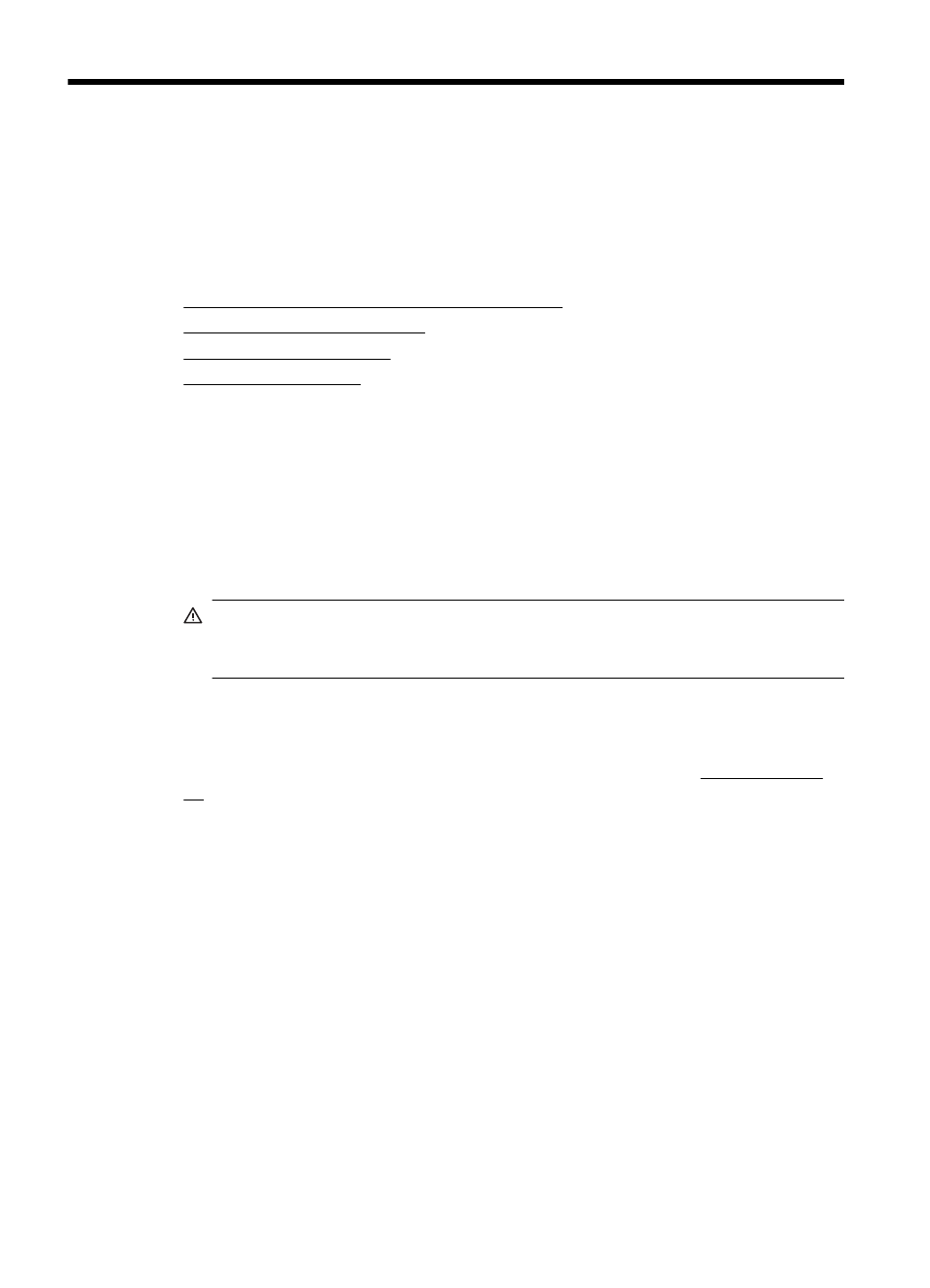
3
Work with ink cartridges
To ensure the best print quality from the printer, you need to perform some simple
maintenance procedures. This section provides guidelines for handling the ink
cartridges, instructions for replacing the ink cartridges, and aligning and cleaning the
printhead.
This section contains the following topics:
•
Information on ink cartridges and the printheads
•
Check the estimated ink levels
•
•
Information on ink cartridges and the printheads
The following tips help maintain HP ink cartridges and ensure consistent print quality.
•
The instructions in this user guide are for replacing ink cartridges, and are not
intended for first time installation.
•
If you need to replace an ink cartridge, wait until you have the new ink cartridge
available to install before removing the old cartridge.
CAUTION: Wait until you have a new ink cartridge available before removing
the old ink cartridge. Do not leave the ink cartridge outside of the printer for an
extended period of time.
•
Keep all ink cartridges in the original sealed packages until they are needed.
•
Store ink cartridges in the same orientation packages hang on store shelves or, if
out of box, with label facing down.
•
Be sure to turn off the printer properly. For more information, see Turn the printer
off.
•
Store ink cartridges at room temperature (15-35° C or 59-95° F).
•
You do not need to replace the cartridges until you are prompted by the printer.
•
A significant decrease in print quality might be caused by a clogged printhead.
Possible solutions include cleaning the printheads. Cleaning the printheads uses
some ink.
•
Do not clean the printheads unnecessarily. This wastes ink and shortens the life of
the cartridges.
26
Work with ink cartridges
