Ink is not filling the text or graphics completely, Output is faded or dull colored, Colors are printing as black and white – HP Officejet Pro 8000 - A811 User Manual
Page 42: Wrong colors are printing
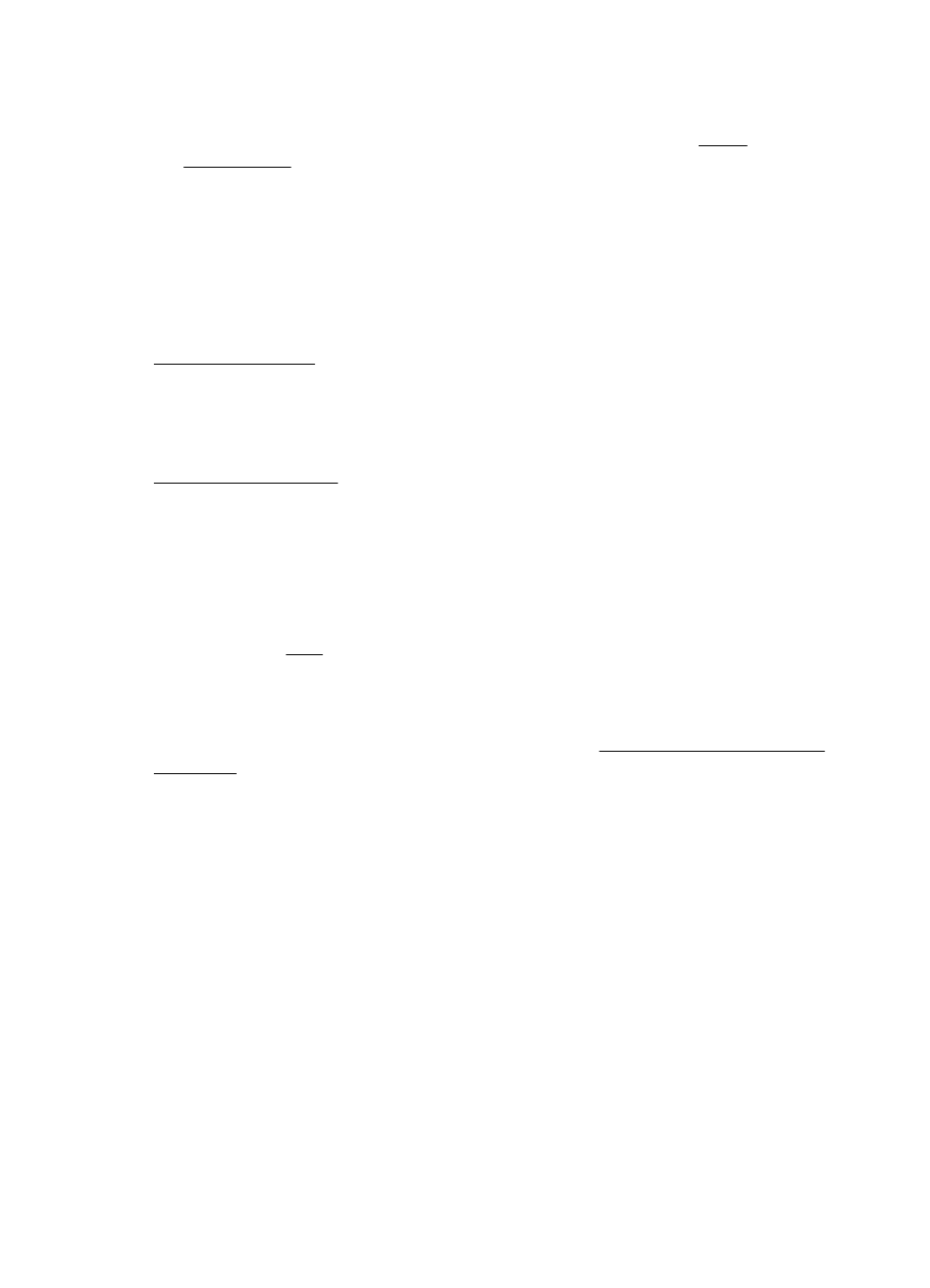
Check the media type
•
Some types of media do not accept ink well. For these types of media, ink dries
more slowly and smearing may occur. For more information, see Media
specifications.
•
Make sure that the media in the tray matches the media type selected in the printer
driver.
Ink is not filling the text or graphics completely
Check the media type
Some media types are not suitable for use with the printer. For more information, see
Media specifications.
Check the printheads
Print the print quality diagnostic page on a clean sheet of white paper. Evaluate any
problem areas, and perform the recommended actions. For more information, see
Printhead maintenance.
Output is faded or dull colored
Check the print mode
The Draft or Fast mode in the printer driver allows you to print at a faster rate, which is
good for printing drafts. To get better results, select Normal or Best. For more
information, see Print.
Check the paper type setting
When printing on transparencies or other special media, select the corresponding
media type in the print driver. For more information, see Print on special and custom-
size paper.
Colors are printing as black and white
Check the print settings
Make sure Print in Grayscale is not selected in the printer driver. Open the HP
software included with the printer, click the Advanced tab, and then select Off from the
Print in Grayscale drop-down menu.
Wrong colors are printing
Check the print settings
Make sure Print in Grayscale is not selected in the printer driver. Open the HP
software included with the printer, click the Advanced tab, and then select Off from the
Print in Grayscale drop-down menu.
Chapter 4
38
Solve a problem
