Meaningless characters print, Ink is smearing – HP Officejet Pro 8000 - A811 User Manual
Page 41
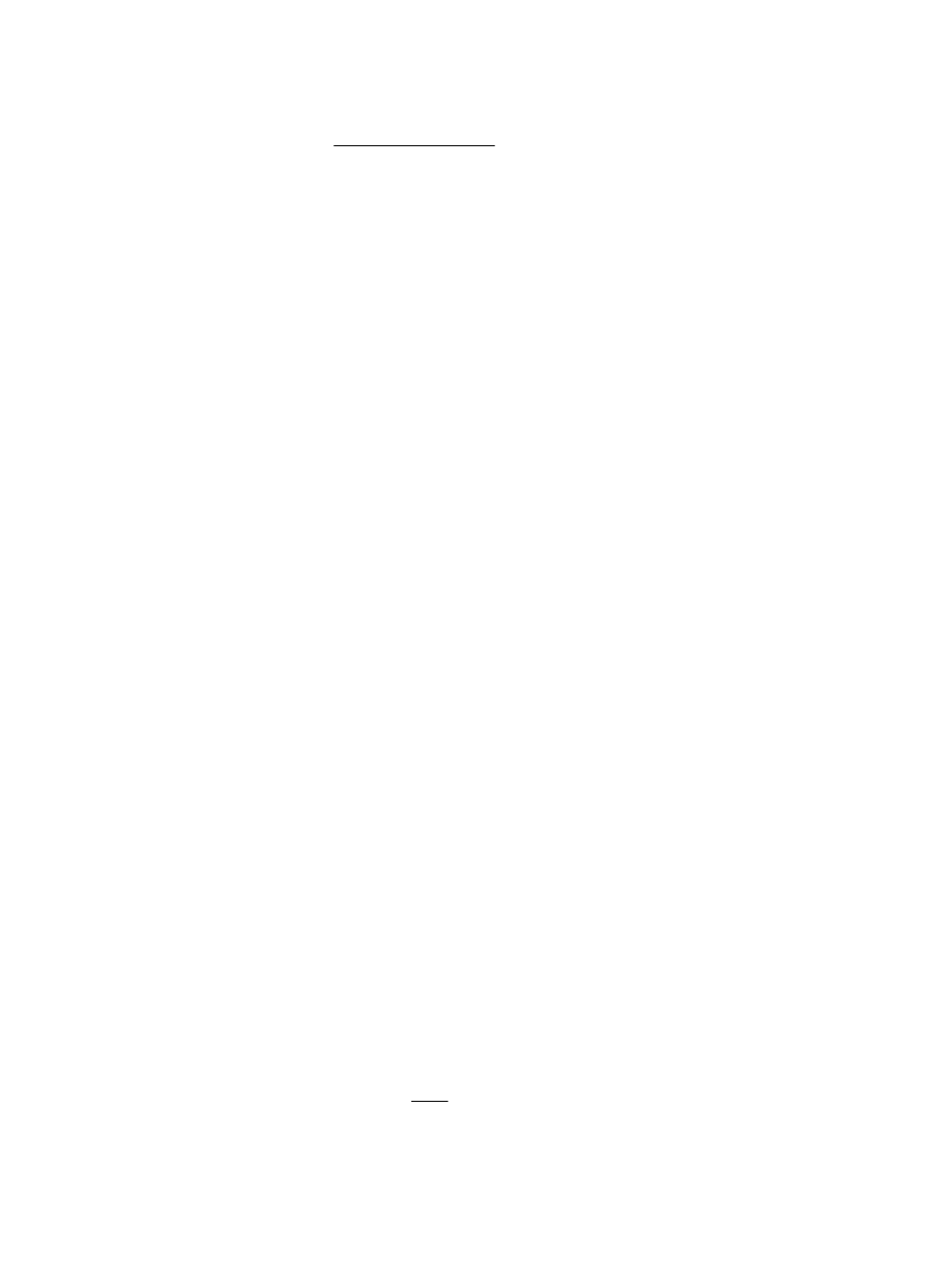
Check the type of media loaded in the printer
•
Make sure the tray supports the type of media you have loaded. For more
information, see Media specifications.
•
Make sure you have selected the tray in the print driver that contains the media that
you want to use.
Check the printer location and length of USB cable
It is recommended that you use a USB cable that is less than 3 meters (9.8 feet) long
to minimize the effects of these electromagnetic fields. You can also try to use
a different USB cable to see if the USB cable has failed.
Meaningless characters print
If an interruption occurs to a job that is printing, the printer might not recognize the rest
of the job.
Cancel the print job and wait for the printer to return to the ready state. If the printer
does not return to the ready state, cancel all jobs in the printer driver, power cycle the
printer, and then print the document.
Check the cable connections
If the printer and computer are connected with a USB cable, the problem may be due
to a poor cable connection.
Make sure the cable connections at both ends are secure. If the problem persists, turn
the printer off, disconnect the cable from the printer, turn on the printer without
connecting the cable, and delete any remaining jobs from the print spooler. When the
Power light is on and not flashing, reconnect the cable.
Check the document file
The document file may be damaged. If you can print other documents from the same
application, try printing a backup copy of your document, if available.
Ink is smearing
Check the print settings
•
When you print documents that use a lot of ink, allow more time to dry before
handling the printouts. This is especially true for transparencies. In the printer
driver, select the Best print quality, and also increase the ink drying time and
reduce the ink saturation, using the ink volume under the advanced features
(Windows) or ink features (Mac OS X). However, note that decreasing ink
saturation might give printouts a "washed-out" quality.
•
Color documents that have rich, blended colors can wrinkle or smear when printed
using the Best print quality. Try using another print mode, such as Normal, to
reduce ink, or use HP Premium Paper designed for printing vivid color documents.
For more information, see Print.
Solve print quality problems
37
