Placement of the text or graphics is wrong – HP Officejet Pro 8000 - A811 User Manual
Page 39
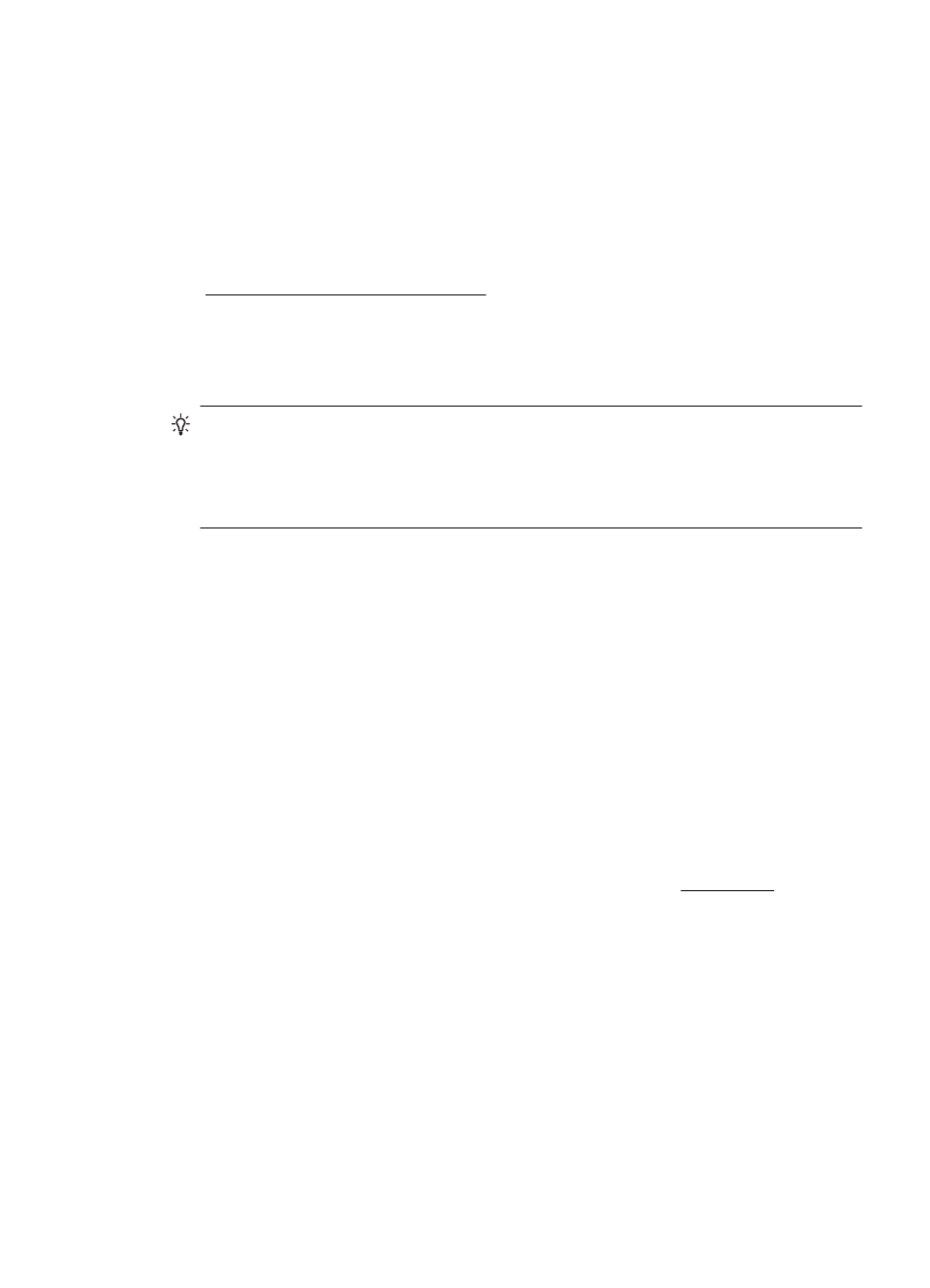
There is a blank page in the file
Check the file to make sure there is no blank page.
Something on the page is missing or incorrect
Check the Print Quality Diagnostic page
Print a Print Quality Diagnostic page to help you decide whether to run any
maintenance tools to improve the print quality of your printouts. For more information,
see Understand the Configuration Page.
Check the margin settings
Make sure the margin settings for the document do not exceed the printable area of the
printer.
TIP: If you are printing on both sides of a page and the top and bottom margins in
your document are smaller than 12 mm (0.47 inches), the document might not print
out correct. To print the document correctly, turn on the fit to margin option in the
printer's control panel . To do so, press the OK button, select Paper Handling,
select Fit to Margin, and then select On.
Check the color print settings
Make sure Print in Grayscale is not selected in the print driver.
Check the printer location and length of USB cable
High electromagnetic fields (such as those generated by USB cables) can sometimes
cause slight distortions to printouts. Move the printer away from the source of the
electromagnetic fields. Also, it is recommended that you use a USB cable that is less
than 3 meters (9.8 feet) long to minimize the effects of these electromagnetic fields.
Placement of the text or graphics is wrong
Check how the media is loaded
Make sure the media guides fit snugly against the edges of the stack of media, and
make sure the tray is not overloaded. For more information, see Load media.
Check the media size
•
Content on a page might be cut off if the document size is larger than the media
that you are using.
•
Make sure the media size selected in the printer driver match the size of media
loaded in the tray.
Check the margin settings
If the text or graphics are cut off at the edges of the page, make sure the margin
settings for the document do not exceed the printable area of your printer.
Solve printing problems
35
