Deleting a profile, Editing a profile, Verifying the presence of efi partition data – HP Virtual Connect Enterprise Manager Software User Manual
Page 62
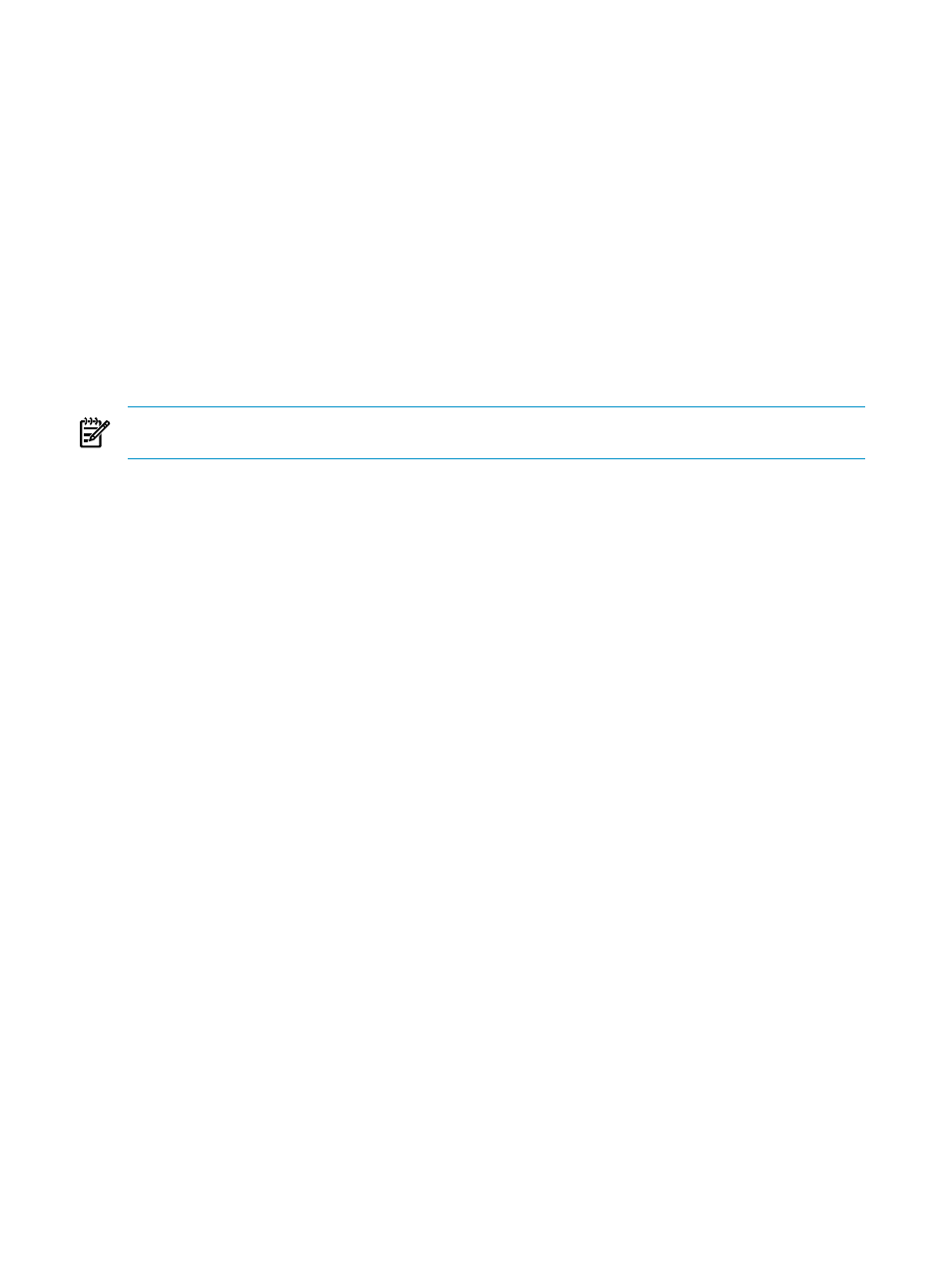
Deleting a profile
VCEM detects the presence of logical server managers or upper level managers. When performing this task,
a prompt dialog message appears and explains the impact of performing that task from outside the logical
server manager or upper level manager. The following message appears:
IMPORTANT: VCEM has detected you may be using other products, such as HP Insight
Dynamics – VSE. Deleting this VC Domain Group will make it and any Server
Profiles in this VC Domain Group unmanageable by this upper level manager.
Type YES to proceed with this operation.
To proceed, you must type YES, and then click OK. VCEM does not proceed if you cut and paste YES into
the field.
1.
From the Profiles page, select the profiles to be deleted.
2.
Click Delete. You are prompted to confirm the deletion.
3.
Click OK to go to the Jobs page and monitor job progress.
Editing a profile
NOTE:
In a VC Domain Group with VC firmware 2.1x, the 8Gb FC module appears only if VCEM detects
it. If VCEM detects the 4Gb FC module, then the maximum port speed will be 4Gb.
VCEM detects the presence of logical server managers or upper level managers. When performing this task,
a prompt dialog message appears and explains the impact of performing that task from outside the logical
server manager or upper level manager. The following message appears:
IMPORTANT: VCEM has detected you may be using other products, such as HP Insight
Dynamics – VSE. Editing this Server Profile can make it inconsistent with the
upper level manager. It is recommended to use the upper level manager to edit
this Server Profile. Type YES to proceed with this operation.
To proceed, you must type YES, and then click OK. VCEM does not proceed if you cut and paste YES into
the field.
When editing server profiles, VC Domain Group memberships and server bay assignments are read only.
To edit a server profile:
1.
From the Profiles page, select the profile to be edited.
2.
Click Edit. The Edit Profile information appears below the profile table.
3.
Enter changes to the Profile name as needed.
4.
Enter changes to the Ethernet network connections (physical ports) as needed, and then click Add
Network Connection
.
5.
Enter changes to Fibre Channel SAN connections, and Fibre Channel boot parameters as necessary.
Depending on the physical changes to the Fibre Channel Virtual Connect modules, the Add FC Connection
button or the Remove FC Connection button appears.
6.
(Optional) To erase the current EFI partition information in the profile for profiles assigned to Integrity
blades, select Cleanup the EFI partition data.
7.
(Optional) To inform the bay assignment, select VC Domain, and then select an available target server
bay. If a profile is not assigned to a server bay or fails to assign to a server bay, then that profile is
saved as unassigned in the VC Domain Group. The Assign to bay button is available only if the selected
server profile being edited is unassigned.
8.
Verify the server bay assignment.
9.
Click OK. The Virtual Connect Enterprise Manager is executing the request message
appears.
10. Click OK to go to the Jobs page and monitor job progress.
Verifying the presence of EFI partition data
When editing profiles that are assigned to Integrity server blades, you can verify the presence of the EFI
partition data that controls the Integrity server blade boot.
To verify the presence if the EFI partition data:
62
Managing server profiles
