Replace vc modules in a vc domain managed by vcem – HP Virtual Connect Enterprise Manager Software User Manual
Page 101
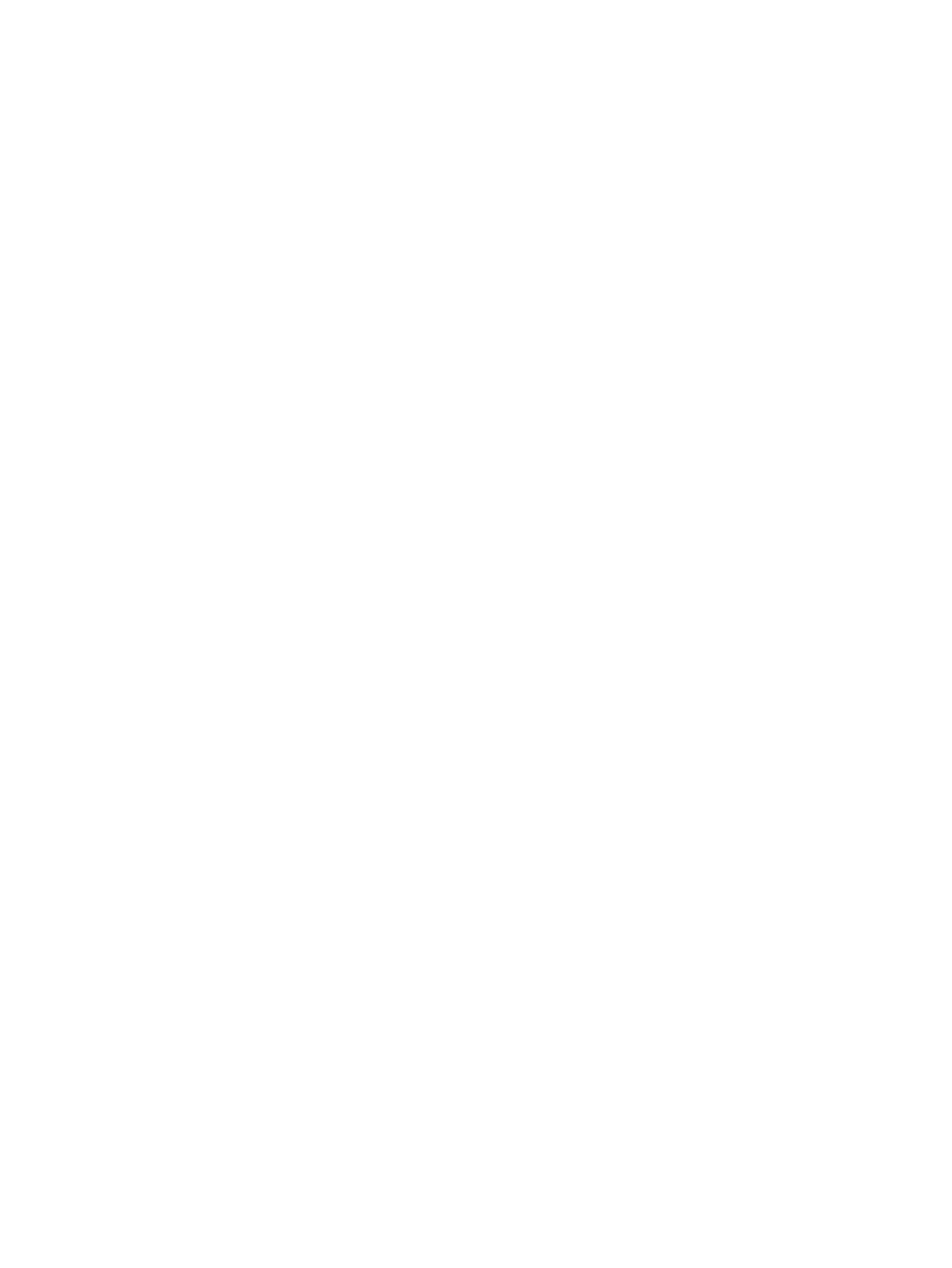
Creating a server profile or adding a VC Domain to a VC Domain Group fails
Attempting to create a profile or adding a VC Domain to a VC Domain Group might fail if any of the following
occur:
•
VCEM does not have enough free MAC or WWN addresses.
•
Some MAC or WWN addresses are already being used by another server profile.
•
The MAC or WWN addresses in use by the VC Domain are not defined as custom ranges in VCEM.
To resolve this issue:
1.
Verify VCEM has enough free MAC and WWN addresses.
2.
Verify there are no MAC or WWN address conflicts for the VC Domain to be added to the VC Domain
Group.
3.
Create MAC and WWN custom ranges, and then verify that the ranges contain the MAC and WWN
addresses from the server profiles defined in the VC Domain to be managed by VCEM.
4.
Perform the operation again.
Cannot change the MAC/WWN/Serial Number ranges in Virtual Connect Manager when there
are server profiles
After removing the VC Domain from a VC Domain Group, you might not be able to modify the MAC, WWN,
or Serial Number ranges in Virtual Connect Manager even after removing all server profiles from the VC
Domain. This situation occurs because the MAC, WWN, and Serial Number ranges you entered when
releasing the VC Domain from VCEM have addresses externally in use by server profiles under VCEM control.
To correct the issue, reset the Virtual Connect Module, and make sure you enter MAC and WWN ranges
defined as exclusion ranges in VCEM. From the Virtual Connect Manager user interface, select Tools
→Reset
Virtual Connect Manager
.
Enclosure has a hardware failure and must be replaced
An enclosure that is being managed by VCEM indicates a hardware failure that requires replacement.
When a Virtual Connect Ethernet Module is removed from an enclosure and placed in another, its settings
are automatically cleared and all domain configuration is lost, including any existing server profiles.
To resolve this issue:
1.
From the VCEM home page, click the VC Domains tab.
2.
Select the VC Domain that has an enclosure problem.
3.
Click Remove from VC Domain Group. Wait for the job to complete successfully.
4.
Connect the new enclosure in the network. Verify the network and SAN connections wired to the new
enclosure are the same as the failed one.
5.
From the interconnect bays of the failed enclosure, remove the VC/FC modules and place them in the
same rear-panel positions of the Interconnect Bays in the new enclosure.
6.
From the failed enclosure, remove all blades and place them in the same front-panel positions in the
new enclosure.
7.
To configure the VC Domain, see the
HP Virtual Connect for c-Class BladeSystem User Guide.
8.
Access the Onboard Administrator web interface for the enclosure to verify that the VC Domain link in
the bottom left correctly points to the VC Domain Manager IP address.
9.
To find the new enclosure, run an HP SIM discovery against the Onboard Administrator IP address.
10. From the VCEM home page, click the VC Domains tab.
11. Select the newly discovered VC Domain, and then click Add to VC Domain Group. Wait for the job
to complete successfully.
Replace VC modules in a VC Domain managed by VCEM
To replace a VC Ethernet module or a VC Fibre Channel module of a VC Domain managed by VCEM,
perform the following:
1.
From the VCEM home page, click the VC Domains tab.
2.
Select the VC Domain with the VC modules to be replaced.
101
