Canceling a vc domain group maintenance task, Upgrading vc domain group firmware mode – HP Virtual Connect Enterprise Manager Software User Manual
Page 52
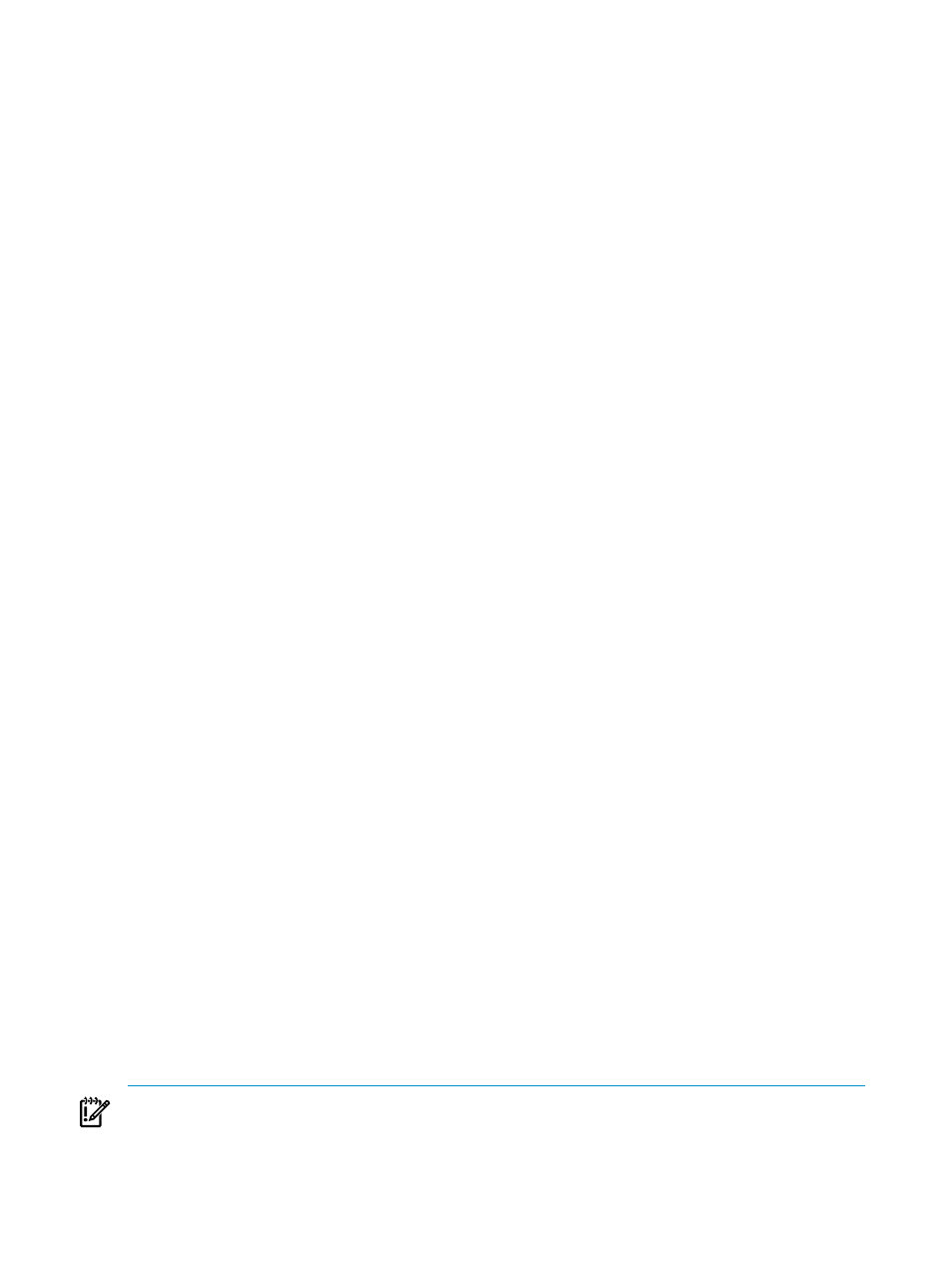
11. Click OK to go to the Jobs page and monitor job progress.
12. (Optional) After creating a VC Domain Group, from the HP SIM User and Authorization page, select
the user authorization privileges for that VC Domain Group. See
” for
more information.
Maintaining a VC Domain from the VC Domain Group page
To perform VC Domain maintenance from the VC Domain Group page:
1.
Select the VC Domain Group on which you want to perform maintenance.
2.
Click VC Domain Maintenance.
3.
Select the target VC Domain within the selected VC Domain Group which will be enabled for
maintenance, and click Next. The VC Domain Maintenance page appears.
4.
To unlock Virtual Connect Manager for domain, network, and storage changes, click Make changes
via VC Manager
. Virtual Connect Manager web interface appears in a separate browser window. The
under maintenance status indicates that the VC Domain Group is temporarily unlocked for domain
network and storage.
5.
Using Virtual Connect Manager, log in with full user rights at VC Manager, perform the necessary
changes, and save the changes. VCEM blocks all operations related to the VC Domain and to its
respective VC Domain Group while VC Domain is under VC Domain Maintenance. Close the VC
Manager web browser and return to the VC Domain Group page in VCEM. To confirm changes in
VCEM, repeat steps 1 and 2.
6.
Click the Restore configuration checkbox to enable VCEM to automatically restore the original VC
Domain configuration in case changes cannot be applied to the VC Domain Group.
7.
Select from one of the following options:
•
Click Complete VC Domain Maintenance to apply the changes.
If VCEM detects that all VC Domains in the group have higher firmware versions than the VC
Domain Group, a warning similar to the following is displayed:
VCEM detected that in addition to completing the VC Domain Maintenance
process, the VC Domain Group firmware mode [{0}] can be upgraded to
[{1}]. Do you want to upgrade the VC Domain Group firmware mode? Click
'Yes' to upgrade the VC Domain Group firmware mode in addition to
completing the VC Domain Maintenance operation. Or click 'No' if you
want to complete VC Domain Maintenance operation at this time. You can
manually upgrade the VC Domain Group firmware mode at a later time by
selecting 'Upgrade Firmware Mode' on the VC Domain Groups page.
•
Click Cancel to discard the VC Domain configuration changes. If the VC Domain is not under
maintenance, clicking Cancel closes the user interface pages. The message Virtual Connect
Enterprise Manager is executing the request
appears with a job ID code.
8.
Click OK to go to the Jobs page and monitor job progress.
Canceling a VC Domain Group maintenance task
1.
From the VC Domain Group page, select the VC Domain Group with status Under Maintenance.
2.
Click VC Domain Maintenance. The VC Domain Group Maintenance page appears.
3.
Click Cancel. The Virtual Connect Enterprise manager is executing the request
message appears with a job ID code.
4.
Click OK to go to the Jobs page and monitor job progress.
Upgrading VC Domain Group Firmware Mode
IMPORTANT:
VCEM upgrade firmware mode does not allow a downgrade of a VC Domain Group firmware
version. You must verify that the VC firmware versions for VC Domains within the VC Domain Group are
52
Managing VC Domain Groups
