6 managing enclosure bay assignments, Bays – HP Virtual Connect Enterprise Manager Software User Manual
Page 67
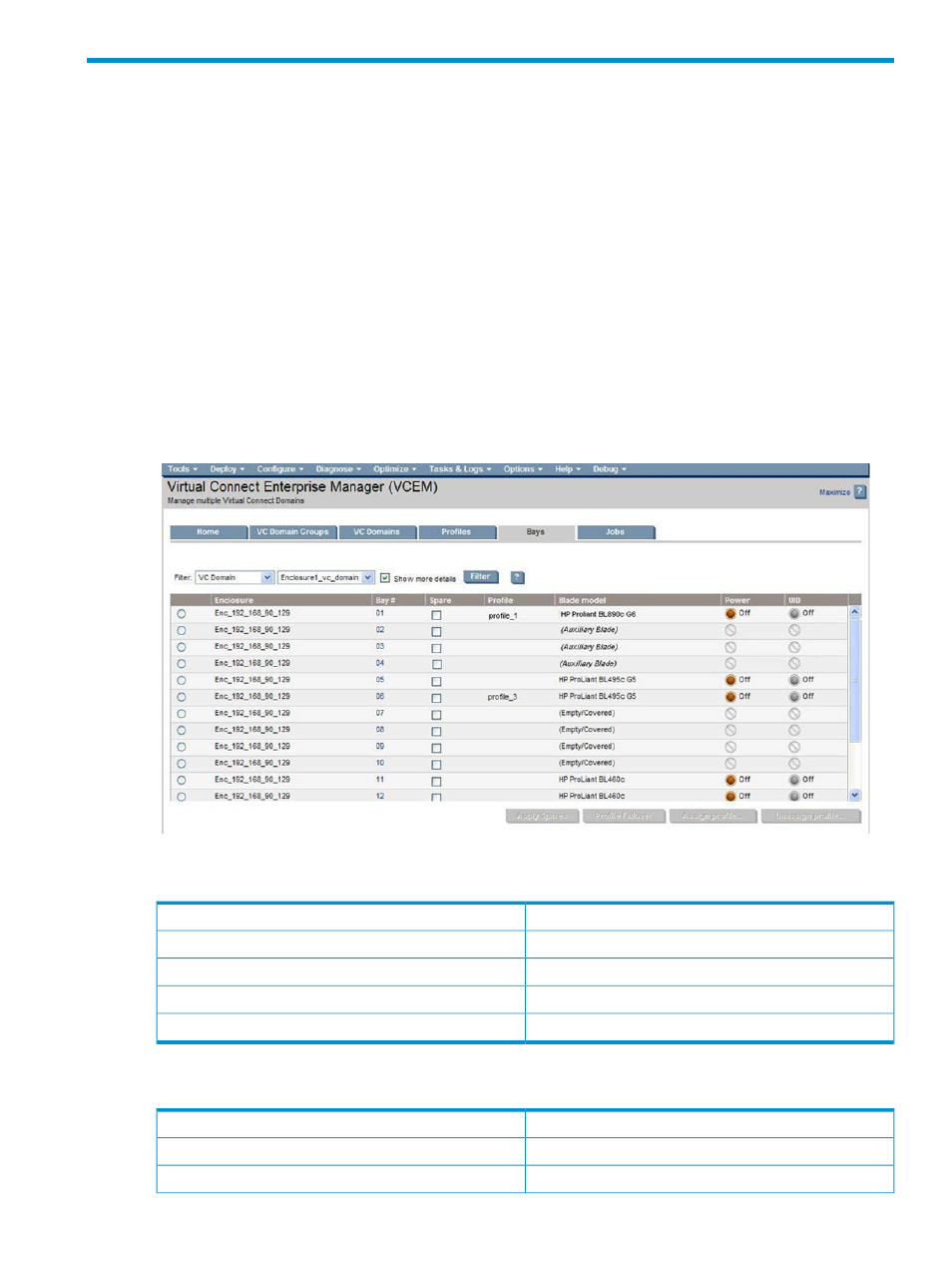
6 Managing enclosure bay assignments
Bays
Only the bays that are inside a VC Domain Group appear on the Bays page.
Bays can be filtered by selecting one of the following entries in the Filter list:
•
All—Select this option to display all bays.
•
VC Domain—Select this option to display all bays that exist in a specified VC Domain. The second list
can be used to select a specific VC Domain to use as a filter.
•
VC Domain Group—Select this option to display all bays that exist in a specific VC Domain Group.
The second list can be used to select a specific VC Domain Group to use as a filter.
The Show more details checkbox enables you to see physical information such as power state, UID LED
state, blade model, and Auxiliary blades inside each bay in the list. The option is enabled and selected by
default only when filtering devices bays by VC Domain.
After selecting the options in the filter, click Filter.
Figure 6-1 Bays page
The following table lists the columns in the bays list table.
Description
Item
Enclosure name
Enclosure
Bay number
Bay #
Select spares to fail over a VC Profile to another blade server.
Spare
Profile name
Profile
To see more information about bays, select the Show more info checkbox. The following table lists the
additional information that appears on the screen.
Description
Item
Model of blade server
Blade model
Enclosure is powered-up or powered-down
Power
Bays
67
