Designating spare bays, Performing a vc profile failover – HP Virtual Connect Enterprise Manager Software User Manual
Page 70
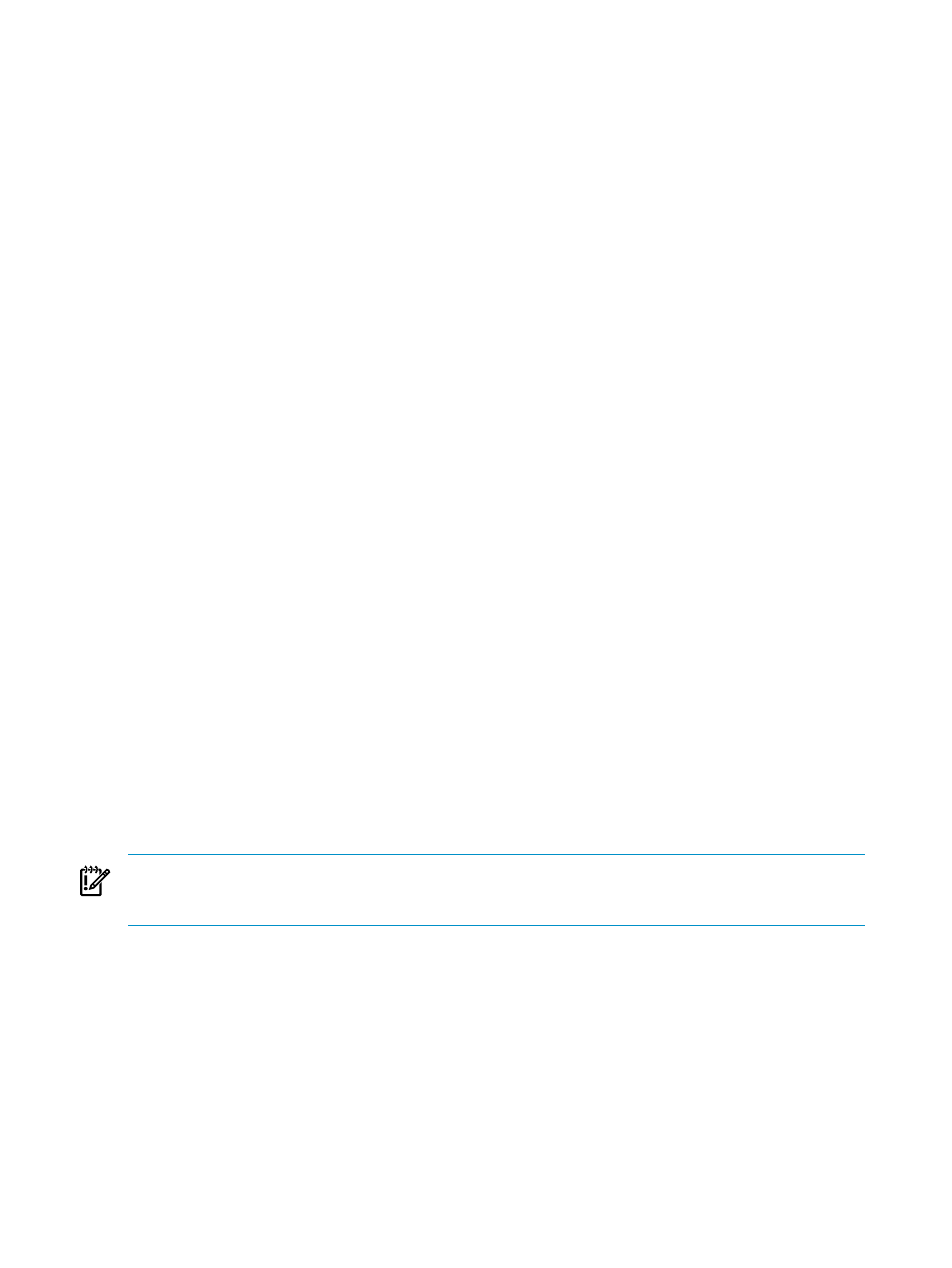
1.
Click the Bays tab.
2.
(Optional) From the Filter list, select VC Domain or VC Domain Group.
3.
Select the bay for which you want to unassign a profile.
4.
Click Unassign profile. You are prompted to confirm the unassignment.
5.
Click OK. The Virtual Connect Enterprise Manager is executing the request message
appears.
6.
Click OK to go to the Jobs page and monitor job progress.
Designating spare bays
1.
Select one or more Spares checkboxes for bays that do not have a profile applied. A asterisk symbol
is displayed to indicate that the spares marked with a symbol must be confirmed.
2.
To confirm the spare, click Apply Spares.
You can initiate VC Profile Failover either through the command line interpreter (CLI) or through the VCEM
graphical user interface (GUI).
Designate spares according to the service level needs and the blade models being used. For example, if a
data center is using three blade models in the environment, designate a spare for each of the three blade
model types. These designated spares can be any systems that do not already have a profile assigned within
the same VC Domain Group.
Performing a VC Profile Failover
Virtual Connect Profile Failover is a VCEM feature that enables the automated movement of VC server profiles
and associated network connections to customer-defined spare servers in a VC Domain Group. The manual
movement of a VC server profile requires the following steps to complete the operation, but VC Profile Failover
combines these separate steps into one seamless task:
1.
Power down the original or source server.
2.
Select a new target server.
3.
Move the VC server profile to the target server.
4.
Power up the new server.
VC Profile Failover operations require the source and target servers to be configured to boot-from-SAN, and
can be initiated from the VCEM graphical user interface (GUI) as a one-button operation or from a command
line interface (CLI). When used with the automatic event handling functionality in HP SIM, VC Profile Failover
operations can be automatically triggered based user-defined events.
When selecting a target server from a pool of defined spare systems, VC Profile Failover automatically
chooses the same server model as the source server.
System administrators can use VC Profile Failover to perform the rapid and cost effective recovery of physical
servers within the same VC Domain Group with minimal administrator intervention.
IMPORTANT:
When you perform a VC Profile Failover, no reference is provided to the VC Domain from
HP SIM. To access this reference, you must correlate the HP SIM and Virtual Connect logs. For more
information, see
Correlating VCEM operations in HP SIM and Virtual Connect logs
VCEM detects the presence of logical server managers or upper level managers. When performing this task,
a prompt dialog message appears and explains the impact of performing that task from outside the logical
server manager or upper level manager. The following message appears:
IMPORTANT: VCEM has detected you may be using other products, such as HP Insight
Dynamics – VSE. Performing a failover of a Server Profile to a designated spare
blade may make it inconsistent with the upper level manager. It is recommended
to use the upper level manager to edit this Server Profile. Type YES to proceed
with this operation.
To proceed, you must type YES, and then click OK. VCEM does not proceed if you cut and paste YES into
the field.
70
Managing enclosure bay assignments
