Creating a vc domain group – HP Virtual Connect Enterprise Manager Software User Manual
Page 50
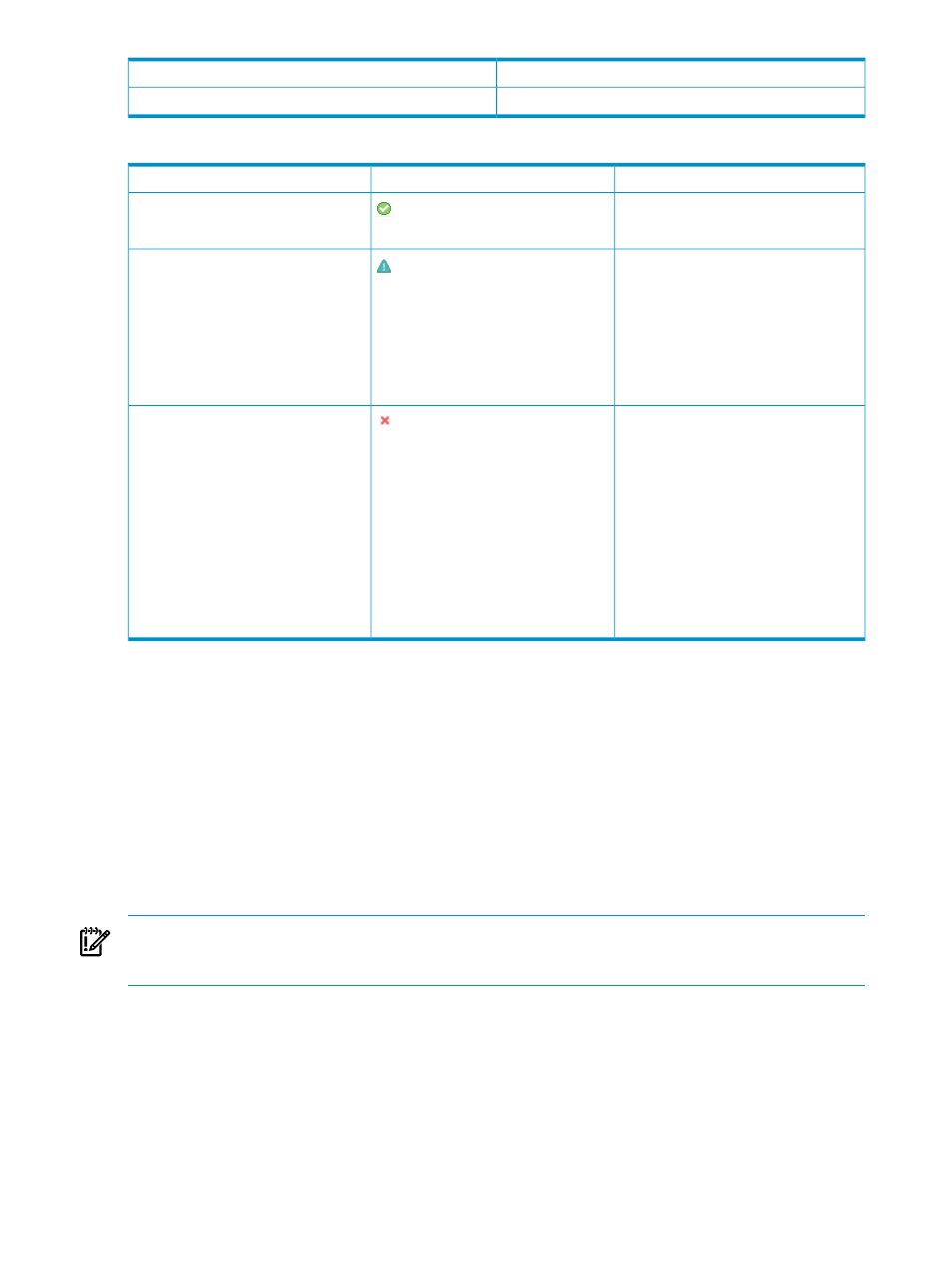
Description
Item
Identifies the number of domains in the group
# of Domains
The following table lists and describes VC Domain Group icons and status.
Description
Icon
Status
All VC Domains that belong to this VC
Domain Group share the same domain
configuration.
Configuration in synch
VC Domain is unlocked for domain, network,
and storage changes through the Virtual
Connect Manager. After completing the
domain network and storage changes, you
must confirm the new VC Domain
configuration in VCEM. VCEM operations
related to this VC domain or to VC Domain
Group, such as create profile, move profile,
profile failover, and so on, are blocked while
the VC Domain is under maintenance.
Under maintenance
This status is displayed after a VCEM
upgrade and indicates that an incompatible
firmware mode and version was detected.
Only the following VCEM VC domain
operations are permitted for resources with
an incompatible status:
•
Remove VC Domain from Group
•
Delete VC Domain Group
•
Perform VC Domain Maintenance
•
Upgrade Group Firmware Mode
See
Upgrading incompatible firmware
to upgrade to a
supported firmware.
Incompatible firmware
To display the properties for a particular VC Domain Group, such as status, MAC range type, WWN range
type, domain names, and server profiles, click the group name.
From the VC Domain Groups page, you can perform the following actions:
•
Create a VC Domain Group
•
Maintaining a VC Domain
•
Cancel VC Domain Maintenance task
•
Upgrade Firmware Mode
•
Delete a VC Domain Group
Creating a VC Domain Group
IMPORTANT:
This VCEM operation does not provide a reference to the VC Domain from HP SIM. To access
this reference, you must correlate the HP SIM and Virtual Connect logs. For more information, see
VCEM operations in HP SIM and Virtual Connect logs
.
To manage multienclosure VC Domains in VCEM, you must perform the following steps before you create
a VC Domain Group or add a VC Domain to a VC Domain Group:
1.
Log in to Virtual Connect Manager.
2.
Find and import a local enclosure, and then select the appropriate Double-dense option.
3.
Skip the Network and Fibre Channel configuration wizards, and then navigate directly to the VC Domain
user interface.
4.
Find and import the necessary remote enclosures in the correct order through Virtual Connect Manager.
5.
Go to HP SIM and perform a manual discovery on Onboard Administrator IP address of all released
VC Domain enclosures.
50
Managing VC Domain Groups
