Adding users to a resource group – HP XP P9000 Command View Advanced Edition Software User Manual
Page 90
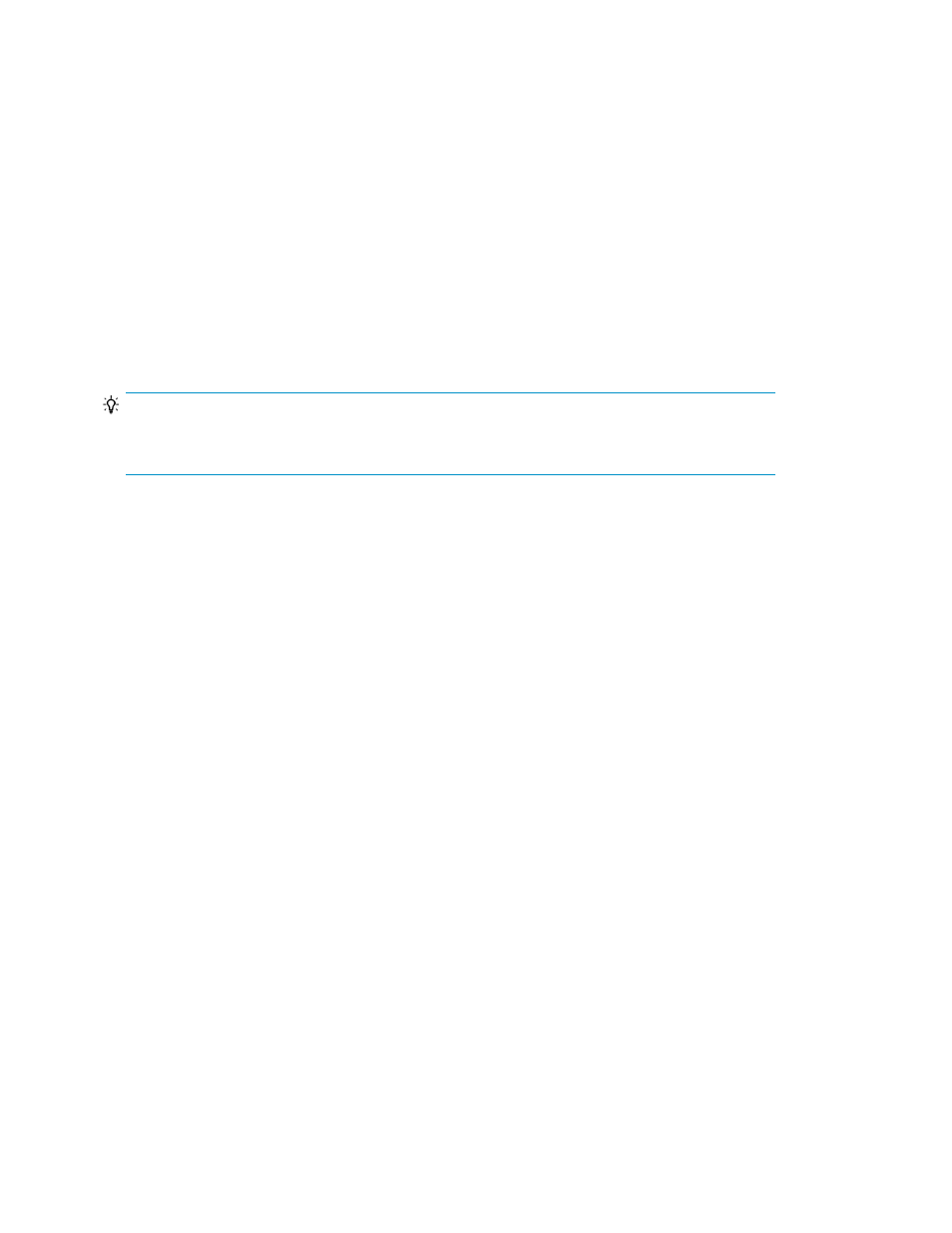
3.
On the Storage Systems page, click Add Storage Systems.
The Add Storage Systems - resource-group-name dialog box appears.
4.
Select the storage systems you want to add, and then add them.
The added storage systems are displayed on the Storage Systems page.
Related topics
• Removing storage systems from a resource group
Adding users to a resource group
You can add users to existing resource groups. To permit a user to access all resources, register the
user in the
All Resources
group. You can also register a single user in multiple resource groups
other than the
All Resources
group.
TIP:
Because the user
System
(the built-in account) is automatically registered in the
All Resources
group, you do not need to register this user.
To add a user to a resource group:
1.
From the Explorer menu, choose Administration and then Resource Groups.
The Resource Groups subwindow appears.
2.
Expand the object tree, and then select a resource group under Resource Groups or the All
Resources group.
The resource-group-name subwindow or the All Resources subwindow appears.
3.
On the Users page, click Add Users.
The Add Users - resource-group-name dialog box appears.
4.
Select the users you want to add, and then add them.
The added users are displayed on the Users page.
Related topics
• Adding hosts to a resource group
• Adding storage systems to a resource group
• Removing users from a resource group
Relationships between resource groups and user permissions
The following figure shows the relationships between resource groups and user permissions.
Setting up authorities
90
