HP XP P9000 Command View Advanced Edition Software User Manual
Page 131
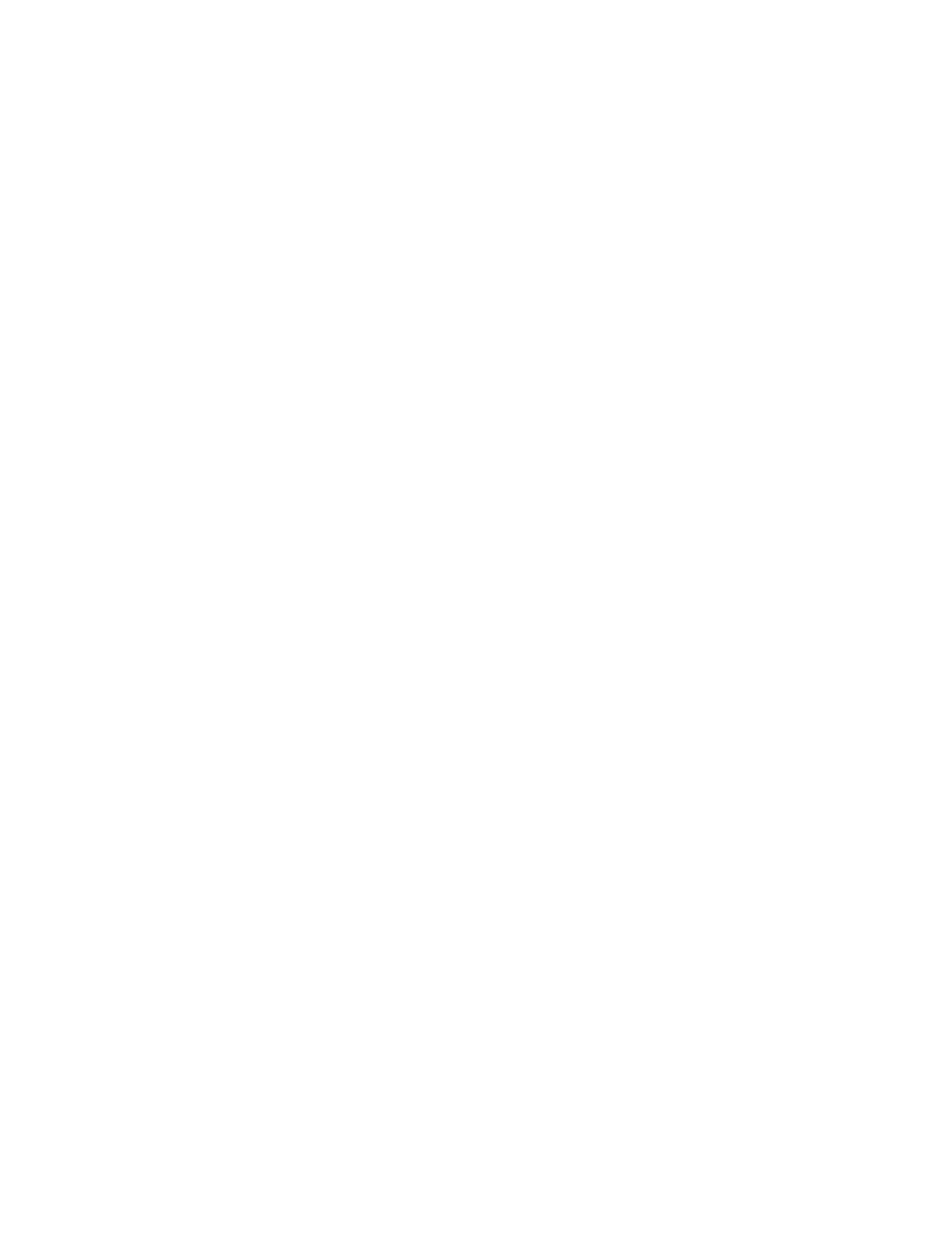
3.
Select the check boxes of the copy pairs for which you want to set monitoring conditions, and
then click Create Alerts.
The Create Alert Setting Wizard starts with the 1. Introduction page displayed.
If you select the Don’t show this message again check box, the 1. Introduction page will not be
displayed when the Create Alert Setting Wizard starts subsequently.
4.
Read the wizard page, and then click Next.
The 2. Select Monitoring Type page appears.
5.
Select the Pair Status Monitoring option, and then click Next.
The 3. Select Alert Setting page appears.
6.
Select the Create New Alert Setting option, and then click Next.
The 4. Edit Alert Action page appears.
7.
Specify the alert notification conditions and method.
You can also save these settings as a template or use an existing template.
8.
Click Next.
The 5. Confirm page appears.
9.
Confirm the settings that will be applied and click Confirm.
The 6. Finish page appears.
10.
Click Finish.
The settings specified in the wizard are registered in the list of alert settings.
To view this list, from the Explorer menu, choose Alerts and then Alerts.
Related topics
• Monitoring pair statuses using alerts
Setting performance monitoring conditions for each copy group
To set the performance monitoring conditions on a copy group basis:
1.
If you intend to use SNMP traps to send alerts, load the MIB definition files into the software that
will receive the traps.
For the location of the Replication Manager MIB definition files, see “
2.
Display the information about the copy groups where you want to set monitoring conditions.
For details on how to display this information, see the following:
•
Viewing individual host information
•
Viewing information about copy groups belonging to a host
•
Viewing copy pair configuration definition information
•
Viewing information about copy groups belonging to a copy pair configuration defini-
tion
User Guide
131
