Unlocking user accounts – HP XP P9000 Command View Advanced Edition Software User Manual
Page 339
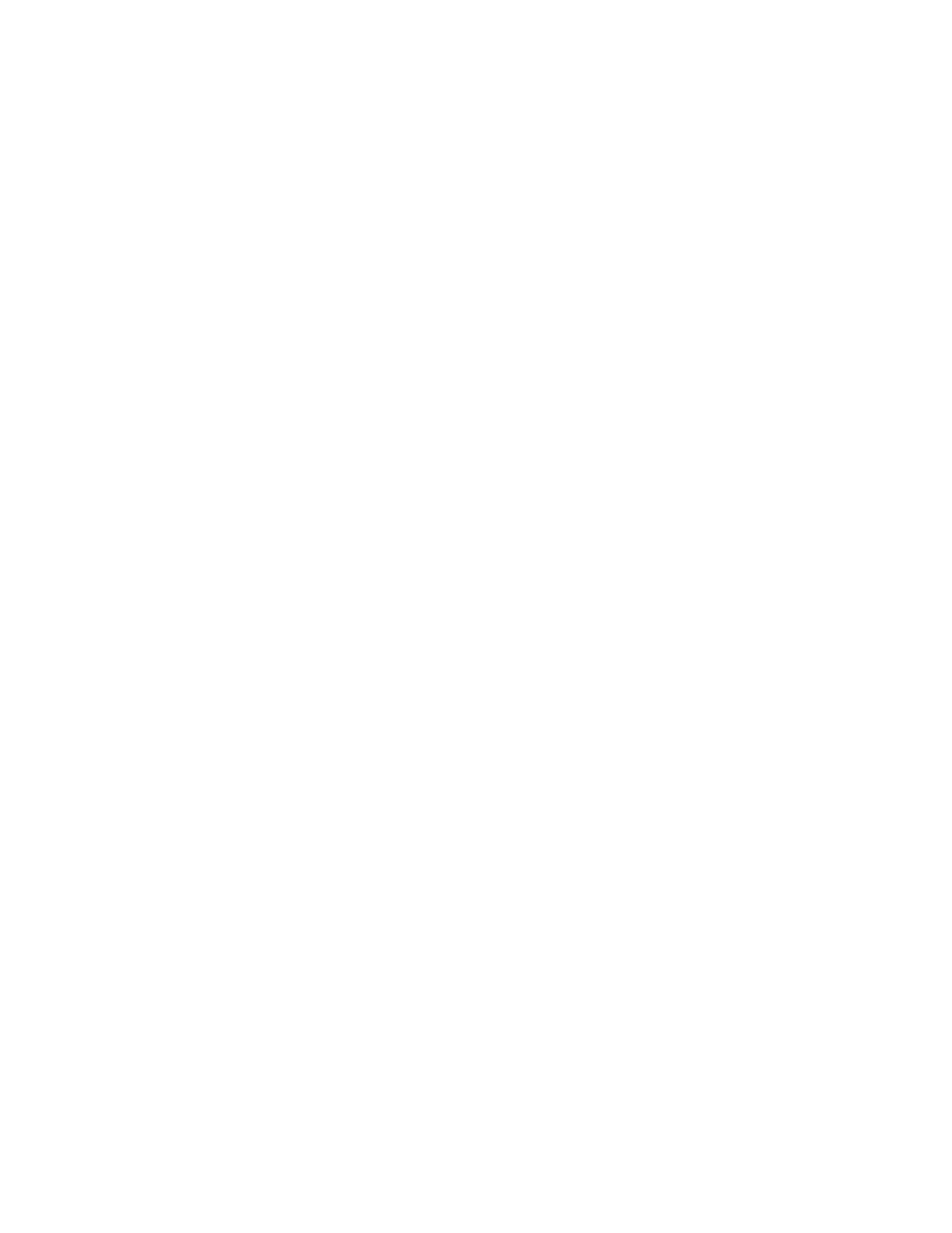
•
By default, the built-in account (user ID:
System
) cannot be locked. To enable locking of this built-
in account, edit the
user.conf
file on the management server. For details about the
user.conf
file, see the HP StorageWorks P9000 Replication Manager Software Configuration Guide.
•
In P9000 Command View AE Suite products, you cannot change the lock status of a user that logs
in by linking to an external authorization server because such an account has not been registered
in the P9000 Command View AE Suite products.
•
If the account of a logged in user is locked, an error occurs in the graphical user interface, pre-
venting the user from continuing operation.
•
If a user with Admin (user management) permissions (including the
System
(user ID) built-in account)
attempts to manually lock all other user accounts with Admin (user management) permissions, the
last such unlocked account will not lock.
You can also specify automatic account locking, which locks the accounts of users who repeatedly
fail to log in. For information on setting automatic account locking, see “
Changing settings for automatic
To lock user accounts:
1.
From the Explorer menu, choose Administration and then Users and Permissions.
The Users and Permissions subwindow appears.
2.
Expand the object tree, and then select Users.
The Users subwindow appears.
3.
In the list of users, select the check boxes of the users whose accounts you want to lock, and then
click Lock Users.
The Lock Users dialog box appears.
4.
Confirm the users whose accounts you want to lock, and then lock the accounts.
The lock statuses of the users displayed in the Users subwindow are refreshed.
Related topics
Unlocking user accounts
Users whose accounts have been locked manually on a temporary basis or locked automatically
cannot log in until their accounts are unlocked by a user with the Admin (user management) permission.
The Status column of the list of users indicates whether a user account is locked. If all user accounts
are locked and no users can log in, execute the
hcmdsunlockaccount
command on the management
server to unlock accounts. For details about the
hcmdsunlockaccount
command, see the HP
StorageWorks P9000 Replication Manager Software Configuration Guide.
To unlock user accounts:
1.
From the Explorer menu, choose Administration and then Users and Permissions.
The Users and Permissions subwindow appears.
2.
Expand the object tree, and then select Users.
The Users subwindow appears.
3.
In the list of users, select the check boxes of the users whose accounts you want to unlock and
click Unlock Users.
The Unlock Users dialog box appears.
User Guide
339
