Deleting individual resource groups, Deleting multiple resource groups, 356 deleting multiple resource groups – HP XP P9000 Command View Advanced Edition Software User Manual
Page 356
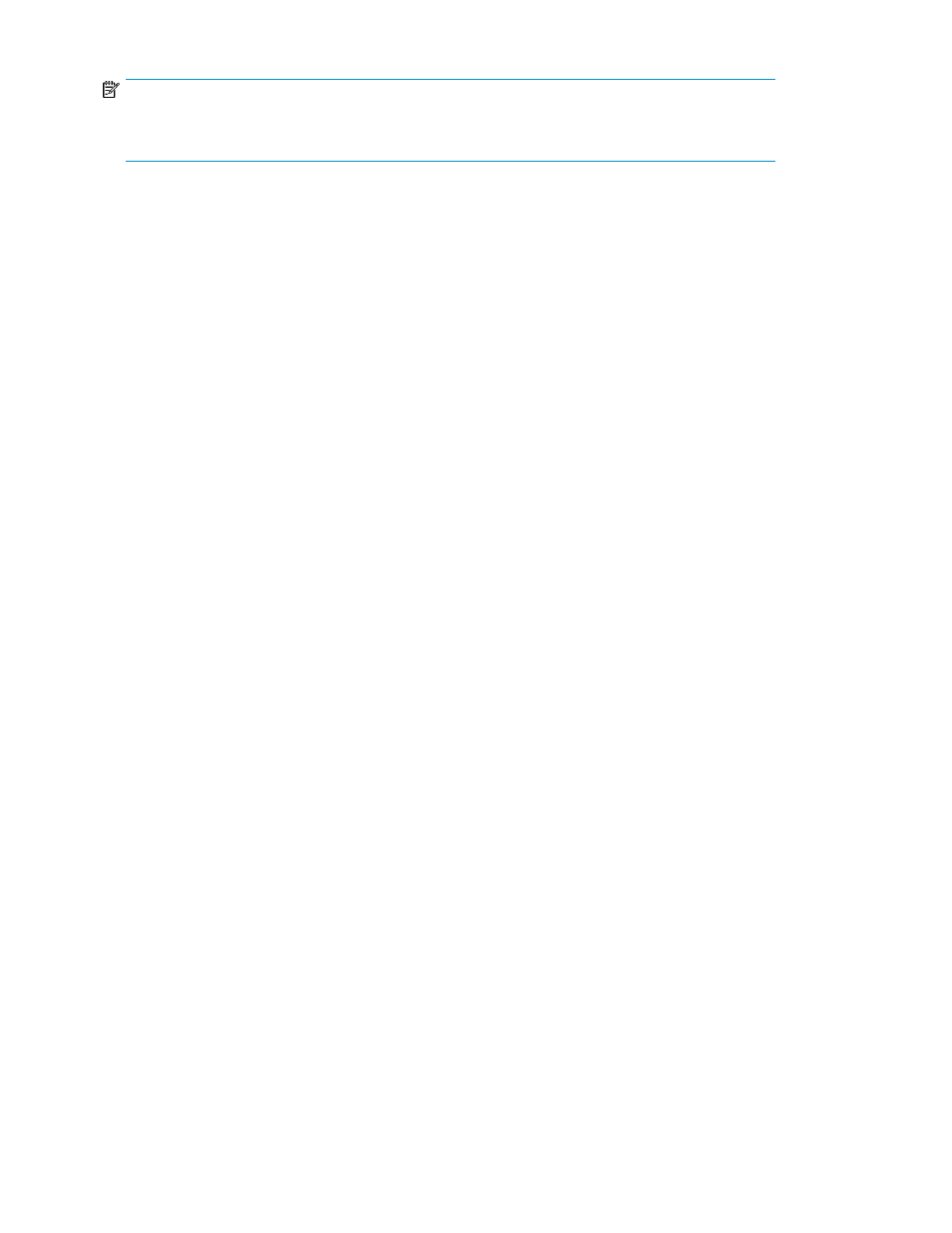
NOTE:
You cannot delete the default resource group
All Resources
, which is the group in which all
resources are automatically registered.
The following topics are included in this module:
• Deleting individual resource groups
• Deleting multiple resource groups
Deleting individual resource groups
To delete a single resource group:
1.
From the Explorer menu, choose Administration and then Resource Groups.
The Resource Groups subwindow appears.
2.
Expand the object tree, and then select a resource group under Resource Groups.
The resource-group-name subwindow appears.
3.
Click Delete Group.
The Delete Group - resource-group-name dialog box appears.
4.
Confirm the resource group to be deleted, and then delete the resource group.
The list is updated accordingly.
Related topics
• Viewing a list of resource groups
Deleting multiple resource groups
To delete multiple resource groups:
1.
From the Explorer menu, choose Administration and then Resource Groups.
The Resource Groups subwindow appears.
2.
In the list of resource groups, select the check boxes of the resource groups you want to delete,
and then click Delete Groups.
The Delete Resource Groups dialog box appears.
3.
Confirm the resource groups to be deleted, and then delete them.
The resource groups are deleted from the Resource Groups subwindow.
Related topics
• Deleting individual resource groups
Managing resource groups
356
