Testing alert settings, Detected pair list – HP XP P9000 Command View Advanced Edition Software User Manual
Page 321
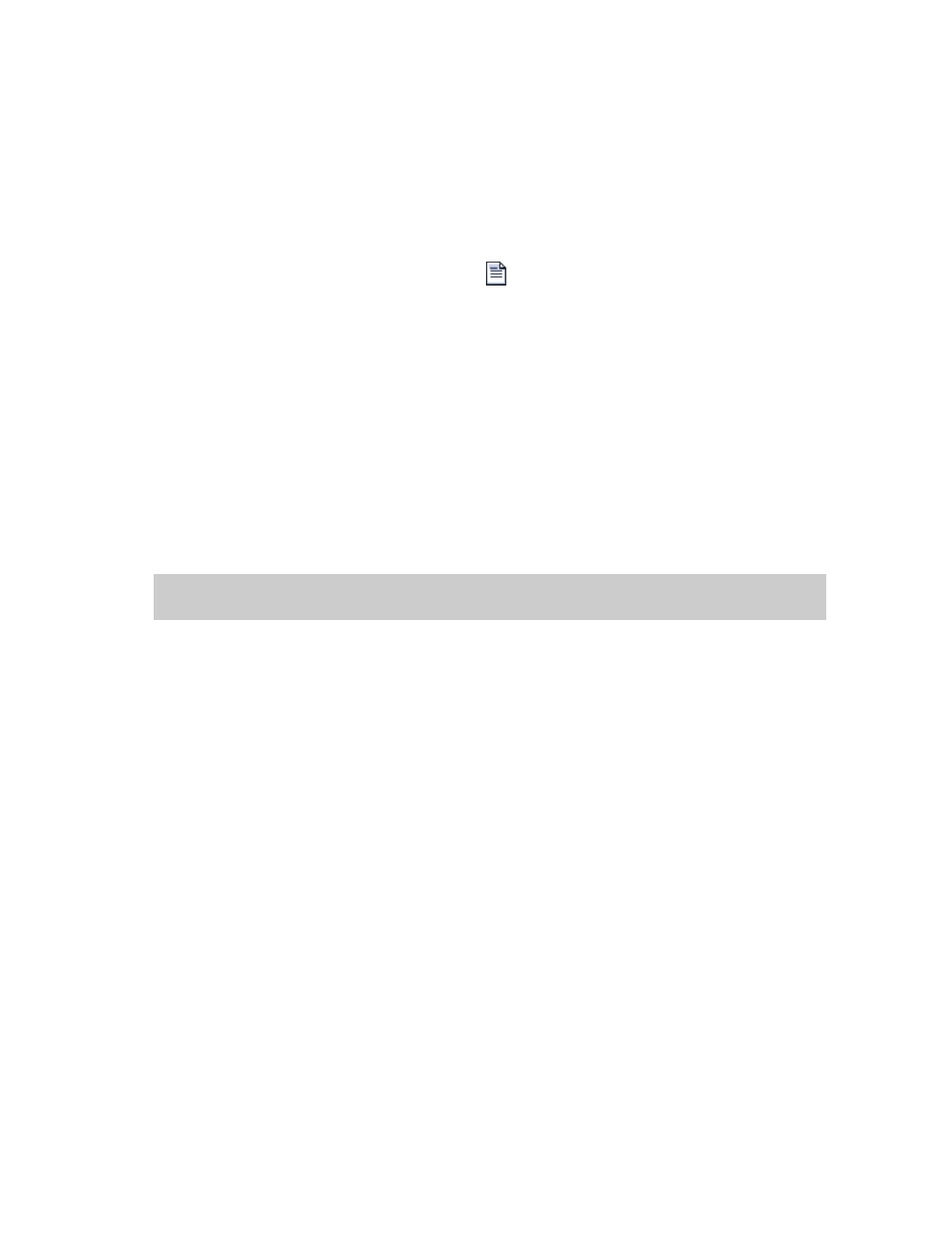
Includes the resource from which each alert was issued and information about the detected event
(copy pair status, performance information, or copy license usage). The maximum number of alerts
is 1,000.
•
List of alert settings
Includes the notification conditions such as the alert action (email or SNMP trap) and item being
monitored (copy pair status, performance information, or copy license usage threshold). The
maximum number of alert settings is 1,000.
To view the list of alerts and alert settings, from the Explorer menu, choose Alerts and then Alerts.
The alerts that have been output and their settings are listed in the Alerts subwindow.
To check the settings of a received alert, click the
icon.
Detected Pair List
Detected Pairs is displayed only when an alert is generated for a copy group and the alert automarking
feature is enabled (Marking Type: Auto is displayed in the Alert List tab of the Alerts subwindow). The
format is as follows:
pair-name[Primary-LDEV(Primary-Storage-System)-Secondary-LDEV(Secondary-Storage-System)]
For example:
Copy Pair1[01:01([email protected])-02:01([email protected])]
For mainframe pairs, the
pair-name
is omitted.
To limit the volume of information when an enormous number of pairs is involved, the display is limited
to ten pairs along with the following message:
More than 10 pairs were detected.
Related topics
Testing alert settings
To test alert settings to check whether alerts function correctly:
1.
From the Explorer menu, choose Alerts and then Alerts.
The Alerts subwindow appears.
2.
Click the Alert Setting List tab.
The alerts that have been set are displayed on the Alert Setting List page.
3.
Select the check boxes of the alerts you want to test, and then click the Test Alert button.
The Test Alert - alert-name dialog box appears.
4.
Check the message, and then perform the test.
If the test fails, check the error message, and then revise the alert settings.
Related topics
• Viewing the alert list and the alert settings list
User Guide
321
