Restoring an application replica from the, Replica history – HP XP P9000 Command View Advanced Edition Software User Manual
Page 392
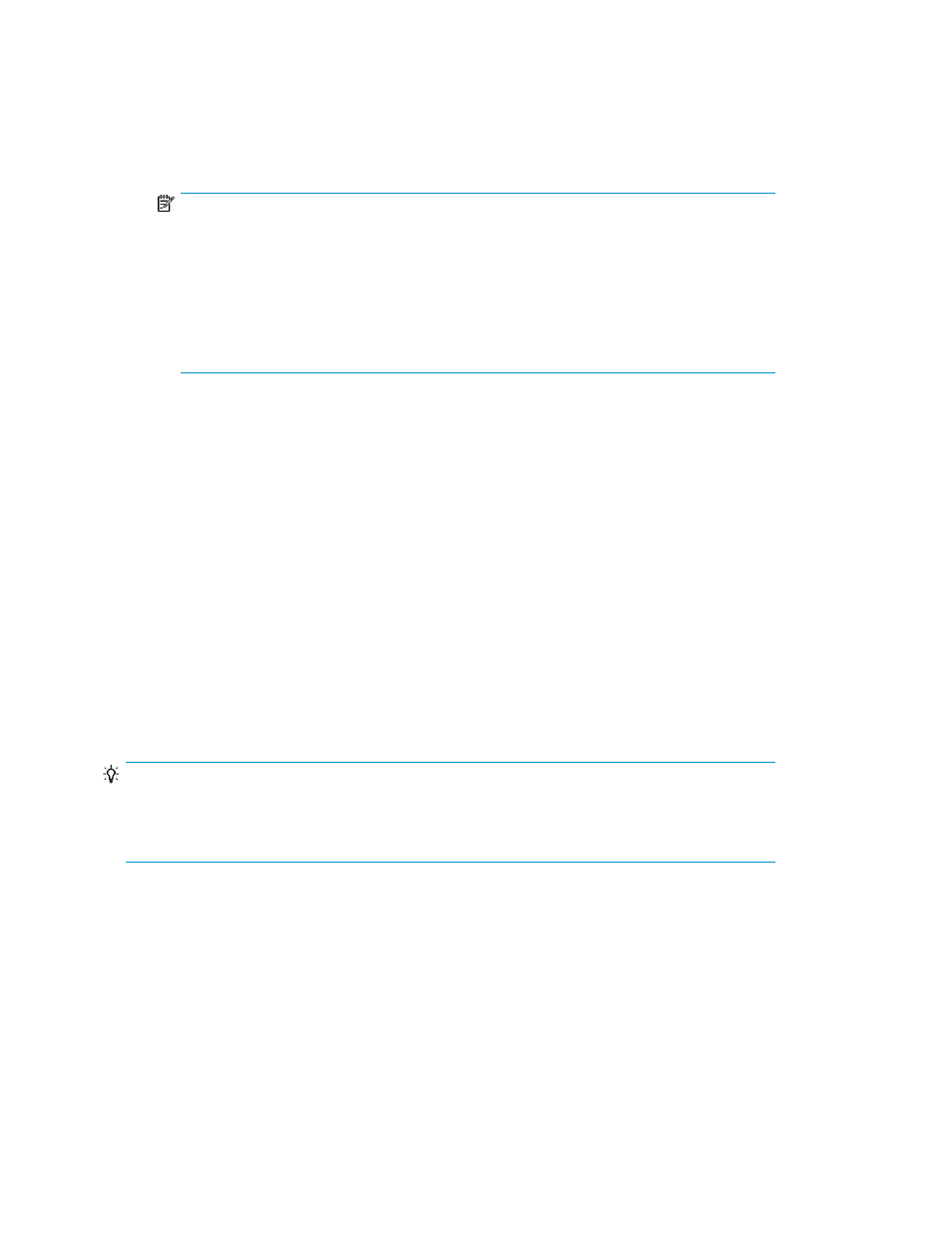
8.
Choose the Restore Mode.
• Point-in-time Restore: Restores the replica and the transaction logs (without committing the
outstanding transactions).
• Roll-forward Restore: Restores the replica and then commits any outstanding database
transactions stored in the transaction logs.
NOTE:
A roll-forward operation cannot be performed for SQL Servers from within Replication
Manager. Instead, the actual roll-forward operation must be performed using Management
Studio after completing the restore operation. In addition, you can choose to
Restore data with loading status (inaccessible) or Restore data with standby status
(read-only).
For Exchange 2003/2007 servers, if you are restoring information stores (instead of an
entire storage group), you must choose the Roll-forward Restore option.
For details, see “
Roll-forward versus point-in-time restores
9.
For Exchange 2010 servers, an additional set of options is available under Restore Option that
configure support for Database Availability Groups. (See “
About Database Availability Groups
” on page 396 for more information.)
10.
Click Next.
The 3. Confirm page is displayed.
11.
Confirm that your settings are correct and click Confirm.
12.
If you have restored a replica located at a remote site to the local site, you should next use the
Change Pair Status Wizard to resync the copy groups.
Related topics
• Restoring in units of information stores (Exchange 2003/2007)
Restoring an application replica from the Replica History
TIP:
You should follow this procedure when the target resources are managed by multiple tasks/replicas.
When all the target resources can be restored from a single replica, see “
Restoring the latest application
To restore a replica from the Replica History:
1.
If you are restoring a replica located at a remote site to the local site, you should first run the
Change Pair Status Wizard and split the copy group.
2.
From the Explorer menu, choose Resources and then Applications.
The Applications subwindow appears.
3.
Expand the object tree, and then select a database server.
The Server summary window appears.
4.
Open the Replica History tab to view a list of replicas.
Managing application replicas
392
