Explorer menu items for alert management, Enabling or disabling alert settings, Viewing the alert list and the alert settings list – HP XP P9000 Command View Advanced Edition Software User Manual
Page 320
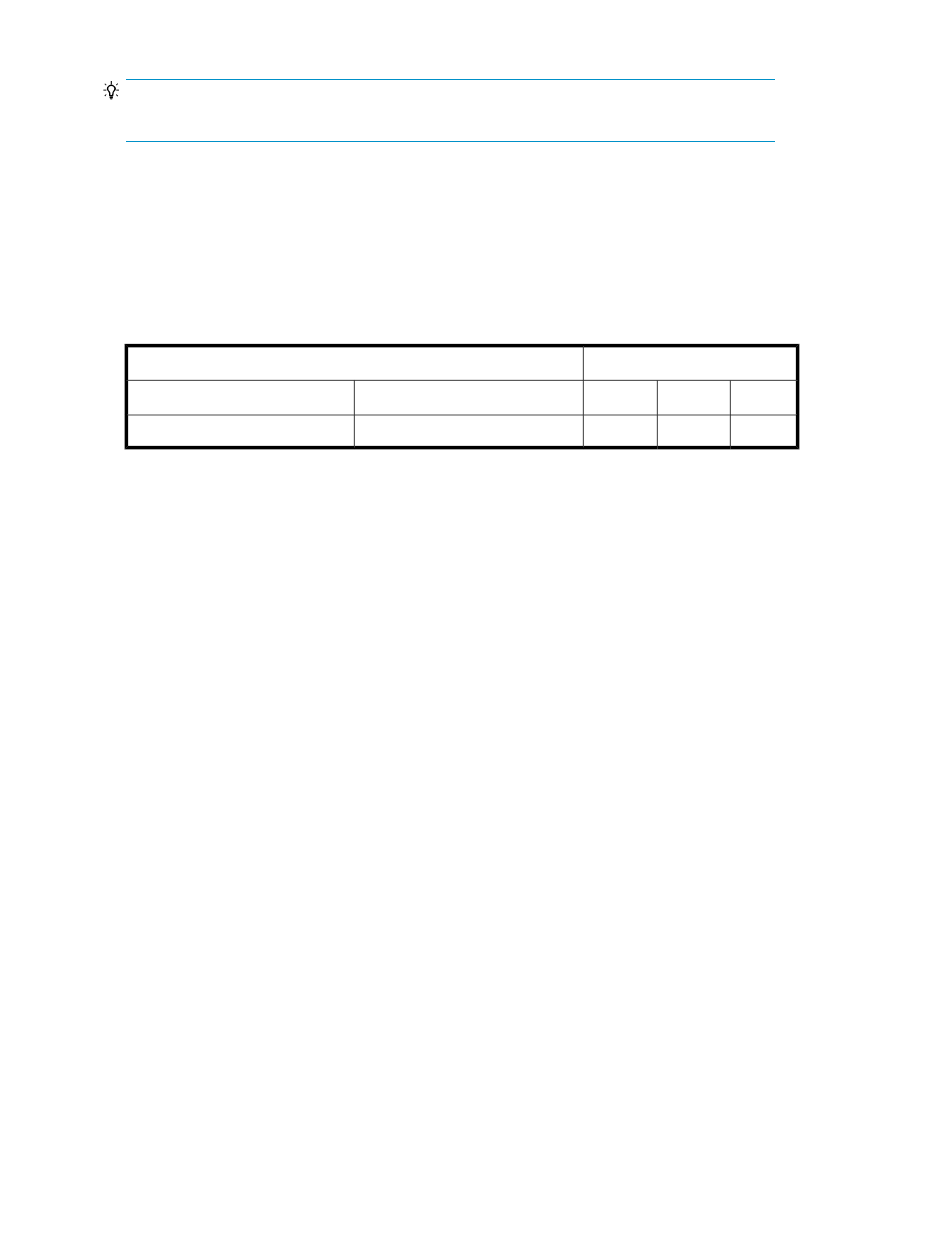
TIP:
Each function can be used only for the resources in resource groups associated with the user.
Related topics
Explorer menu items for alert management
The following table shows the Explorer menu items that are related to alert management, user
permissions (Replication Manager management), and whether the items can be executed with the
indicated permissions.
Permissions
Explorer menu
View
Modify
Admin
Menu command
Submenu
Y
Y
Y
Alerts
Alerts
Legend:
Y: Can be executed with this permission.
Enabling or disabling alert settings
You can enable or disable alert settings used for monitoring. If you do not want to use alert settings
temporarily, you can disable them without deleting them.
To enable or disable alert settings:
1.
From the Explorer menu, choose Alerts and then Alerts.
The Alerts subwindow appears.
2.
On the Alert Setting List page, select the check boxes of the alerts you want to enable or disable,
and then click either the Enable Alerts button or the Disable Alerts button.
The Enable Alerts - alert-name dialog box or the Disable Alerts - alert-name dialog box appears.
3.
Confirm the settings that will be enabled or disabled, and then enable or disable them.
The information in the Enabled/Disabled column of the alert settings displayed in the Alerts
subwindow is refreshed.
Related topics
• Viewing the alert list and the alert settings list
Viewing the alert list and the alert settings list
You can view the following:
•
List of alerts
Managing alerts
320
