Deleting multiple users, Managing user permissions, Viewing a list of user permissions – HP XP P9000 Command View Advanced Edition Software User Manual
Page 334
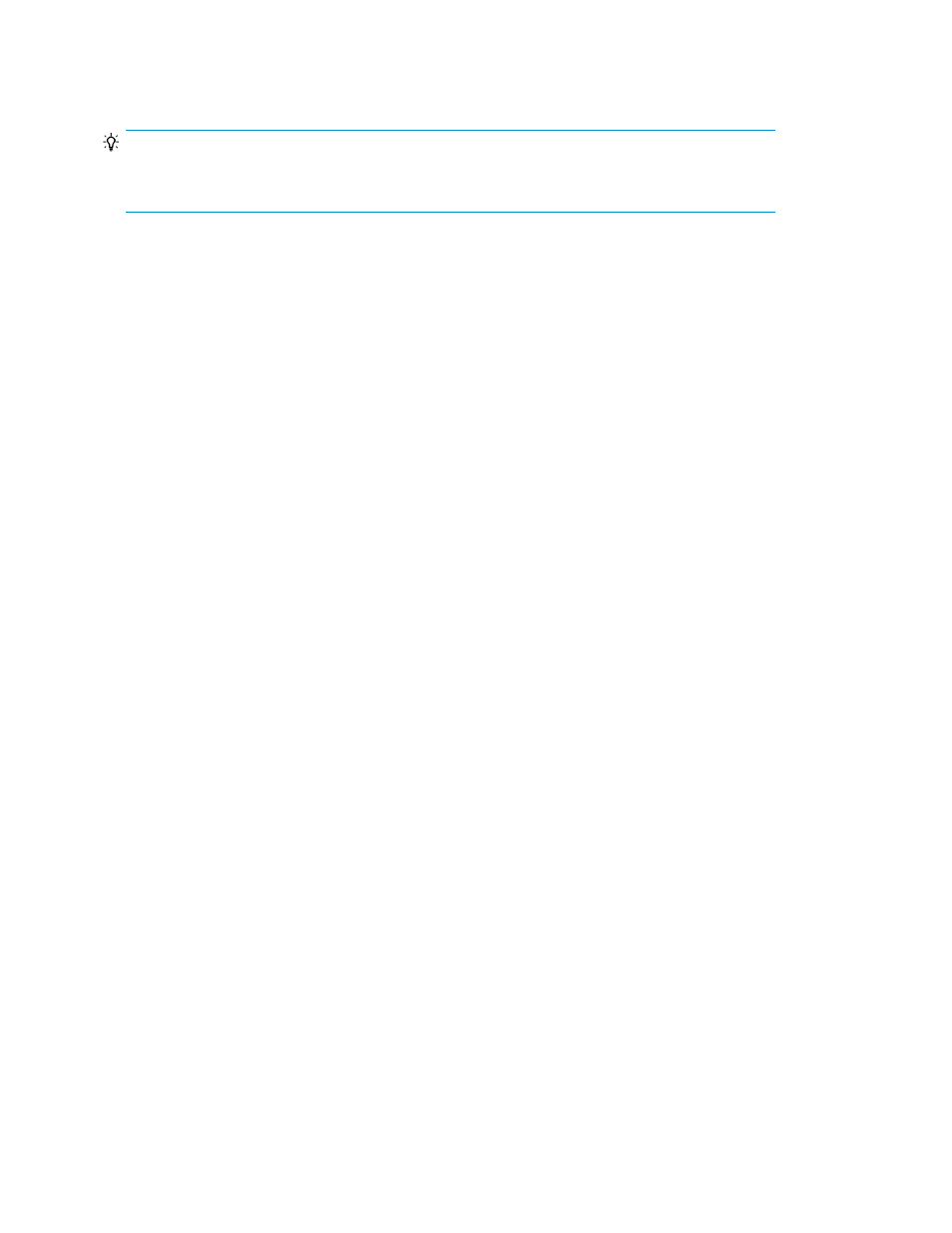
Deleting multiple users
TIP:
Do not delete the user account that is used for communication between Device Manager agents and
the Device Manager server (default:
HaUser
).
To delete multiple users:
1.
From the Explorer menu, choose Administration and then Users and Permissions.
The Users and Permissions subwindow appears.
2.
Expand the object tree, and then select Users.
The Users subwindow appears.
3.
In the list of users, select the check boxes of the users that you want to delete, and then click
Delete Users.
The Delete Users dialog box appears.
4.
Confirm the users to be deleted, and then delete them.
The users are deleted from the Users subwindow.
Related topics
Managing user permissions
This module describes tasks for managing user permissions.:
• Viewing a list of user permissions
• Viewing a summary of user permissions
Viewing a list of user permissions
You can display a list of users who have the Admin (user management) permission or a list of the
users of an installed P9000 Command View AE Suite product. The list includes the permissions for
each user.
To view a list of user permissions:
1.
From the Explorer menu, choose Administration and then Users and Permissions.
The Users and Permissions subwindow appears.
2.
Expand the object tree, and then select either User Management or a product name under
Permissions.
Users and their permissions are displayed in the User Management subwindow or in the
application-name subwindow.
Related topics
• About users, permissions, and roles
Managing users and permissions
334
