Logging in and out – HP XP P9000 Command View Advanced Edition Software User Manual
Page 36
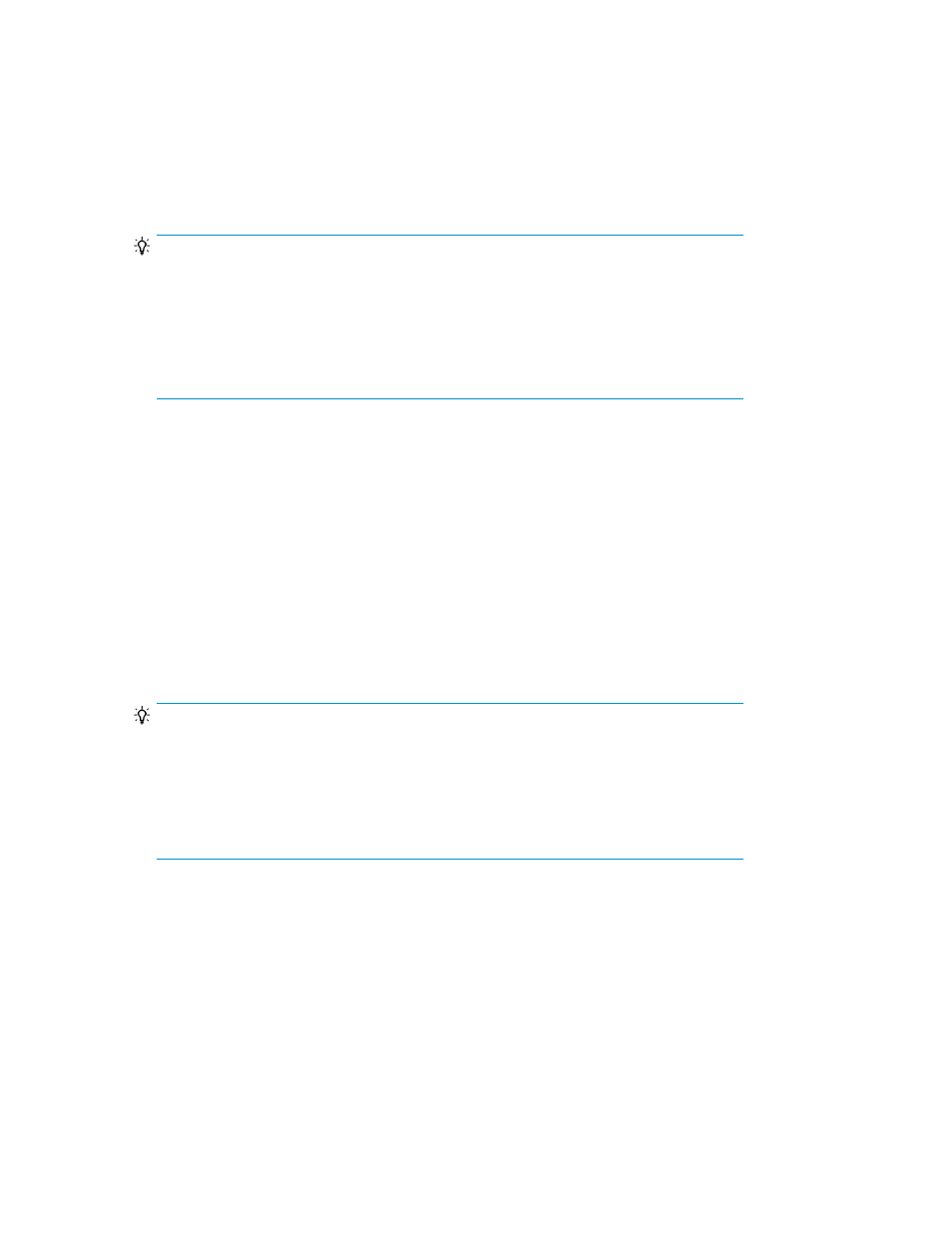
Logging in and out
To log in to Replication Manager:
1.
In the Web browser's address bar, enter the login URL for the management server where
Replication Manager is installed. The Back To Login window appears, followed by the User Login
window.
TIP:
Login URL:
http://IP-address-or-host-name:port-number/ReplicationManager/
Examples:
SSL not used:
http://127.0.0.1:23015/ReplicationManager/
SSL used:
https://127.0.0.1:23016/ReplicationManager/
When using Internet Explorer 6.0 in an IPv6 environment, you cannot specify an IPv6 address
as the Replication Manager URL. You must specify the host name.
2.
Enter a user ID and password.
When you log in to Replication Manager for the first time, you must use the built-in default user
account and then specify Replication Manager user settings. The user ID and password of the
built-in default user account are as follows:
User ID:
System
Password:
manager
(default)
If Replication Manager user settings have already been specified, you can use the user ID and
password of a registered user to log in. If you enabled authentication using an external
authentication server, use the password registered in that server.
TIP:
As a protection against illegal login, successive login failures might automatically lock the
user account. A user with the Admin (user management) permission can set whether to
enable automatic account locking and the number of successive login failures allowed before
the account is locked. For details about how to configure automatic locking, see “
settings for automatic account locking
” on page 347. For details about how to unlock an
account, see “
3.
Click Login.
The Web client main window opens.
If you are logged in to another P9000 Command View AE Suite product, you can also start Replication
Manager using the GO link for RepMgr displayed in the Dashboard menu.
If you logged in to Device Manager from HP SIM, you can invoke Replication Manager software from
Device Manager. In this case, you can perform the Replication Manager software operations permitted
by the permissions of the user account that you used to log in. If there are problems related to the
operations that can be performed, review the permission settings for the user account.
Getting started
36
