Viewing pool information, Deleting v-vols – HP XP20000XP24000 Disk Array User Manual
Page 57
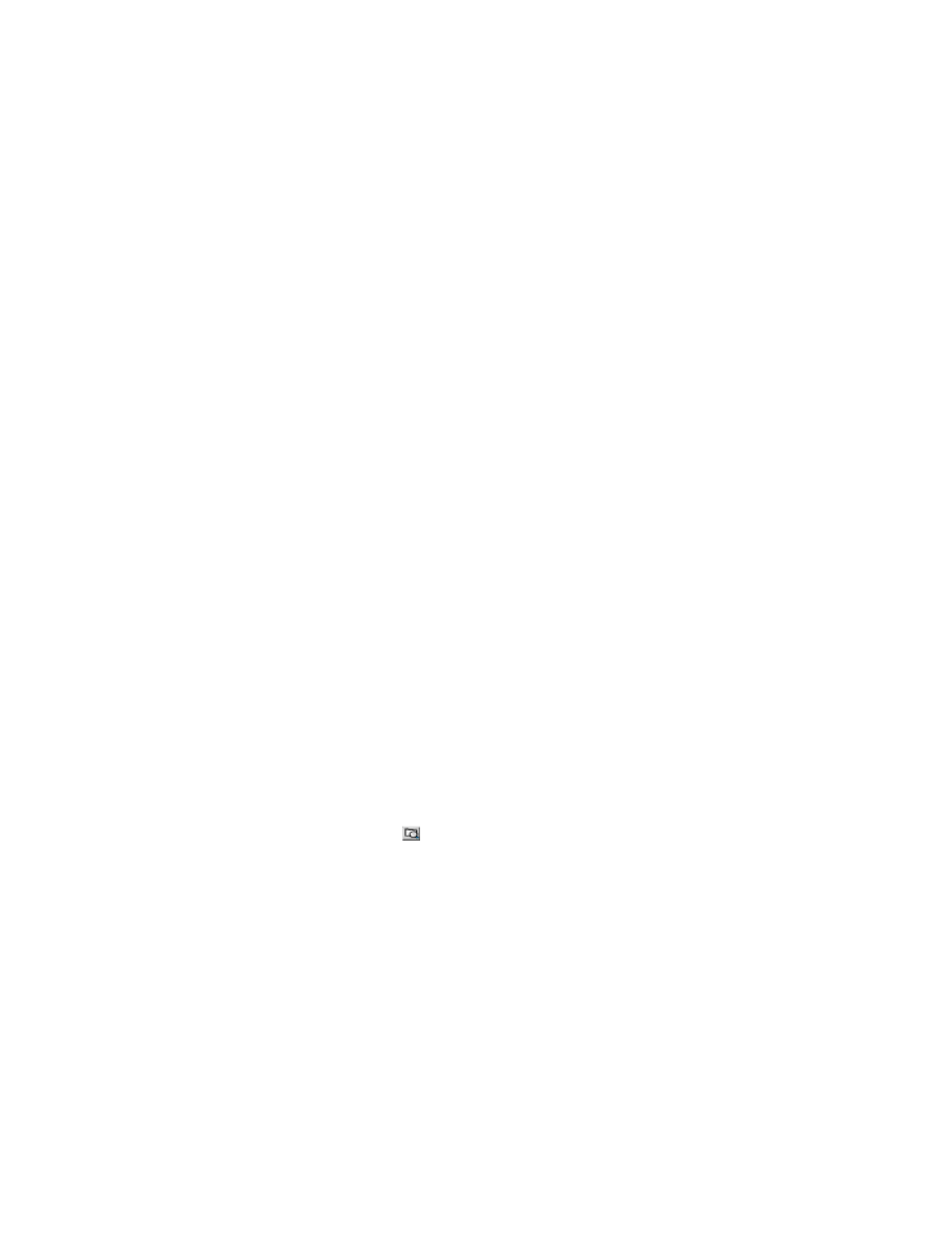
If the mode is already changed to Modify, you can skip this step. For information on how to
change the mode, see the HP StorageWorks XP24000 Remote Web Console User’s Guide.
2.
In the V-VOL group tree of the V-VOL window, select and right-click the V-VOL group that
contains the V-VOL(s) you want to delete.
A pop-up menu is displayed.
Note:
If the V-VOL group that you want to delete is associated with a pool ID, you cannot delete
the V-VOL group. After you delete the association with the pool ID, delete the V-VOL group.
3.
Select Delete V-VOL Group from the pop-up menu.
A confirmation message is displayed asking if it is OK to delete the selected V-VOL group.
4.
Click OK.
The icon for the selected V-VOL group changes to the icon that indicates the deleting process.
5.
Click Apply.
A confirmation message is displayed asking if it is OK to apply the setting to the storage system.
6.
Click OK.
The confirmation message closes, and the deletion of the V-VOL group is applied to the storage
system.
Deleting V-VOLs
By performing this operation, the desired V-VOLs in the V-VOL group can be deleted.
To delete V-VOLs:
1.
Change the mode of Remote Web Console to Modify.
If the mode is already changed to Modify, you can skip this step. For information on how to
change the mode, see the HP StorageWorks XP24000 Remote Web Console User’s Guide.
2.
If the V-VOL group that you want to delete is associated with a pool ID, delete the association
with the pool ID.
3.
Delete the V-VOLs by performing the Volume to Space operation on the Customized Volume
window. For further information on the Volume to Space operation, see the HP StorageWorks
XP24000 Virtual LVI/LUN (VLL) and Volume Shredder User’s Guide).
Notes
:
• Select the XP Thin Provisioning folder from the Parity Group — VDEV tree in the Customized
Volume window.
• From the list of V-VOL groups, select the V-VOL group in which the V-VOLs that you want to
delete belong.
• From the LDEV list in the V-VOL group, select the V-VOL which you want to delete.
Viewing Pool Information
To view the pool information:
1.
Click File and Basic Information ( ) in the upper right of the Remote Web Console main window.
The Report Display window will be displayed.
2.
Click the XP Thin Provisioning tab in the Report Display window.
The XP Thin Provisioning window will be displayed.
3.
When you search TP-VOLs using the LDKC number or CU number, confirm that the LDKC:CU radio
button is selected, and select the LDKC number or CU number of the TP-VOL in each combo box.
The TP-VOL information is displayed in the TP-VOL detailed information table.
4.
When you search for TP-VOLs using the pool ID, select the Pool radio button, and select the pool
ID of the TP-VOL in the Pool ID combo box.
The TP-VOL information is displayed in the TP-VOL detailed information table.
5.
Select the line for the pool ID that you want to display in the TP-VOL detailed information table.
The pool-VOL information for the pool whose pool ID is the same as the one you selected is
displayed in the Pool-VOL detailed information table.
XP24000 Thin Provisioning Software User's Guide
57
