Pool tree pop-up menu commands – HP XP20000XP24000 Disk Array User Manual
Page 34
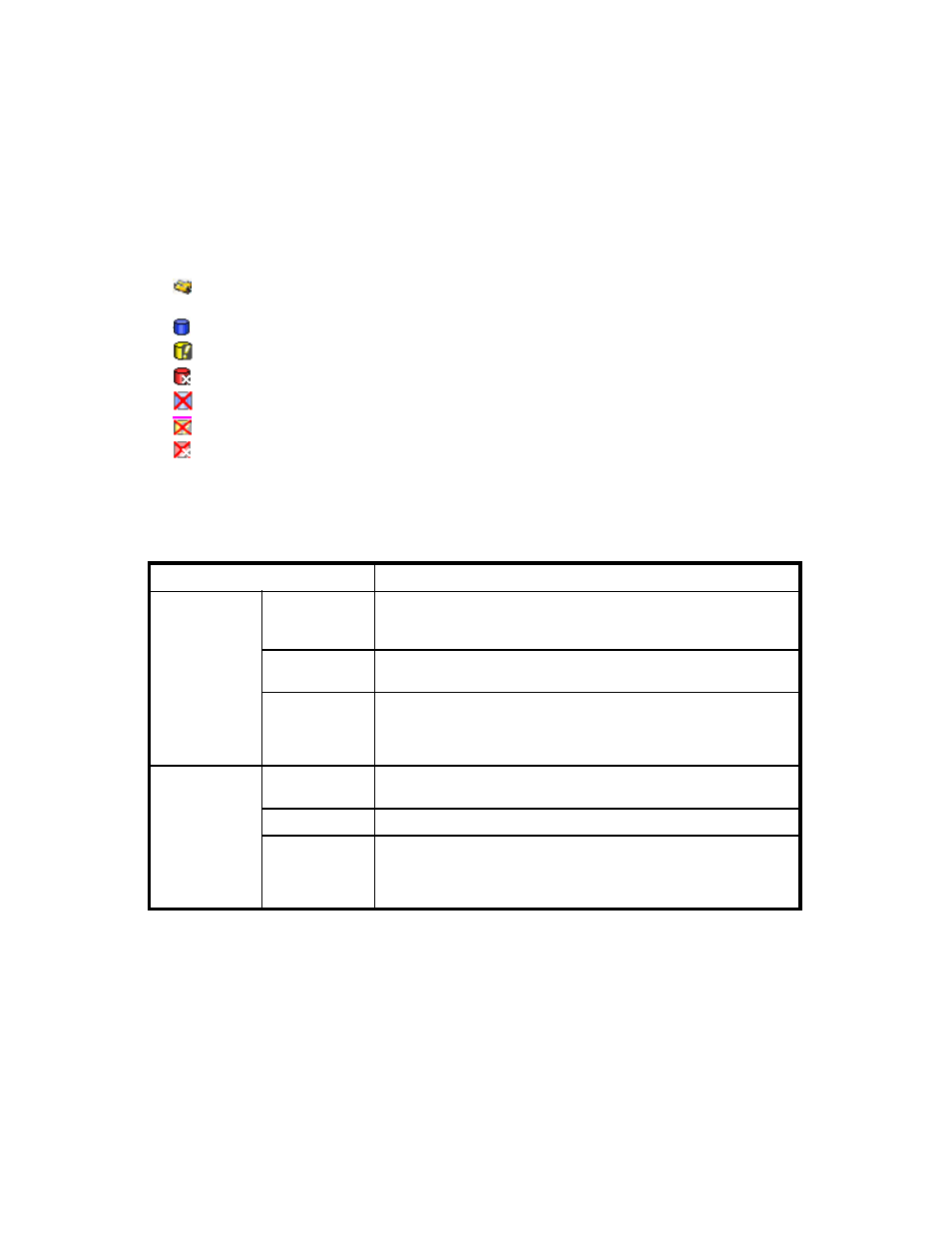
• total
This indicates the total capacity (GB) of all the pools in use and the pools that can be created.
The capacity of the pools that can be created is derived from the available capacity of the
shared memory. Available pool capacity decreases when a V-VOL is added and increases
when a V-VOL is deleted.
Caution:
The value displayed for Total Capacity in the Pool Information box and the value
displayed for Pool Mng. Capacity : used are approximately equal, but there may be some
difference. Also note that even if the value displayed for Total Capacity in the Pool Information
box is updated when the pool-VOLs are added to or deleted from the pool, the value displayed
for Pool Mng. Block used capacity will not be updated until you click Apply.
•
Pool tree
Pools in the storage system are displayed in the tree. The following icons are displayed in the tree.
•
: This folder is used to indicate the storage system, the group of XP Thin Provisioning
pools, or the group of XP Snapshot pools.
•
Pool: X: A pool in normal status (X indicates the pool ID).
•
Pool: X: A pool whose usage rate exceeds the threshold (X indicates the pool ID).
•
Pool: X: A blocked pool (X indicates the pool ID).
•
: A normal pool (in the process of being deleted).
•
: A pool whose usage rate exceeds the threshold (in the process of being deleted).
•
: A blocked pool (in the process of being deleted).
•
Pop-up menu
When you select an icon in the pool tree, and right-click the icon, one of the pop-up menus in the
following table will be displayed.
Table 14 Pool Tree Pop-up Menu Commands
Command Menu
Function
When you
right-click
the XP Thin
Provisioning
icon:
New Pool
Opens the New Pool dialog box (
on page 45). You
can select this command only when you right-click the XP Thin
Provisioning icon.
Delete Pool(s)
Deletes multiple pools at a time. You can select this command only
when pools that can be deleted exist.
Restore Pool(s)
Returns one or more blocked pools to normal status. This command
is only available when blocked pools exist. However, you cannot
select this pop-up menu command when the pool is blocked because
the pool usage rate is 100% (POOL FULL).
When you
right-click the
pool icon:
Change Pool
Information
Opens the Change Pool Information dialog box
(
Delete Pool
Deletes the pool.
Restore Pool
Returns one or more blocked pools to normal status. This command
is only available when blocked pools exist. However, you cannot
select this pop-up menu command when the pool is blocked because
the pool usage rate is 100% (POOL FULL).
•
Pool-VOL list
The information about the pool-VOLs registered in the pool selected from the Pool tree is displayed
as follows:
• LDKC:CU:LDEV: logical DKC (LDKC) number, CU number, and LDEV number of the pool-VOL.
• Capacity: pool-VOL capacity
• Emulation: emulation type of the pool-VOL
• RAID: RAID level of the volume
In view of performance, HP recommends that you specify the same RAID level for pool-VOLs
registered in the same pool.
34
Using the XP Thin Provisioning GUI
