Changing the pool information, New pool dialog box, Figure 11 – HP XP20000XP24000 Disk Array User Manual
Page 45
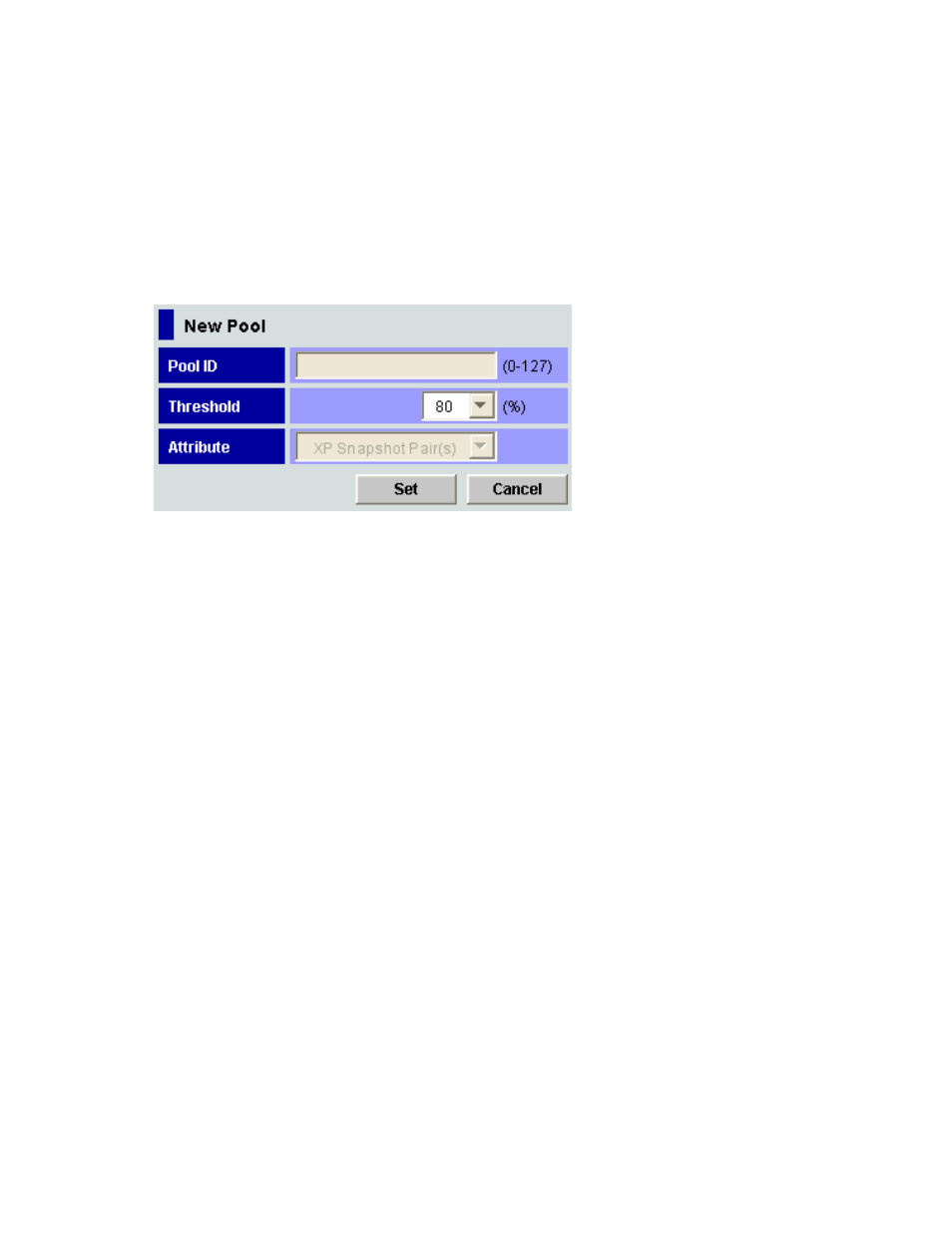
14.
Click Apply.
A confirmation message is displayed asking if it is OK to apply the setting to the storage system.
Caution:
You cannot delete pool-VOLs after you add them. So, check and make sure that the
settings of the pool-VOLs you are going to add are correct.
15.
Click OK.
The confirmation message closes, and the new pool information is applied to the storage system.
16.
Click Initialize in the Pool window.
The pool initialization will require time depending on the following pool capacity:
• Approximately 20 seconds when the pool capacity is 3 TB.
• Approximately 3 minutes when the pool capacity is 30 TB.
• Approximately 30 minutes when the pool capacity is 300 TB.
Figure 11 New Pool Dialog Box
The New Pool dialog box displays the following items:
•
Pool ID text box
You can enter the pool ID in the text box. A whole number from 0 to 127 can be entered
in the text box.
Note:
Do not enter a pool ID that is already used by another pool. If you enter a pool ID that is
already used by another pool and click Set, an error message will be displayed. In that case,
enter a different number for the new pool ID.
•
Threshold drop-down list
You can select a threshold for the pool usage rate between 5 and 95. 70 is the default value.
Note:
The unit for the threshold is a percent (%). If the pool usage rate exceeds the threshold, the
pool status changes to Warning. You cannot create new pool-VOLs in Warning status. Be careful
not to set too small a value for the threshold.
•
Attribute drop-down list
You can select the program product that uses the pool.
•
Set button
Creates a new pool according to the settings in the New Pool dialog box, and closes the
dialog box.
•
Cancel button
Cancels the settings in the New Pool dialog box, and closes the dialog box. No pool will be
created.
Changing the Pool Information
After you created the pool, the only setting you can change is the threshold.
To change the threshold of a pool:
1.
Change the mode of the Remote Web Console to Modify.
If the mode is already changed to Modify, you can skip this step. For information on how to
change the mode, see the HP StorageWorks XP24000 Remote Web Console User’s Guide.
2.
Select and right-click the pool whose setting you want to change.
XP24000 Thin Provisioning Software User's Guide
45
