Changing the v-vol information – HP XP20000XP24000 Disk Array User Manual
Page 54
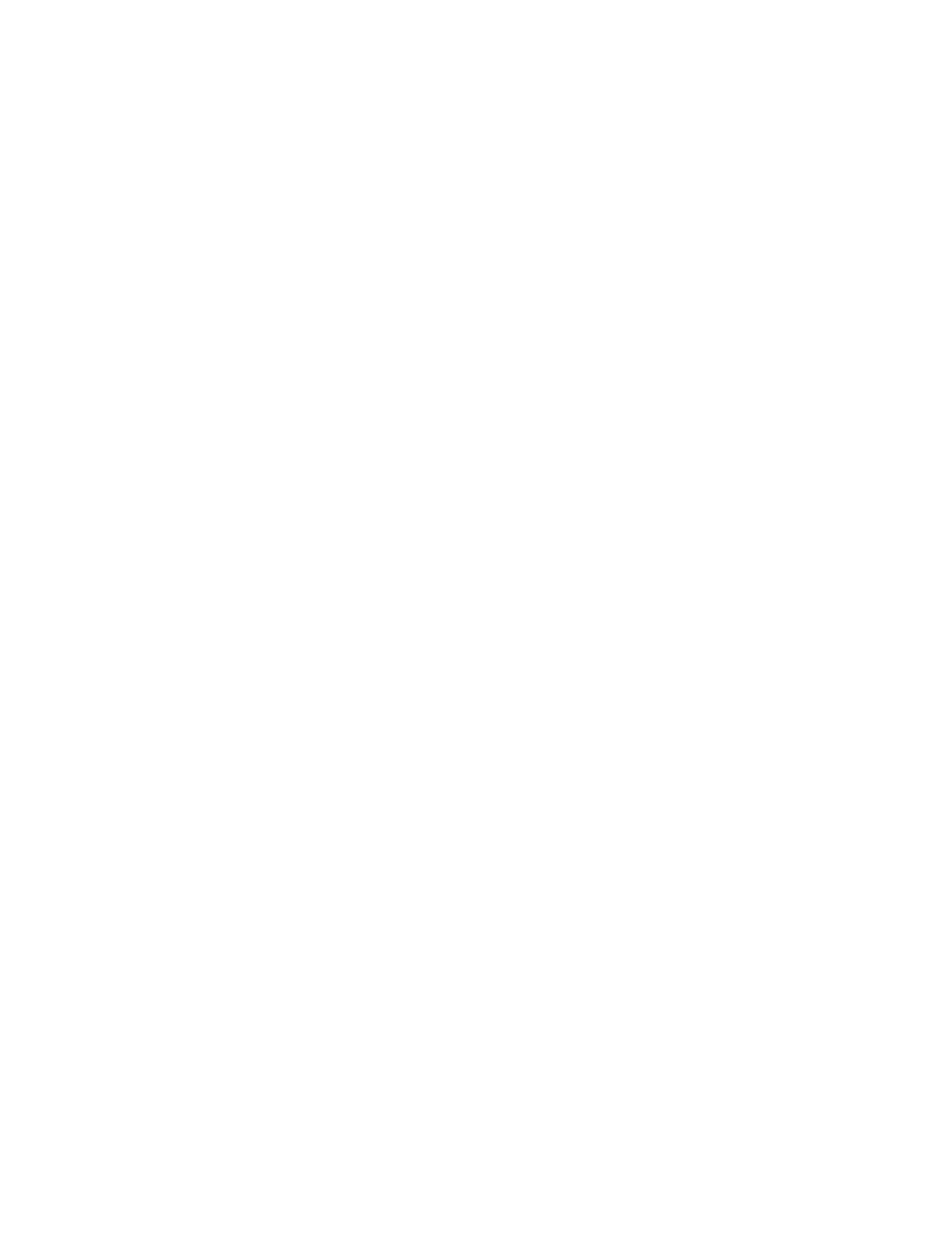
• LDKC:CU:LDEV: LDKC number, CU number, and LDEV number of the V-VOL
•
Back button
Returns to the Create V-VOL wizard dialog box (2) while maintaining the settings in this dialog
box.
•
OK button
Fixes the setting in the Create V-VOL wizard dialog box (3), and closes the dialog box.
•
Cancel button
Cancels the setting in the Create V-VOL wizard dialog box (3), and closes the dialog box.
Changing the V-VOL Information
You can set information for a V-VOL, such as the pool association and the threshold, by right-clicking the
V-VOL list on the right side of the V-VOL window. Make sure that you set the information after creating
the V-VOLs. To change the associated pool, change both settings (pool association and threshold). To
change only the threshold for the V-VOLs, see “
Changing the Threshold of the V-VOL
Setting the Pool Association Information for the V-VOL
To apply information for the pool associated with the V-VOL:
1.
Change the mode of Remote Web Console to Modify.
If the mode is already changed to Modify, you can skip this step. For information on how to
change the mode, see the HP StorageWorks XP24000 Remote Web Console User’s Guide.
2.
In the V-VOL group tree of the V-VOL window, select the V-VOL group that contains the V-VOL(s)
you want to associate with the pool information.
3.
Right-click the row(s) of the V-VOL that you want to set in the V-VOL list, and click the Connect
Pool command from the pop-up menu.
The Connect Pool dialog box will be displayed (
Notes:
• The area that you can set is designed by black rows. You cannot set an area if you select
blue rows. After setting, the area becomes blue. When the setting is applied to the storage
system, the area changes to black.
• If the V-VOL has already been associated with the pool, right-click the row containing the
V-VOL, select the Release Pool command from the pop-up menu, and execute step
onward
to fix the deletion.
4.
Select the pool ID for the pool that you want to associate, and click Next. The Change Threshold
dialog box (
on page 56) will be displayed.
5.
Select the threshold (%) for the relevant V-VOL from the drop-down list in the Change Threshold
dialog box
6.
Click Set to associate the V-VOL with the pool.
7.
Click Apply in the V-VOL window.
A confirmation message is displayed asking if the setting can be applied to the storage system.
8.
Click OK.
The confirmation message closes, and the new V-VOL information (pool association and
threshold) is applied to the storage system.
54
Performing XP Thin Provisioning Operations
