Ldev icons that are displayed – HP XP20000XP24000 Disk Array User Manual
Page 40
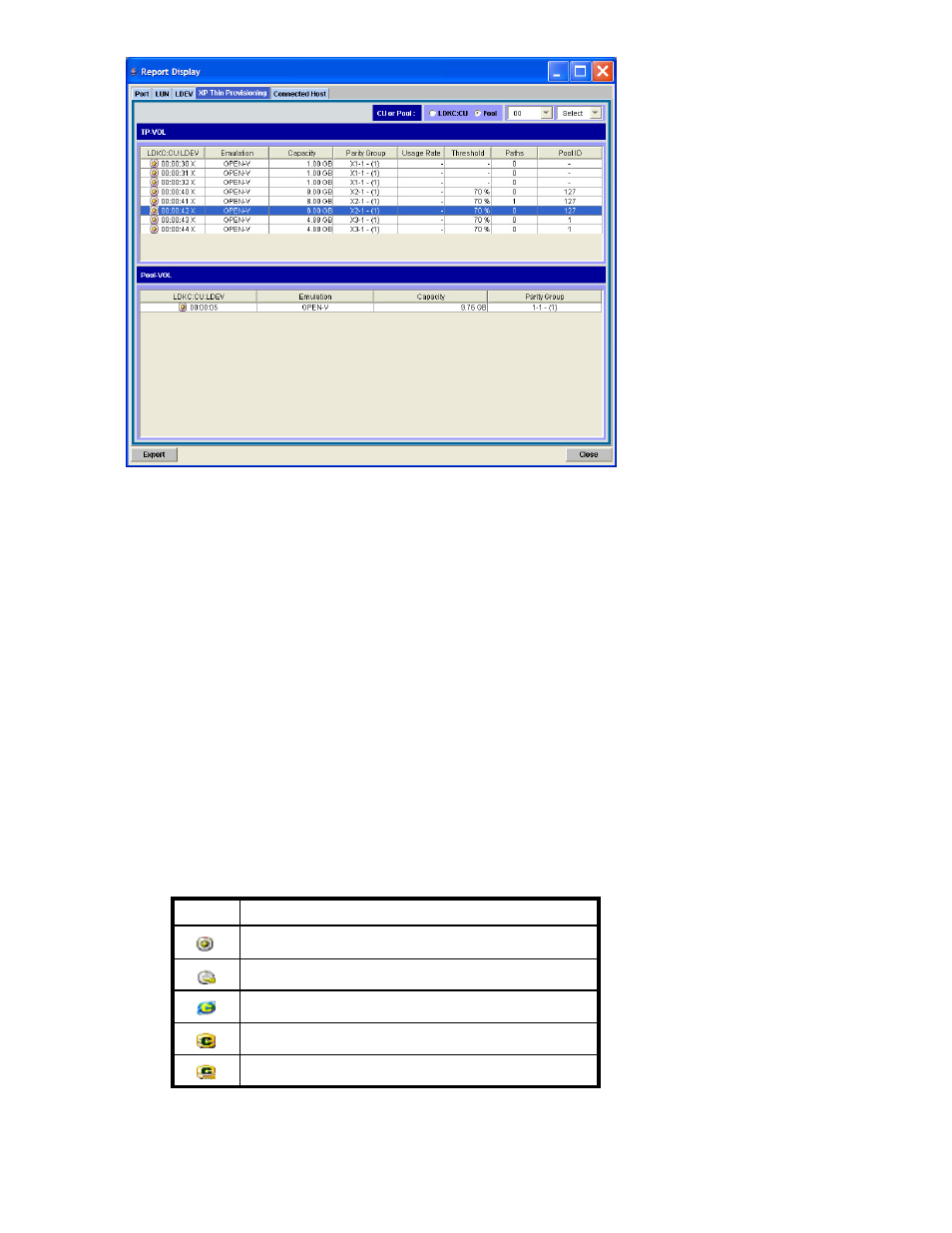
Figure 9 XP Thin Provisioning Window (when you select the Pool radio button)
•
CU or Pool: selection options
Select the key information for displaying TP-VOL information in the TP-VOL detailed information
table.
• LDKC:CU: Displays TP-VOL information by selecting the LDKC number or CU number as the key.
• Pool: Displays TP-VOL information by selecting Pool ID as the key.
•
LDKC combo box: the left combo box in the top right of the screen
The LDKC combo box is displayed when you select the LDKC:CU radio button. Select the LDKC
number of the TP-VOL.
•
CU combo box: the right combo box in the top right of the screen
The CU combo box is displayed when you select the LDKC:CU radio button. Select the CU number
of the TP-VOL.
•
Pool ID combo box: a combo box in the top right of the screen
The Pool ID combo box is displayed when you select the Pool radio button. Select the pool ID
of the TP-VOL.
•
TP-VOL detailed information table
Details of the TP-VOLs are displayed.
• LDKC:CU:LDEV: LDEV icon, LDKC number, CU number, and LDEV number of the TP-VOL
The following table shows the LDEV icons that are displayed. However, X is displayed after an
LDEV number if the volume is a V-VOL (TP-VOL) used in XP Thin Provisioning.
Table 16 LDEV Icons that Are Displayed
Icon
Item
A normal LDEV
A volume whose security is set
A volume for which a remote command device is set
A volume for which a command device is set
A volume for which a command device security is set
40
Using the XP Thin Provisioning GUI
