Solve paper-feed problems, Solve paper- feed problems, E solve paper-feed problems – HP OFFICEJET 4500 User Manual
Page 95
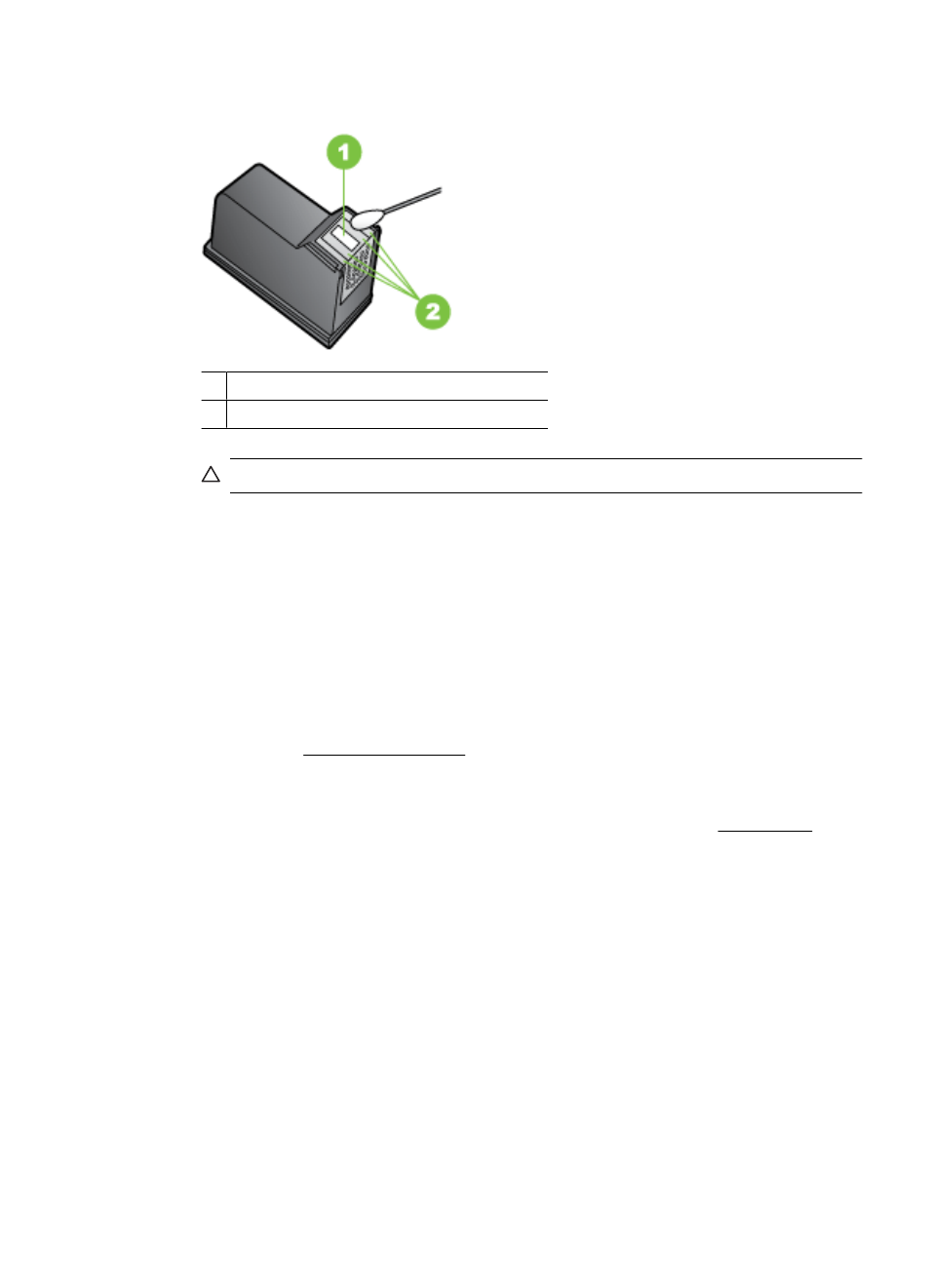
6. Clean the face and edges around the ink nozzle area with the swab, as shown below.
1 Nozzle plate (do not clean)
2 Face and edges around the ink nozzle area
CAUTION: Do not clean the nozzle plate.
7. Slide the ink cartridge back into the slot. Push the ink cartridge forward until it clicks
into place.
8. Repeat if necessary for the other ink cartridge.
9. Gently close the ink cartridge door and plug the power cord into the back of the device.
Solve paper-feed problems
Media is not supported for the printer or tray
Use only media that is supported for the device and the tray being used. For more
information, see Media specifications.
Media is not picked up from a tray
•
Make sure media is loaded in the tray. For more information, see Load media. Fan
the media before loading.
•
Make sure the paper guides are set to the correct markings in the tray for the media
size you are loading. Also make sure the guides are snug, but not tight, against the
stack.
•
Make sure media in the tray is not curled. Uncurl paper by bending it in the opposite
direction of the curl.
•
When using thin special media, make sure that the tray is completely loaded. If you
are using special media that is only available in small quantities, try placing the special
media on top of other paper of the same size to help fill the tray. (Some media is
picked up more easily if the tray is full.)
•
If you are using thick special media (such as brochure paper), load media so that the
tray is between 1/4 and 3/4 full. If necessary, place the media on top of other paper
of the same size so that the stack height is within this range.
Solve paper-feed problems
91
