Solution 2: turn the product off and on, Solution 3: clean the electrical contacts, Solution 4: replace the ink cartridge – HP OFFICEJET 4500 User Manual
Page 216: Paper mismatch, The cartridge cradle cannot move, Paper jam
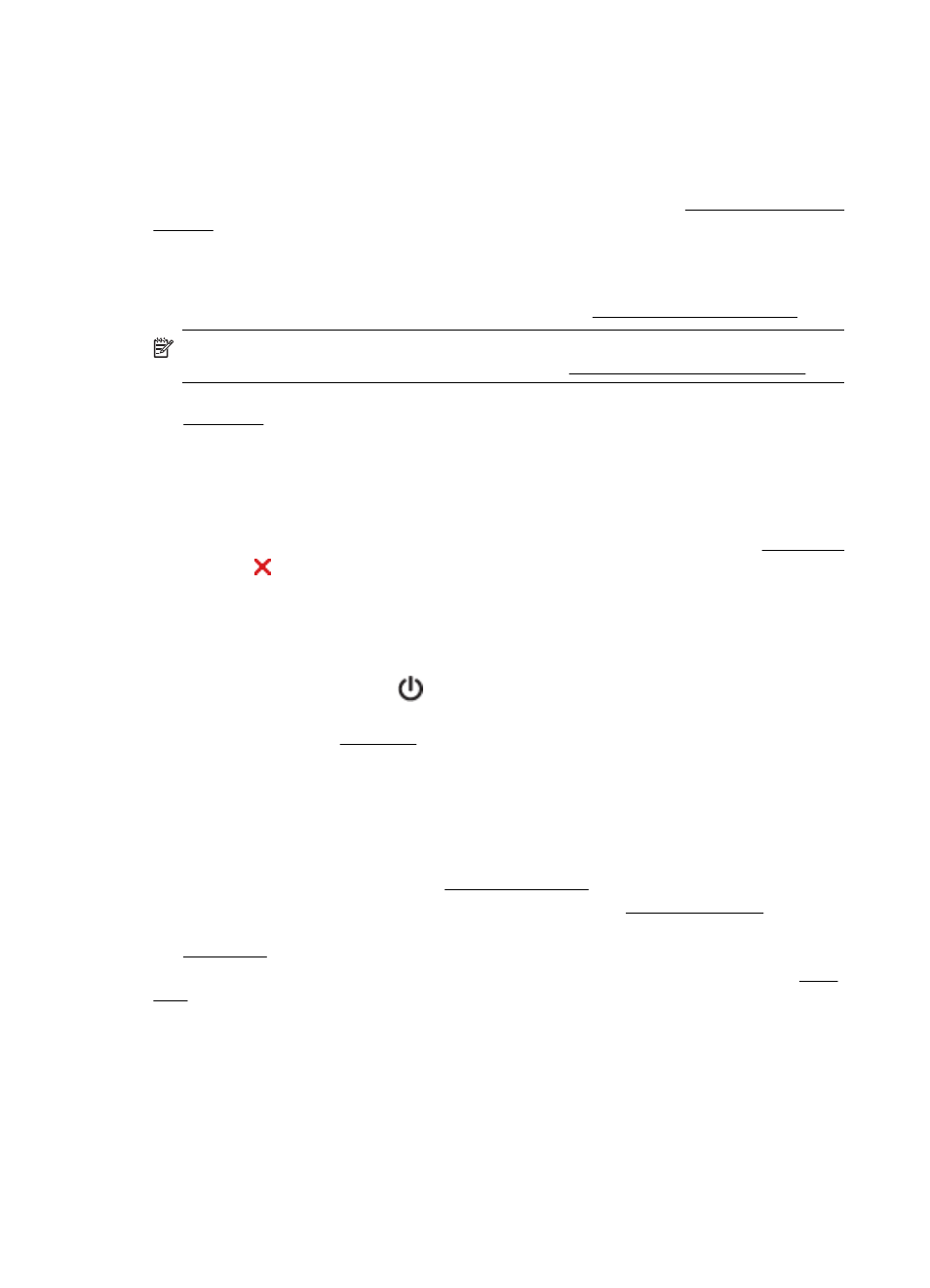
Solution 2: Turn the product off and on
Turn off the product, and then turn it on again.
If the problem persists, try the next solution.
Solution 3: Clean the electrical contacts
Clean the electrical contacts on the ink cartridge. For more information, see Clean the ink cartridge
contacts.
If the problem persists, try the next solution.
Solution 4: Replace the ink cartridge
Replace the indicated ink cartridge. For more information, see HP supplies and accessories.
NOTE: If your cartridge is still under warranty, contact HP support for service or replacement.
For more information about ink cartridge warranty, see Ink cartridge warranty information.
If the problem persists after you replace the cartridge, contact HP support. For more information,
see HP support.
Paper Mismatch
The paper size or type selected in the printer driver does not match the paper loaded in the product.
To solve this problem, try one of the following:
•
Load the correct paper in the product, and then press OK. For more information, see Load media
•
Press the (Cancel) button on the product’s control panel, select a different paper size in the
printer driver, and then print the document again.
The cartridge cradle cannot move
Something is blocking the ink cartridge cradle (the part of the product that holds the ink cartridges).
To clear the obstruction, press the
(Power) button to turn off the product, and then check the
product for jams.
For more information, see Clear jams.
Paper Jam
Paper has become jammed in the product.
Before you try to clear the jam, check the following:
•
Make sure that you have loaded paper that meets specifications and is not wrinkled, folded, or
damaged. For more information, see Media specifications.
•
Make sure that the product is clean. For more information, see Maintain the device.
•
Make sure that the trays are loaded correctly and are not too full. For more information, see
Load media.
For instructions on clearing jams, as well as more information about how to avoid jams, see Clear
jams.
Paper Jam
Paper has become jammed in the automatic document feeder (ADF).
Appendix F
212
Errors (Windows)
