Use the product control panel, Overview of buttons and lights, Select the mode change product settings – HP OFFICEJET 4500 User Manual
Page 16: Types of messages
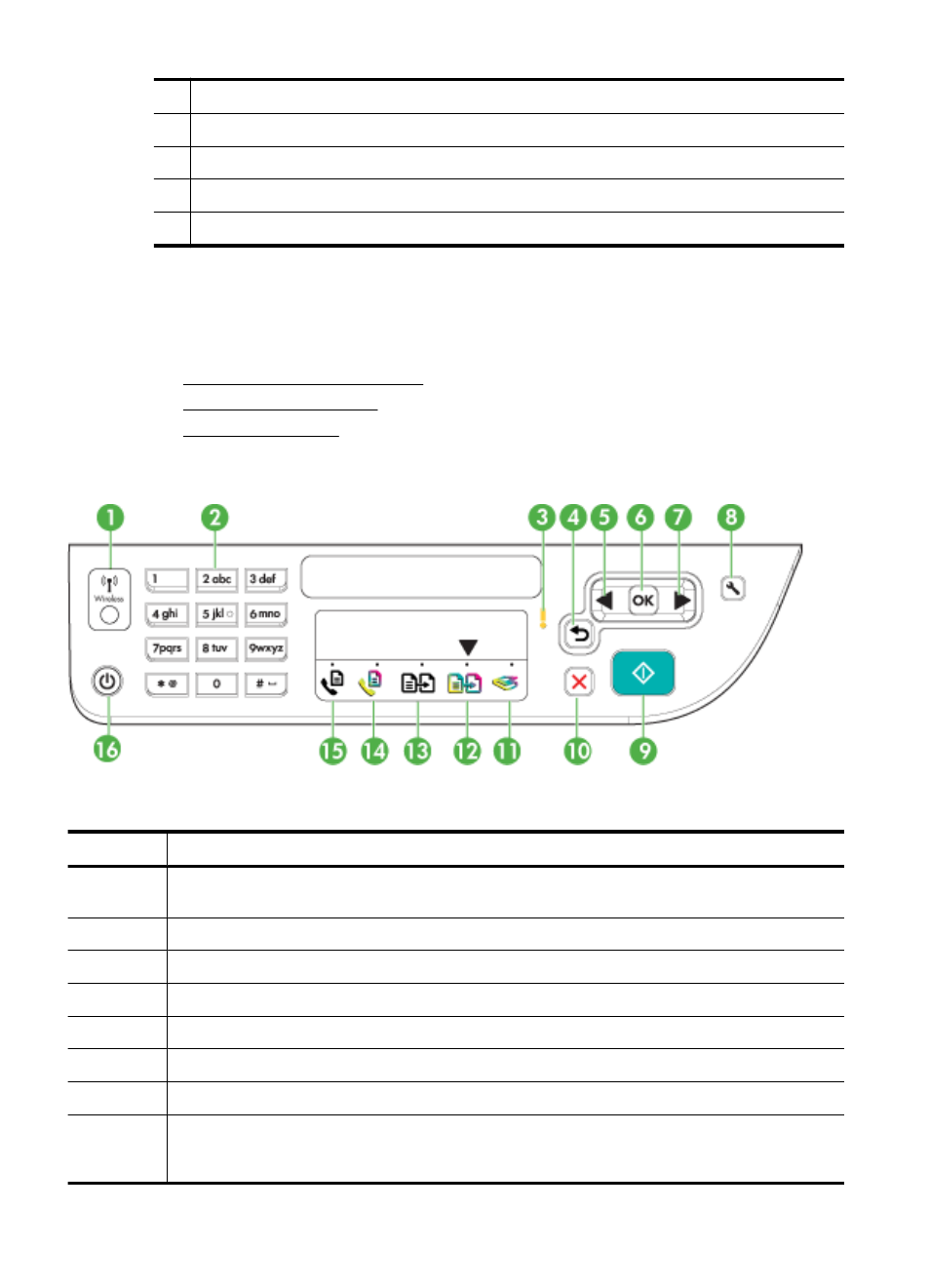
1
Universal serial bus (USB) port
2
Ethernet port (HP Officejet 4500 / HP Officejet 4575 / HP Officejet Advantage 4500 only)
3
Power input
4
1-LINE (fax)
5
2-EXT (phone)
Use the product control panel
This section contains the following topics:
•
Overview of buttons and lights
•
•
Overview of buttons and lights
The following diagram and related table provide a quick reference to the device control
panel features.
Label
Name and Description
1
Wireless button (HP Officejet 4500 Wireless): Turns the 802.11 wireless feature on or off. The
button is lit when the wireless feature is on.
2
Keypad: Enters values.
3
Attention light: Indicates an error condition.
4
Back button: Reverts back to its previous setting or upper level menu.
5
Left arrow button: Navigates forward through settings in the menus.
6
OK button: Selects the current menu or setting.
7
Right arrow button: Navigates in reverse through settings in the menus.
8
Setup: Presents the Setup menu for generating reports and other maintenance settings, and
for accessing the Help menu. The topic that you select from the Help menu opens a help window
on your computer screen.
Chapter 1
12
Get started
