Clear jams, Clear paper jams avoid paper jams – HP OFFICEJET 4500 User Manual
Page 129
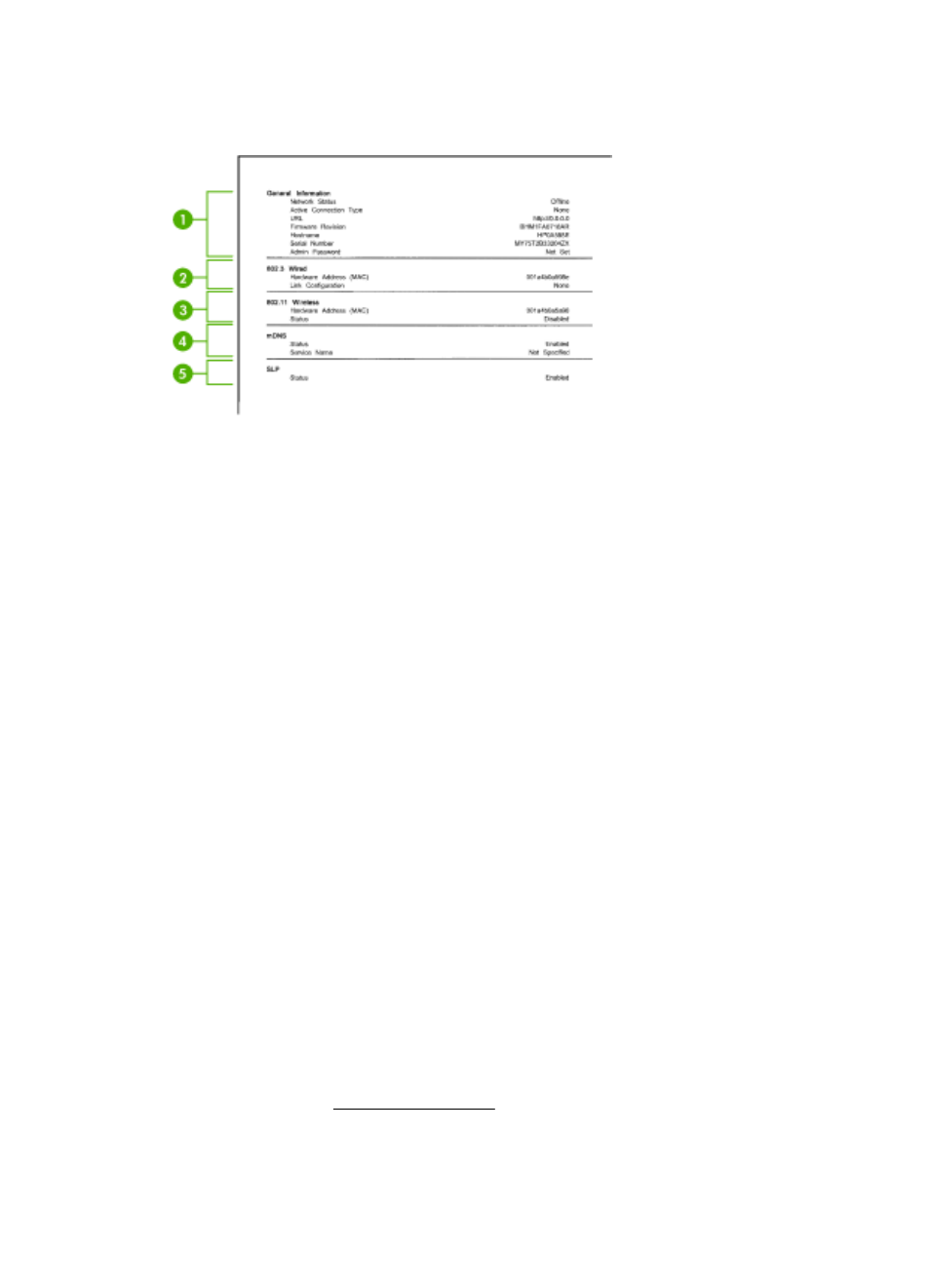
help troubleshoot network connectivity problems. If you need to call HP, it is often useful
to print this page before calling.
Network Configuration Page
1. General Information: Shows information about the current status and active
connection type of the network, and other information, such as the URL of the
embedded Web server.
2. 802.3 Wired: Shows information about the active wired network connection, such as
the IP address, subnet mask, default gateway, as well as the hardware address of
the device.
3. 802.11 Wireless: Shows information about the active wireless network connection,
such as the IP address, the communication mode, the network name, authentication
type, and signal strength.
4. mDNS: Shows information about the active Multicast Domain Name System (mDNS)
connection. mDNS services are typically used on small networks for IP address and
name resolution (through UDP port 5353) where a conventional DNS server is not
used.
5. SLP: Shows information about the current Service Location Protocol (SLP)
connection. SLP is used by network management applications for device
management. The device supports SNMPv1 protocol on IP networks.
To print the network configuration page from the device control panel
Press the Setup button, select Print Report, select Network Config, and then press
OK.
Clear jams
Occasionally, media becomes jammed during a job. Try the following remedies before
you attempt to clear the jam.
•
Make sure that you are printing with media that meets specifications. For more
information, see Media specifications.
•
Make sure that you are printing with media that is not wrinkled, folded, or damaged.
Clear jams
125
