Errors (windows), Fax memory full, Device disconnected – HP OFFICEJET 4500 User Manual
Page 213: Ink alert, F errors (windows), Fax memory full device disconnected ink alert, Ferrors (windows)
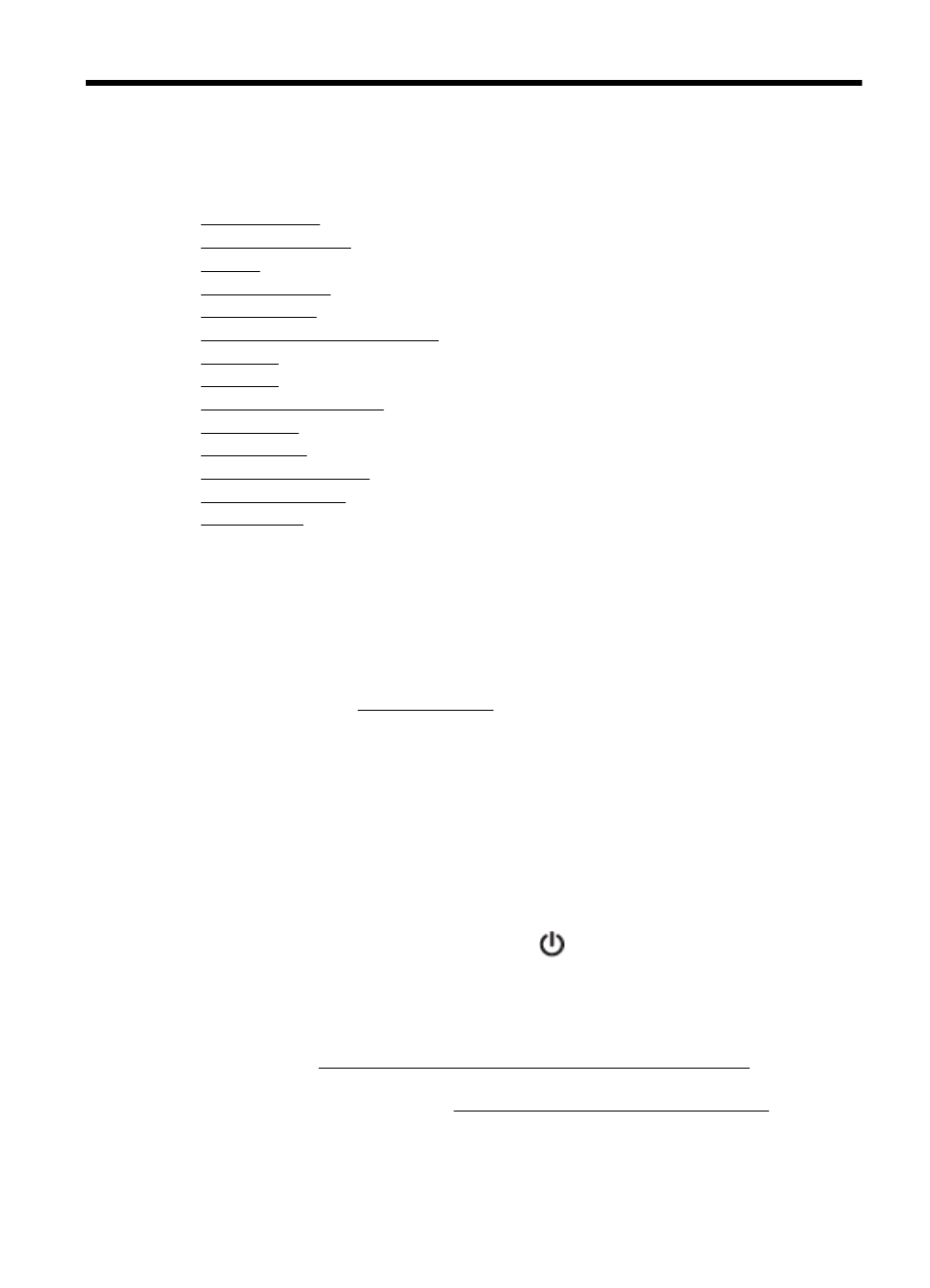
F
Errors (Windows)
This list represents some of the errors you might see on your computer screen (Windows) and how
to fix the errors.
•
•
•
•
•
•
The cartridge cradle cannot move
•
•
•
•
•
•
•
•
Fax Memory Full
If Backup Fax Reception or HP Digital Fax (Fax to PC or Fax to Mac) is enabled and the product
has a problem (such as a paper jam), the product saves incoming faxes to memory until the problem
is resolved. However, the product’s memory might fill up with faxes that have not been printed yet
or transferred to the computer.
To solve this problem, resolve any problems with the product.
For more information, see Solve fax problems.
Device Disconnected
The computer cannot communicate with the product because one of the following events has
occurred:
•
The product has been turned off.
•
The cable connecting the product - such as a USB cable or a network (Ethernet) cable - has
been disconnected.
•
If the product is connected to a wireless network, the wireless connection has been broken.
To solve this problem, try the following solutions:
•
Make sure the product is turned on and that the
(Power) light is on.
•
Make sure the power cord and other cables are working and are firmly connected to the product.
•
Make sure the power cord is connected firmly to a functioning, alternating current (AC) power
outlet.
•
If the product is connected to a network, make sure the network is functioning properly. For more
information, see Solve wired (Ethernet) network problems (some models only).
•
If the product is connected to a wireless network, make sure the wireless network is functioning
properly. For more information, see Solve wireless problems (some models only).
Ink Alert
The ink cartridge identified in the message is low on ink.
Errors (Windows)
209
