Fax tones are recorded on my answering machine, Color faxes do not print – HP OFFICEJET 4500 User Manual
Page 114
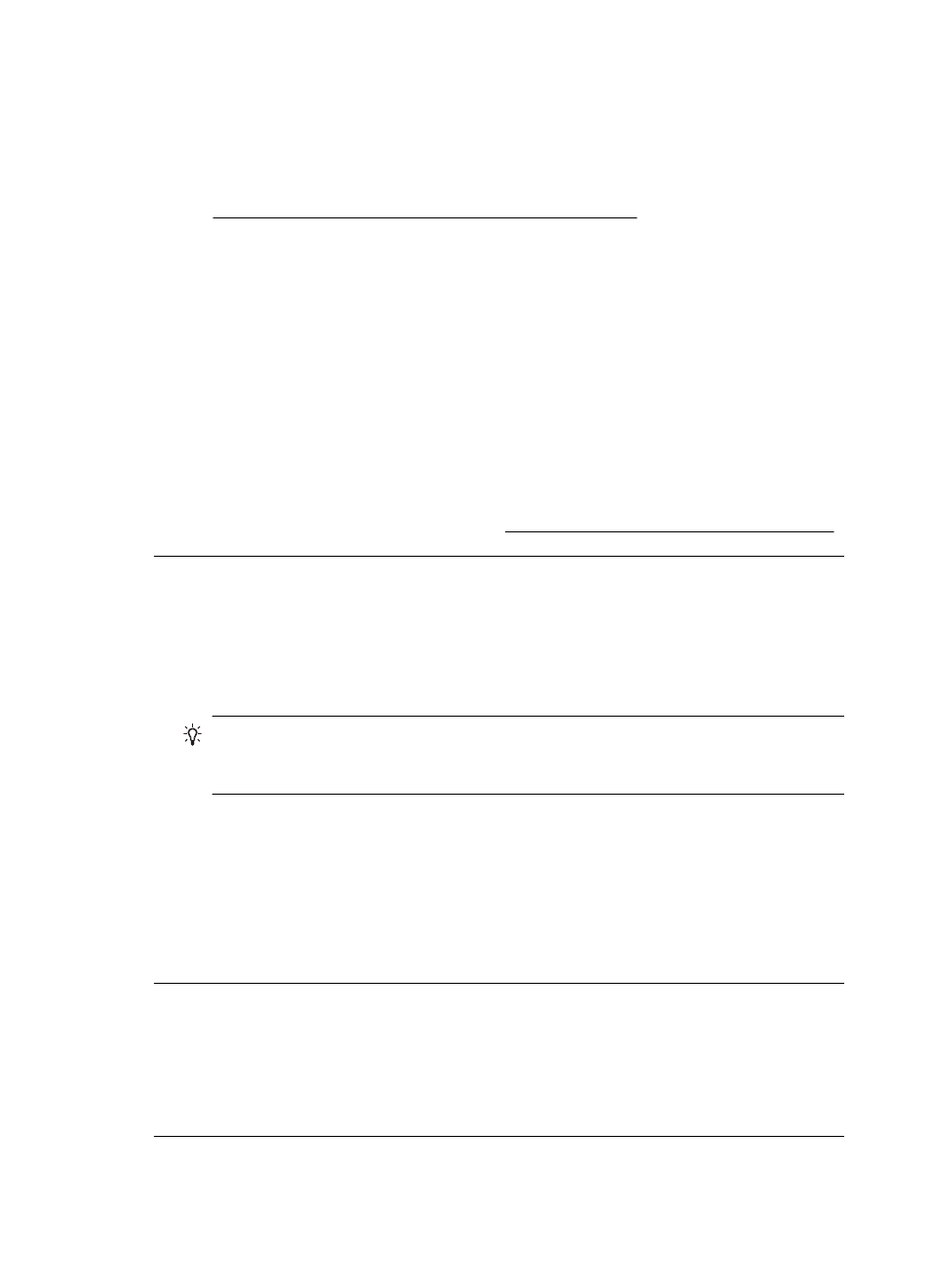
Fax tones are recorded on my answering machine
Solution:
•
When you have an answering machine on the same phone line you use for fax
calls, try connecting the answering machine directly to the device as described in
Case I: Shared voice/fax line with answering machine. If you do not connect the
answering machine as recommended, fax tones might be recorded on your
answering machine.
•
Make sure the device is set to receive faxes automatically and that the Rings to
Answer setting is correct. The number of rings to answer for the device should
be greater than the number of rings to answer for the answering machine. If the
answering machine and the device are set to the same number of rings to answer,
both devices answer the call and fax tones are recorded on the answering
machine.
•
Set your answering machine to a low number of rings and the device to answer
in the maximum number of rings supported. (The maximum number of rings varies
by country/region.) In this setup, the answering machine answers the call and the
device monitors the line. If the device detects fax tones, the device receives the
fax. If the call is a voice call, the answering machine records the incoming
message. For more information, see Set the number of rings before answering.
The phone cord that came with my device is not long enough
Solution: If the phone cord that came with the device is not long enough, you can
use a coupler to extend the length. You can purchase a coupler at an electronics store
that carries phone accessories. You will also need another phone cord, which can be
a standard phone cord that you might already have in your home or office.
TIP: If the device came with a 2-wire phone cord adaptor, you can use it with a
4-wire phone cord to extend the length. For information on using the 2-wire phone
cord adaptor, see the documentation that came with it.
To extend your phone cord
1. Using the phone cord supplied in the box with the device, connect one end to the
coupler, then connect the other end to the port labeled 1-LINE on the back of the
device.
2. Connect another phone cord to the open port on the coupler and to the telephone
wall jack.
Color faxes do not print
Cause: The Incoming Fax Printing option is turned off.
Solution: To print color faxes, make sure that the Incoming Fax Printing option in
the device control panel is turned on.
Chapter 7
110
Solve a problem
