HP OFFICEJET 4500 User Manual
Page 205
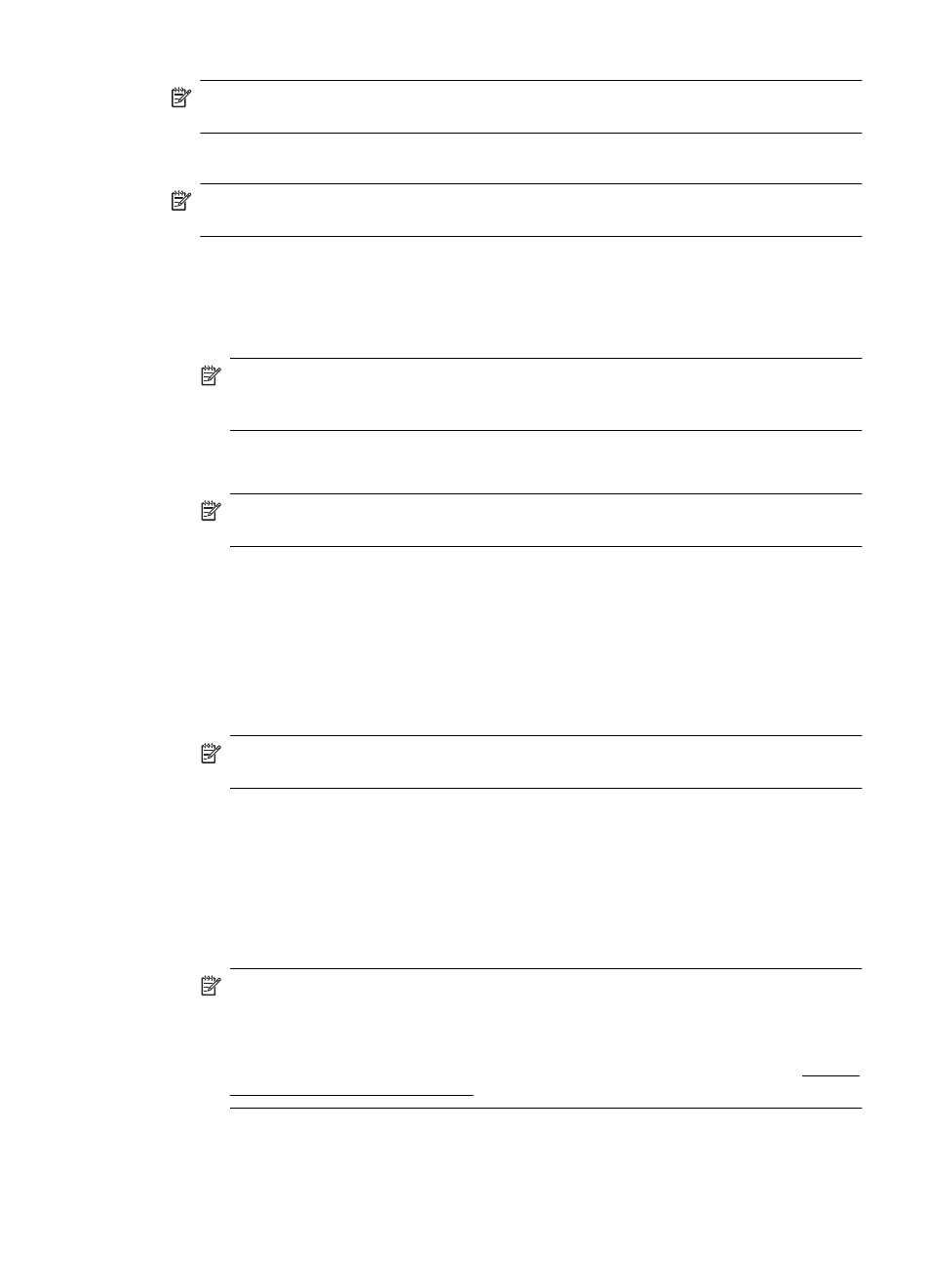
NOTE: If you cannot find the network name (SSID) and WPA key or WEP passphrase, contact
your network administrator or the person who set up the wireless network..
To set up wireless communication using the installer (Windows)
NOTE: For this method, you will need to have a wireless network set up and running. You will
also need a USB cable. Do not attach the USB cable until prompted by the installer.
1. Save any open documents. Close any applications that are running on your computer.
2. Insert the HP software CD into the CD drive. The CD menu runs automatically. If the CD menu
does not start automatically, double-click the setup icon on the HP Software CD.
3. On the CD menu, click Install Network/Wireless Device, and then follow the onscreen
instructions.
NOTE: If the firewall software on your computer displays any messages during the
installation, select the “always permit/allow“ option in the messages. Selecting this option
allows the software to install successfully on your computer.
4. When prompted, temporarily connect the USB wireless setup cable.
5. Follow the onscreen instructions to complete the installation.
NOTE: If you cannot find the network name (SSID) and WPA key or WEP passphrase,
contact your network administrator or the person who set up the wireless network.
6. Disconnect the USB wireless setup cable when prompted.
To set up wireless communication using the installer (Mac OS X)
1. Connect a USB wireless setup cable to the port on the back of the HP device and then to any
USB port on the computer.
2. Place the HP software CD into the computer.
3. Double-click the HP Installer icon on the HP Software CD, and then follow the onscreen
instructions.
NOTE: If you cannot find the network name (SSID) and WPA key or WEP passphrase,
contact your network administrator or the person who set up the wireless network..
4. Disconnect the USB wireless setup cable when prompted.
Connect the device using an ad hoc wireless network connection
Method 1
1. Turn on wireless in your computer and in the device.
2. On your computer, connect to the network name (SSID) “hpsetup“. (This network name is the
default, ad hoc network created by the HP device.)
NOTE: If your HP device was previously configured for a different network, you can restore
the network defaults to enable the device to use “hpsetup“. To restore the network defaults
complete the following steps:
Reset the administrator password and network settings: Select Setup, select
Network, and then select Restore Network Defaults. For more information, see General
troubleshooting tips and resources.
Set up the device for wireless communication (some models only)
201
