Print photos, Print photos on photo paper (windows), Print photos on photo paper (mac os x) – HP OFFICEJET 4500 User Manual
Page 33
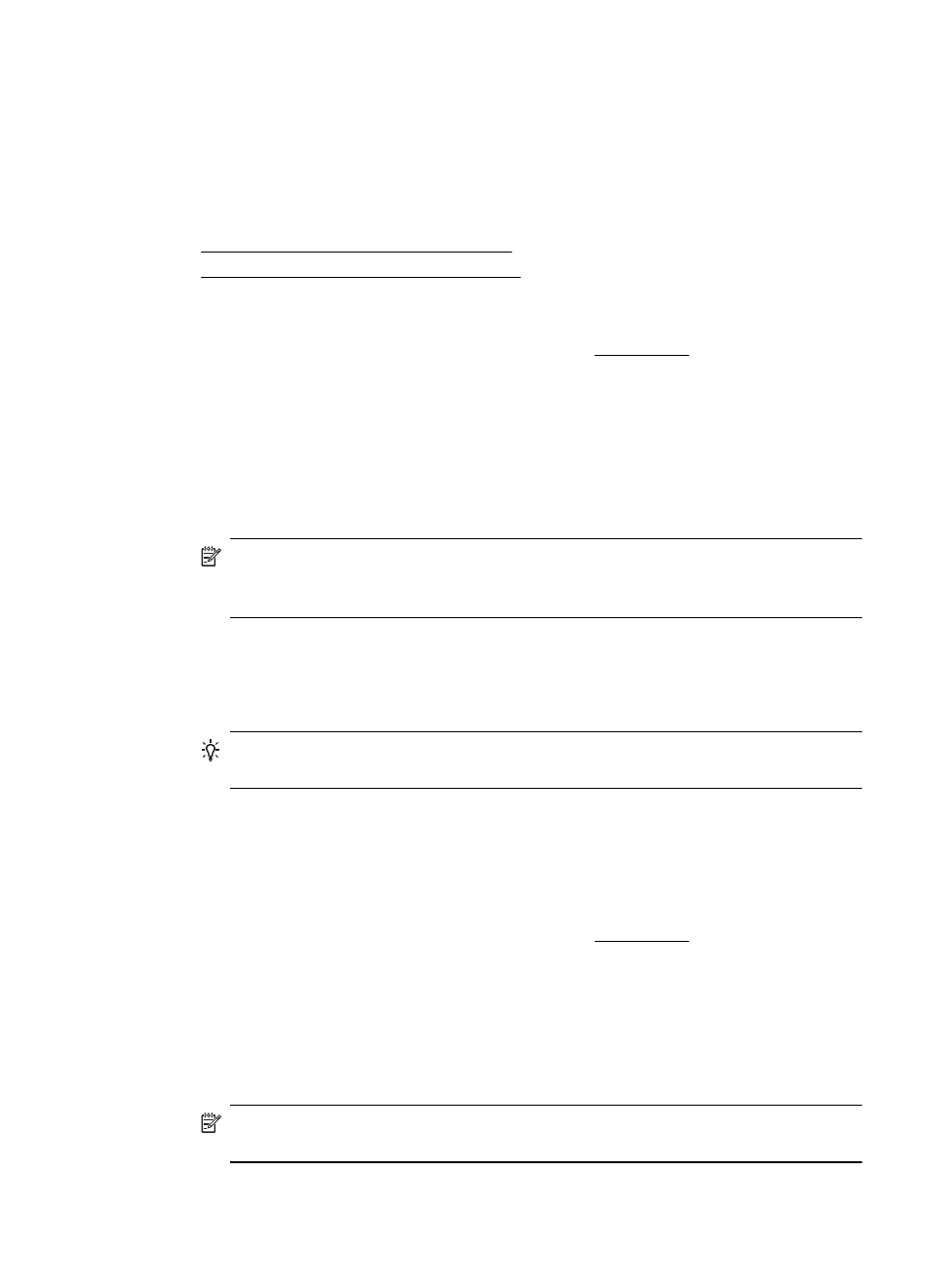
Print photos
Do not leave unused photo paper in the input tray. The paper might start to curl, which
could reduce the quality of your printout. Photo paper should be flat before printing.
Follow the instructions for your operating system.
•
Print photos on photo paper (Windows)
•
Print photos on photo paper (Mac OS X)
Print photos on photo paper (Windows)
1. Load paper in the tray. For more information, see Load media.
2. On the File menu in your software application, click Print.
3. Select the product you want to print to.
4. If you need to change settings, click the button that opens the Properties dialog box.
Depending on your software application, this button might be called Properties,
Options, Printer Setup, Printer, or Preferences.
5. Click Photo Printing – Borderless or Photo Printing with white borders in the
Printing Shortcuts list. The default settings are displayed.
NOTE: To achieve the highest dpi resolution, you can use the Maximum dpi
setting with supported types of photo paper. If Maximum dpi is not listed in the
Print quality drop-down list, you can enable it from the Advanced tab.
6. If you change any settings on the Printing Shortcuts tab, you can save your custom
settings as a new printing shortcut:
•
Select the shortcut, and then click Save As.
•
To delete a shortcut, select the shortcut, and then click Delete.
TIP: You can change more options for the print job by using the features
available on the other tabs in the dialog box.
7. If you want to print the photo in black and white, click the Advanced tab and, in the
Color Options area, select the Print in grayscale check box.
8. Click OK, and then click Print or OK to begin printing.
Print photos on photo paper (Mac OS X)
1. Load paper in the tray. For more information, see Load media.
2. From the File menu in your software application, choose Print.
3. Make sure the product you want to use is selected.
4. Choose Paper Type/Quality from the pop-up menu, and then choose the following
settings:
•
Paper Type: The appropriate photo paper type
•
Quality: Best or Maximum dpi
NOTE: Click the blue disclosure triangle next to the Printer selection to access
these options.
Print photos
29
