Case f: shared voice/fax line with voice mail, See case f: shared voice/fax line with voice mail – HP OFFICEJET 4500 User Manual
Page 185
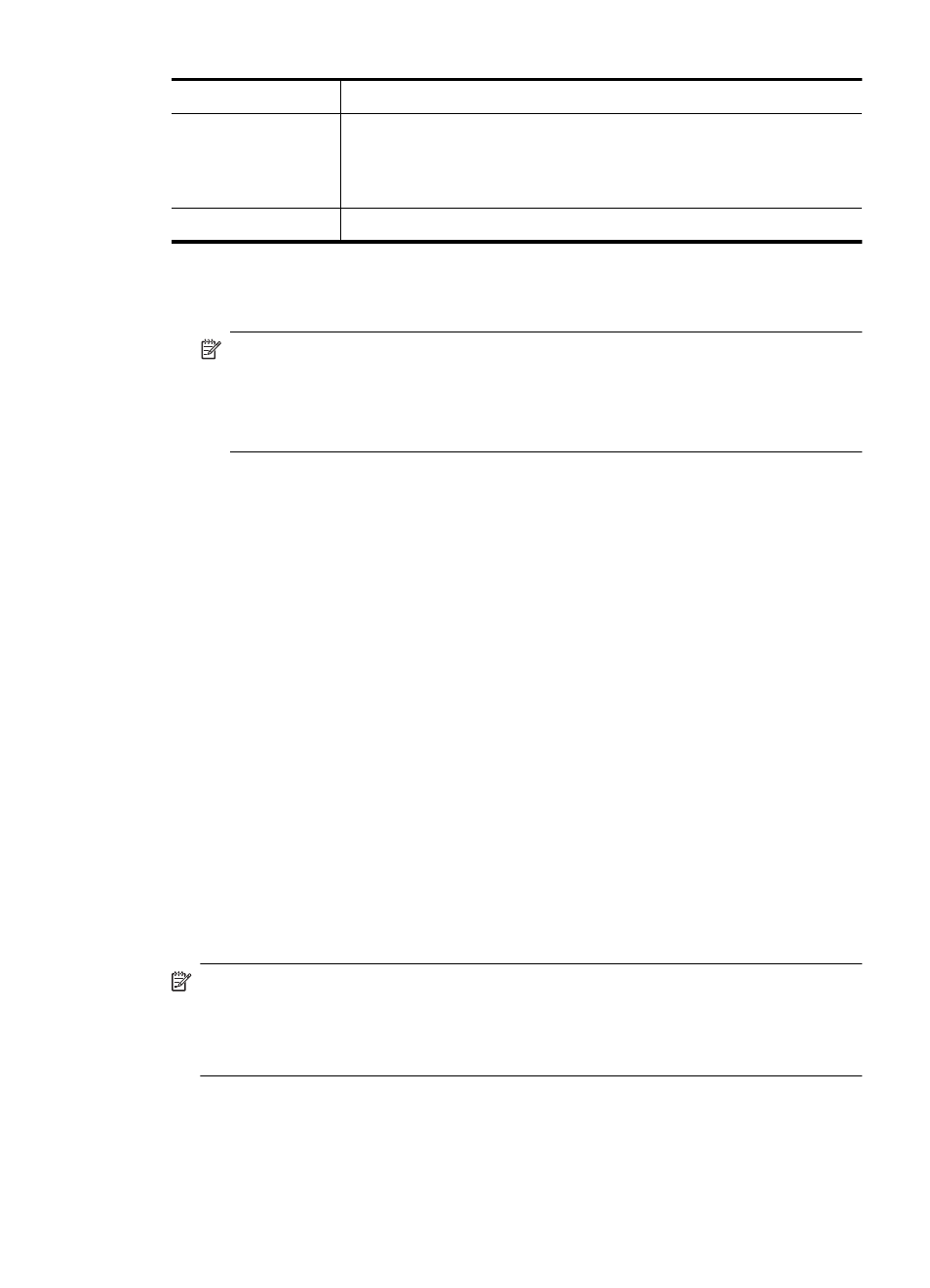
1
Telephone wall jack
2
Use the phone cord supplied in the box with the device to connect to the
1-LINE port
You might need to connect the supplied phone cord to the adapter
provided for your country/region.
3
Telephone (optional)
To set up the device with a shared voice/fax line
1. Using the phone cord supplied in the box with the device, connect one end to your telephone
wall jack, then connect the other end to the port labeled 1-LINE on the back of the device.
NOTE: You might need to connect the supplied phone cord to the adapter provided for
your country/region.
If you do not use the supplied cord to connect from the telephone wall jack to the device,
you might not be able to fax successfully. This special phone cord is different from the phone
cords you might already have in your home or office.
2. Do one of the following:
•
If you have a parallel-type phone system, remove the white plug from the port labeled 2-
EXT on the back of the device, and then connect a phone to this port.
•
If you have a serial-type phone system, you might plug your phone directly on top of the
device cable which has a wall plug attached to it.
3. Now you need to decide how you want the device to answer calls, automatically or manually:
•
If you set up the device to answer calls automatically, it answers all incoming calls and
receives faxes. The device will not be able to distinguish between fax and voice calls in this
case; if you suspect the call is a voice call, you will need to answer it before the device
answers the call. To set up the device to answer calls automatically, turn on the Auto
Answer setting.
•
If you set up the device to answer faxes manually, you must be available to respond in
person to incoming fax calls or the device cannot receive faxes. To set up the device to
answer calls manually, turn off the Auto Answer setting.
4. Run a fax test.
If you pick up the phone before the device answers the call and hear fax tones from a sending fax
machine, you will need to answer the fax call manually.
If you encounter problems setting up the device with optional equipment, contact your local service
provider or vendor for further assistance.
Case F: Shared voice/fax line with voice mail
If you receive both voice calls and fax calls at the same phone number, and you also subscribe to
a voice mail service through your telephone company, set up the device as described in this section.
NOTE: You cannot receive faxes automatically if you have a voice mail service at the same
phone number you use for fax calls. You must receive faxes manually; this means you must be
available to respond in person to incoming fax calls. If you want to receive faxes automatically
instead, contact your telephone company to subscribe to a distinctive ring service, or to obtain
a separate phone line for faxing.
Set up faxing (parallel phone systems)
181
