Print on special or custom-sized paper (mac os x), Print borderless documents – HP OFFICEJET 4500 User Manual
Page 35
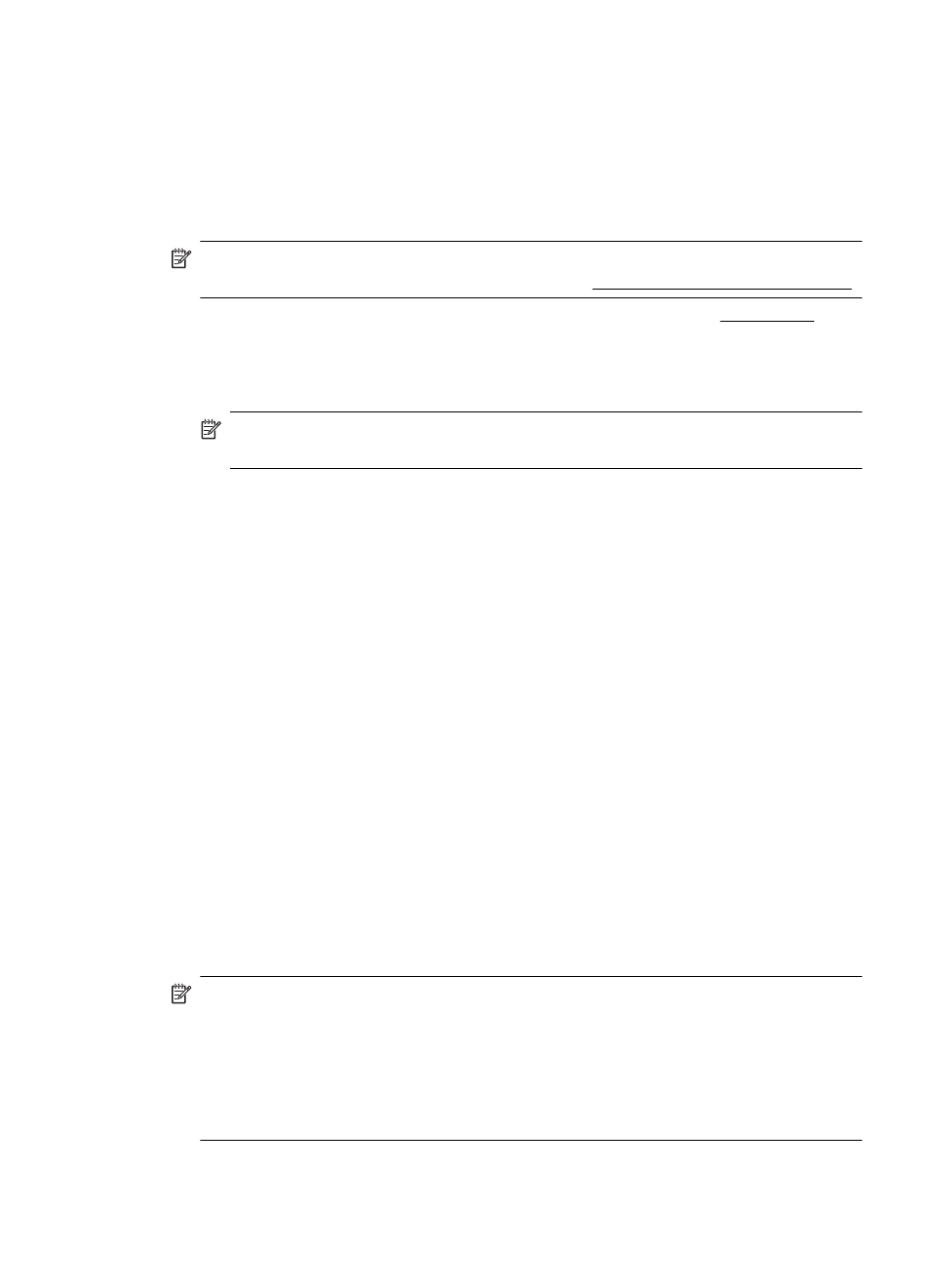
7. Select the paper type:
a. Click More in the Paper type drop-down list.
b. Click the desired paper type, and then click OK.
8. Click OK, and then click Print or OK to begin printing.
Print on special or custom-sized paper (Mac OS X)
NOTE: Before you can print on custom-sized paper, you must set up the custom
size in the printing software. For instructions, see Set up custom sizes (Mac OS X).
1. Load the appropriate paper in the tray. For more information, see Load media.
2. From the File menu in your software application, choose Print.
3. Make sure the product you want to use is selected.
4. Choose Paper Handling from the pop-up menu.
NOTE: Click the blue disclosure triangle next to the Printer selection to access
these options.
5. Under Destination Paper Size, click Scale to fit paper size, and then select the
custom size.
Select any other print settings that you want, and then click Print to begin printing.
6. Change any other settings, and then click Print to begin printing.
Set up custom sizes (Mac OS X)
1. From the File menu in your software application, choose Print.
2. Choose the desired printer in the Format for pop-up menu.
3. Choose Manage Custom Sizes in the Paper Size pop-up menu.
4. Click the + on the left side of the screen, double-click Untitled, and type a name for
the new, custom size.
5. In the Width and Height boxes, type the dimensions, and then set the margins, if
desired.
6. Choose Paper Handling from the pop-up menu.
7. Click OK.
Print borderless documents
Borderless printing lets you print to the edges of certain photo media types and a range
of standard media sizes.
NOTE: You cannot print a borderless document if the paper type is set to Plain
paper.
NOTE: Before printing a borderless document, open the file in a software application
and assign the image size. Make sure the size corresponds to the media size on which
you are printing the image.
NOTE: Not all applications support borderless printing.
Print borderless documents
31
